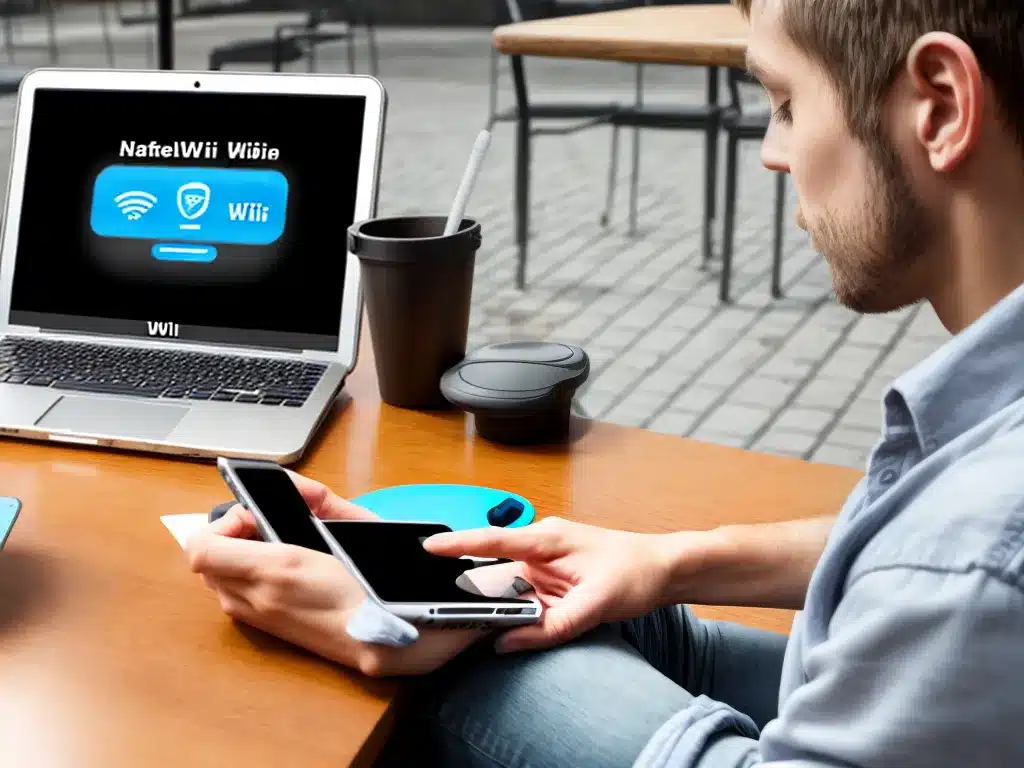
Using public WiFi can be convenient, but also risky. Here’s how to stay safe when connecting to public hotspots:
Understand the Risks
Public WiFi networks are often unsecure. That means your online activity could potentially be snooped on by hackers. Some risks include:
-
Packet sniffing – Hackers can use packet sniffing software to view your internet traffic and steal passwords, credit card numbers, and other sensitive information.
-
Man-in-the-middle attacks – Hackers can position themselves between you and the connection point, eavesdropping on your communications.
-
Evil twin hotspots – Hackers set up fake hotspots to trick users. Connecting to them gives the hacker access to your data.
Use a Virtual Private Network (VPN)
A VPN encrypts your internet connection, making it much harder for hackers to spy on your activity. VPN services route your traffic through a remote server, hiding your IP address and location. I recommend always using a VPN when connecting to public WiFi.
Some good VPN providers to consider are NordVPN, ExpressVPN, and ProtonVPN.
Avoid Sensitive Transactions
Even with a VPN, it’s wise to avoid logging into sensitive accounts or making online purchases over public WiFi. Wait until you are on a password-protected home or work network.
Similarly, be cautious about accessing company servers or intranets when connected to public hotspots.
Disable File Sharing
File sharing allows others on the same network to access your computer. Be sure to disable options like file and printer sharing before connecting.
On Windows, check your network settings. On Mac, go to System Preferences > Sharing.
Use HTTPS Websites
Look for the padlock icon and https in the URL when visiting websites. The s indicates a secure, encrypted connection.
Don’t Auto-Connect
Don’t save public WiFi networks and automatically connect to them in the future. This increases the chance of inadvertently joining a rogue network.
Use Two-Factor Authentication
Enabling two-factor authentication on important accounts provides an extra layer of security if your password is compromised.
Check Network Name
Before connecting, verify the name of the WiFi network to avoid fake hotspots. Ask an employee if you’re unsure.
Adjust Firewall Settings
Firewalls help block unauthorized access to your computer. Enable your operating system’s firewall before connecting.
Use Antivirus Software
Make sure you have updated antivirus software installed. It can detect and block known malware threats.
Avoid Public Computers
Don’t access any accounts or share personal information when using a public computer. There could be keylogging malware installed.
By understanding the risks and taking appropriate precautions, you can safely use public WiFi without putting your personal information at risk. A VPN, avoiding sensitive transactions, and using HTTPS websites are key to staying protected.












