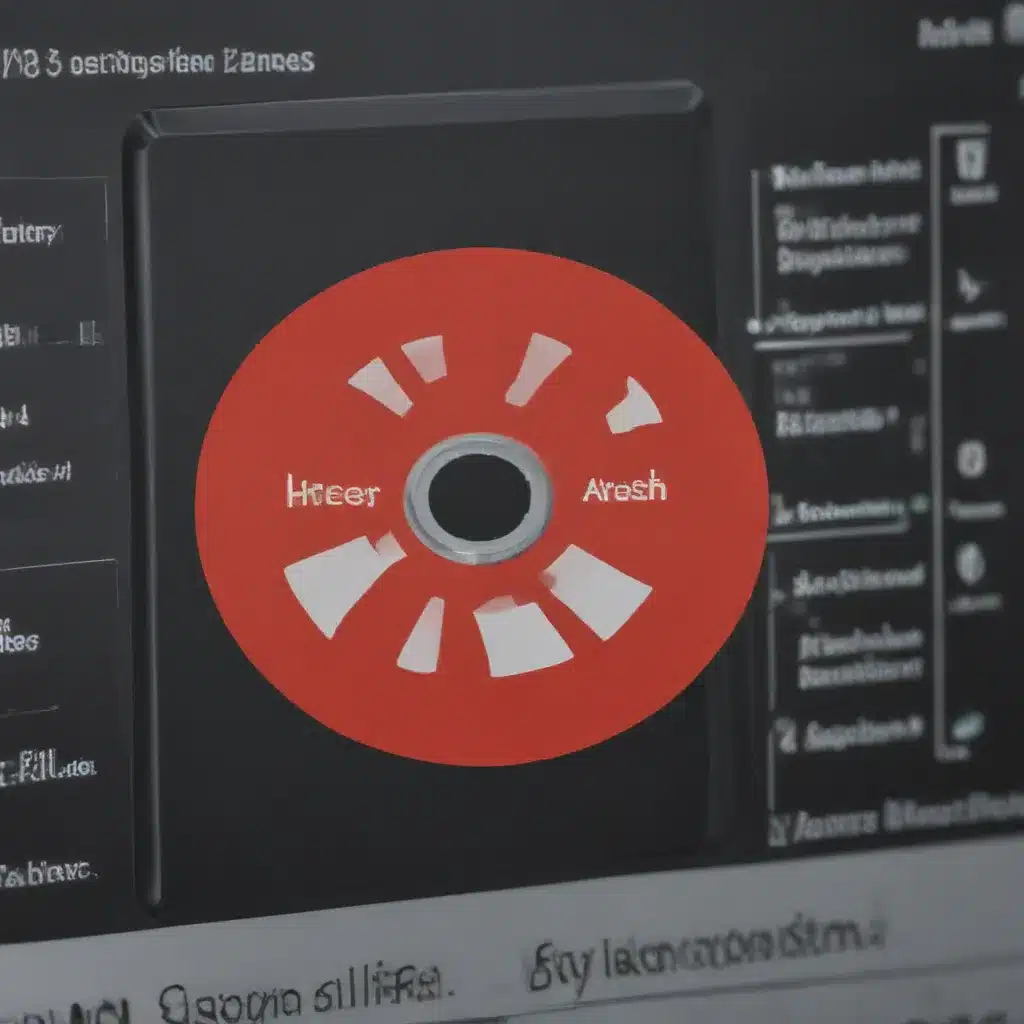Understanding HDMI Basics
As an avid tech enthusiast, I understand the frustration that can arise when encountering HDMI connection problems. HDMI, or High-Definition Multimedia Interface, is a widely adopted standard for transmitting high-quality audio and video signals between various electronic devices, such as televisions, computers, gaming consoles, and more. The HDMI protocol allows for the seamless integration of these devices, enabling users to enjoy a superior viewing and listening experience.
However, HDMI connections can sometimes encounter issues, leading to a range of problems, from no picture or sound to intermittent signal loss. These problems can be particularly vexing, as they can disrupt our entertainment and productivity. In this comprehensive article, I will delve into the common causes of HDMI connection problems and provide you with practical solutions to help you resolve these issues effectively.
Identifying HDMI Connection Problems
Let us first explore the various types of HDMI connection problems that you may encounter. These can include:
-
No Picture or Sound: This is perhaps the most frustrating HDMI issue, where the connected device fails to display any video or audio output. This can be caused by a range of factors, from faulty cables to incompatible hardware.
-
Intermittent Signal Loss: In this scenario, the HDMI connection may work intermittently, with the picture and sound cutting out at random intervals. This can be particularly maddening, as it can disrupt your viewing or gaming experience.
-
Resolution or Aspect Ratio Issues: HDMI connections support a wide range of resolutions and aspect ratios, but sometimes, the output may not match the display’s capabilities, leading to stretched, distorted, or cropped images.
-
Audio Problems: HDMI is designed to transmit both video and audio signals, but occasionally, the audio may be missing, out of sync, or distorted, even when the video is working correctly.
-
HDMI Handshake Issues: The HDMI protocol requires a process called “handshaking” to establish a successful connection between devices. Failures in this handshaking process can result in various connection problems.
Understanding the specific nature of the HDMI connection problem you’re experiencing is the first step towards finding an effective solution.
Troubleshooting HDMI Connection Problems
Now that we’ve identified the common HDMI connection problems, let’s explore some troubleshooting steps you can take to resolve them.
Check Your HDMI Cables
One of the most common causes of HDMI connection problems is faulty or incompatible HDMI cables. Over time, cables can become damaged or worn, leading to signal degradation or complete failure. I recommend inspecting your HDMI cables for any visible signs of damage, such as frayed ends, bent pins, or kinks in the cable.
If the cables appear to be in good condition, try using a different HDMI cable to see if the problem persists. It’s also essential to ensure that you’re using high-quality, certified HDMI cables that are appropriate for the devices you’re connecting. Avoid using cheap, generic cables, as they may not meet the necessary specifications for reliable HDMI transmission.
Verify Device Compatibility
HDMI is a universal standard, but not all HDMI-enabled devices are compatible with each other. Ensure that the devices you’re trying to connect, such as your TV, gaming console, or media player, are compatible with each other and support the same HDMI features and specifications.
Check the manufacturer’s documentation or specifications for each device to confirm their HDMI capabilities, including supported resolutions, audio formats, and HDMI version. If the devices are not compatible, you may need to consider upgrading one or more of the components to resolve the HDMI connection issues.
Check HDMI Port Condition
Over time, the HDMI ports on your devices can become worn or damaged, leading to connection problems. Visually inspect the HDMI ports on both the source and display devices, looking for any signs of damage, such as bent or broken pins, or excessive dust and debris buildup.
If the ports appear to be in good condition, try gently cleaning them with a soft, dry brush or compressed air to remove any accumulated dust or debris. Avoid using any liquids or harsh cleaning solutions, as they may cause further damage to the ports.
Ensure Proper HDMI Cable Connections
Incorrect or loose HDMI cable connections can also cause various problems. Make sure that the HDMI cables are firmly and securely inserted into the corresponding HDMI ports on both the source and display devices. Gently push the cables in until they click into place, ensuring a snug fit.
Additionally, check that the HDMI cables are not being obstructed or strained by other nearby cables or equipment. Ensure that the cables have enough slack and are not being bent or pinched, as this can disrupt the signal transmission.
Update Device Firmware and Drivers
Outdated firmware or drivers can sometimes be the culprit behind HDMI connection problems. Check the manufacturer’s websites for your devices and look for any available firmware updates or driver downloads. Install these updates, as they may address known HDMI-related issues and improve compatibility between your devices.
Be sure to follow the manufacturer’s instructions carefully when updating firmware or drivers to avoid any potential complications.
Adjust Display Settings
In some cases, the HDMI connection problem may be related to the display settings on your devices. Try adjusting the resolution, aspect ratio, or other display settings on both the source and display devices to see if it resolves the issue.
For example, if you’re experiencing resolution or aspect ratio problems, try changing the output settings on the source device to match the capabilities of the display. Consult the user manuals or manufacturer’s websites for guidance on how to properly configure the display settings for your specific devices.
Bypass Intermediate Devices
If you’re experiencing HDMI connection problems when using multiple devices in a chain (e.g., a gaming console connected to a receiver, which is then connected to a TV), try bypassing any intermediate devices and connecting the source directly to the display.
This can help you identify whether the issue is related to the intermediate device or the HDMI connection itself. If the problem is resolved when you bypass the intermediate device, it may suggest an issue with that particular component, such as a faulty HDMI port or outdated firmware.
Perform a Hard Reset
In some cases, a hard reset of the devices involved in the HDMI connection may resolve the issue. This process typically involves unplugging the devices from power, waiting a few minutes, and then reconnecting them.
Performing a hard reset can help clear any temporary glitches or cached settings that may be causing the HDMI connection problem. Follow the manufacturer’s instructions for your specific devices to ensure a proper hard reset procedure.
Advanced HDMI Troubleshooting Techniques
If the basic troubleshooting steps mentioned above don’t resolve your HDMI connection problems, you may need to consider some more advanced techniques.
Test the HDMI Signal
One way to diagnose the root cause of the HDMI connection issue is to test the signal quality. You can use a specialized HDMI signal tester or an HDMI analyzer tool to analyze the various aspects of the HDMI signal, such as resolution, color depth, audio format, and HDCP compliance.
These tools can help you identify any signal integrity issues or compatibility problems that may be causing the HDMI connection problems. By analyzing the test results, you can better understand the specific nature of the issue and take targeted actions to resolve it.
Try Different HDMI Ports
If you’ve tried multiple HDMI cables and the problem persists, the issue may be related to the HDMI ports themselves. Try connecting your devices to different HDMI ports, both on the source and display devices, to see if the problem is isolated to a particular port.
Some devices may have multiple HDMI ports with different capabilities, such as HDMI 1.4 and HDMI 2.0. Ensure that you’re using the appropriate HDMI port that matches the capabilities of your devices and cables.
Explore HDMI Adapter Solutions
In some cases, the HDMI connection problem may be due to a mismatch between the ports or features of the devices you’re trying to connect. In such situations, you may need to consider using an HDMI adapter or converter to bridge the compatibility gap.
HDMI adapters come in various forms, such as HDMI to DVI, HDMI to VGA, or HDMI to DisplayPort. These adapters can help you connect devices with different display interfaces, allowing you to overcome HDMI compatibility issues.
When using HDMI adapters, be sure to choose high-quality, well-reviewed products that are compatible with your specific devices and support the necessary features, such as audio passthrough or 4K video.
Seek Professional Assistance
If you’ve exhausted all the troubleshooting steps and the HDMI connection problem persists, it may be time to seek professional assistance. Consider contacting the manufacturer’s customer support or a local electronics repair service for further guidance and assistance.
The professionals may have access to more advanced diagnostic tools and expertise to identify and resolve complex HDMI connection issues that you may not be able to tackle on your own.
Conclusion
HDMI connection problems can be frustrating, but with a systematic approach and the right troubleshooting techniques, you can usually resolve them effectively. By understanding the common HDMI issues, checking your cables and device compatibility, and exploring advanced troubleshooting methods, you can get your HDMI-enabled devices back up and running smoothly.
Remember, HDMI is a powerful and versatile standard, and with the right knowledge and tools, you can overcome any HDMI connection problems that you may encounter. Stay patient, persistent, and don’t hesitate to seek professional assistance if needed. Happy troubleshooting!