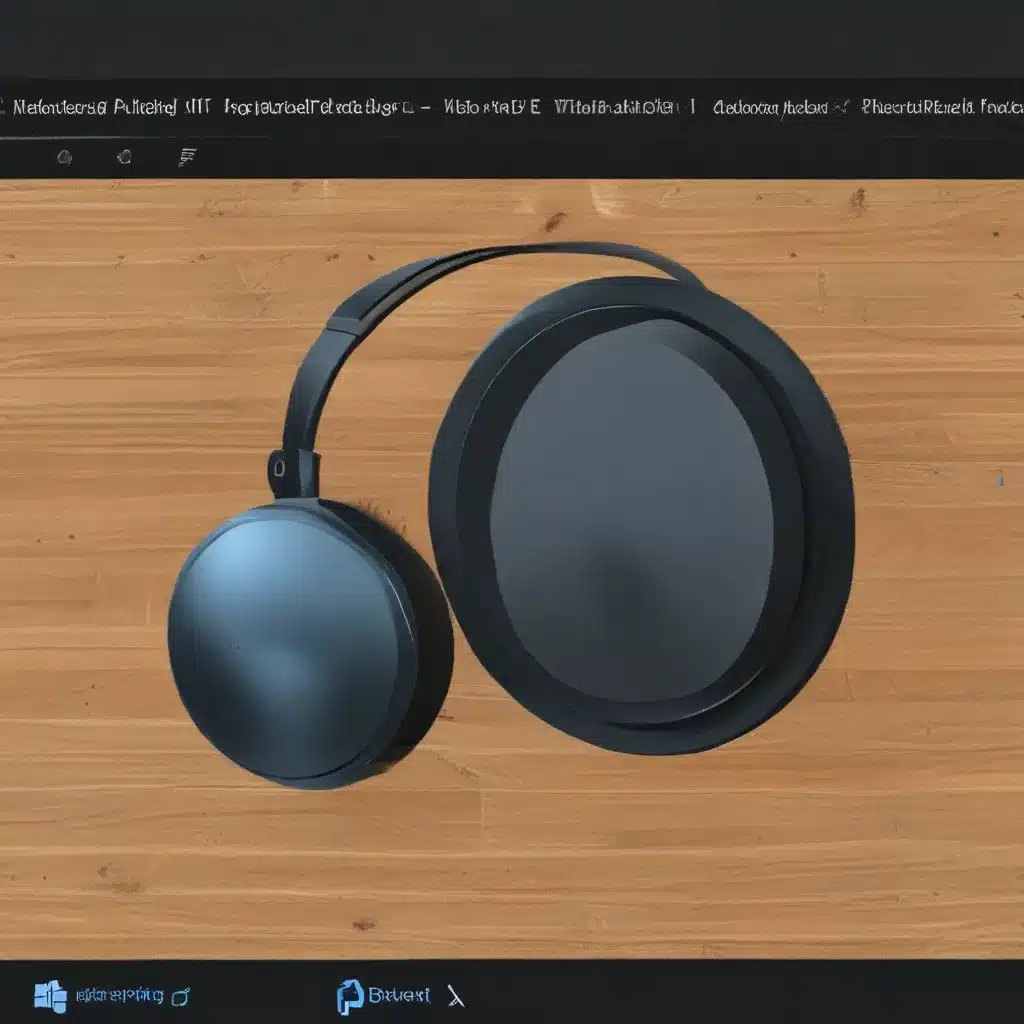
Finding Your Voice: From Silence to Symphonic Bliss
As a proud Brit, I’ll be the first to admit that we Brits have a bit of a reputation for being a tad reserved. But when it comes to solving tech troubles, I’m here to tell you – I’m anything but shy! So, let’s dive right in, shall we?
If you’re anything like me, you take great pride in your Windows 11 setup. After all, we’ve spent countless hours fine-tuning our systems to perfection. But there’s nothing quite as frustrating as when that sweet, harmonious audio we’ve all grown to love suddenly goes silent. Trust me, I’ve been there, my friend.
The Search for Sonic Serenity
Now, I know what you’re thinking – “Where do I even begin?” Well, fear not, because I’ve got your back. The first step is to run the automated audio troubleshooter in the Get Help app. This handy little tool is like a musical detective, sniffing out the source of your audio issues and taking the necessary steps to get your tunes back on track. Microsoft’s support page has all the details on how to get started.
But wait, there’s more! If the Get Help app can’t seem to sort out your sonic situation, don’t panic. There are a few other tricks up my sleeve. One of the first things I’d recommend checking is your audio device selection. You’d be surprised how easy it is to accidentally select the wrong output, leaving your speakers or headphones silent as the grave. Simply click the Speakers icon on your taskbar, and make sure you’ve got the right device selected.
Troubleshooting Trials and Tribulations
If that still doesn’t do the trick, it’s time to bring in the big guns – the audio troubleshooter. This handy tool can be found in your audio settings, and it’s like a musical magician, working its way through a series of diagnostics to identify and resolve any pesky audio problems. And the best part? It’s all automated, so you can just sit back, relax, and let it work its magic.
But what if the troubleshooter comes up empty-handed? Well, my friends, that’s where things can get a little more… interesting. You see, sometimes our beloved Windows 11 just needs a little nudge in the right direction. And that’s where checking for updates comes in. After all, Microsoft is constantly working to improve our user experience, and they might have just the fix you need tucked away in one of those nifty little updates.
The Grand Finale: Restoring Audio Bliss
Now, I know what you’re thinking – “But what if none of those solutions work?” Well, my dear friends, fear not, for I have one more trick up my sleeve. It’s time to get down and dirty with those pesky audio cables and connections. Sometimes, it’s as simple as a loose wire or a misplaced jack. So, grab a flashlight, don your best problem-solving hat, and start tracing those cords. Trust me, a little elbow grease can go a long way in the quest for sonic serenity.
And there you have it, my friends. With a little bit of know-how and a whole lot of British determination, you’ll be well on your way to resolving those audio woes and getting back to the sweet, sweet sounds of Windows 11 bliss. So, what are you waiting for? Grab that laptop, put on your best problem-solving cap, and let’s get to work! And remember, if all else fails, you can always visit our website for a little extra help from the pros.












