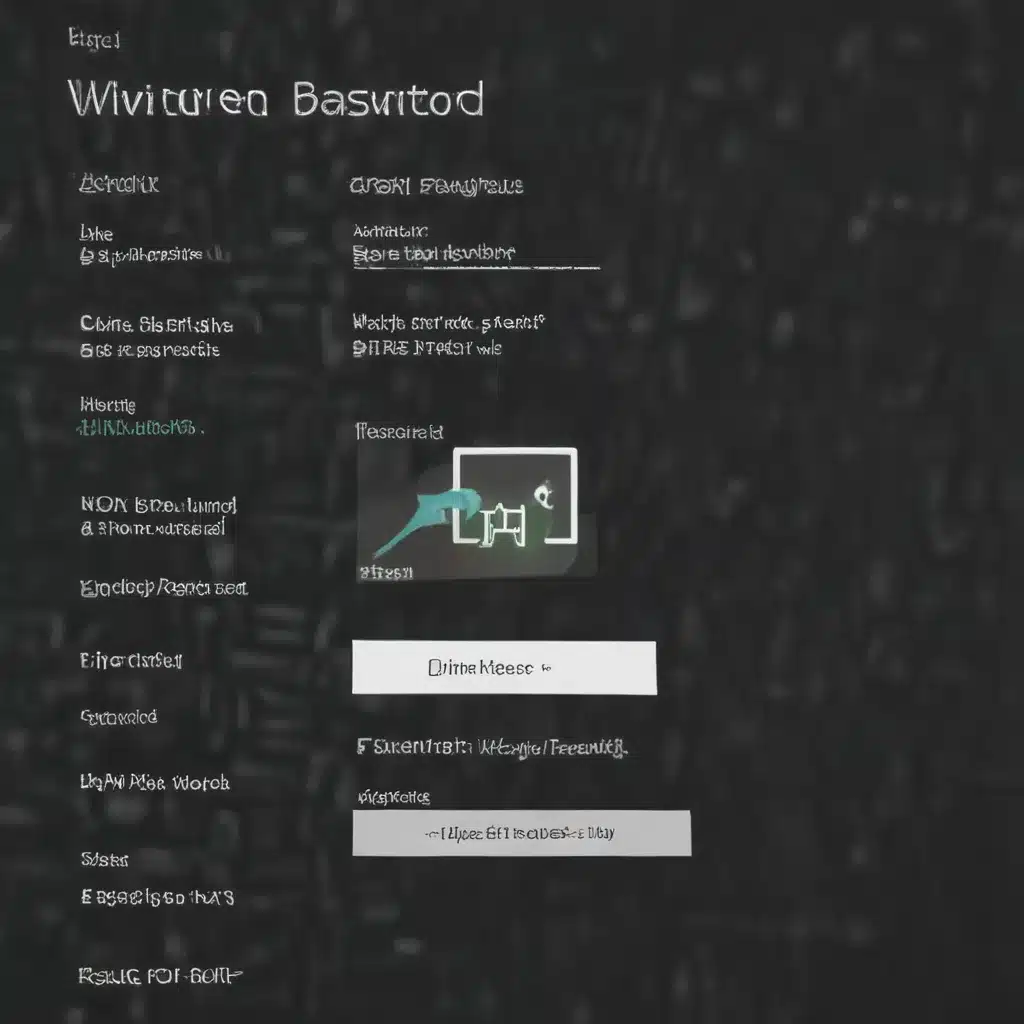Understanding Password Resets
Forgetting your Windows password can be a frustrating experience, but it’s a common issue that many users face. As an IT professional, I understand the importance of maintaining the security of your system and the sensitivity of your personal information. In this in-depth article, I will guide you through the process of resetting a forgotten Windows password, exploring the various methods available and the factors to consider.
The inability to access your Windows account can be a significant inconvenience, hindering your ability to work, access important files, or even use your device. However, with the right approach, you can regain control of your system and restore access to your account. In the following sections, we will delve into the different techniques for resetting a forgotten Windows password, the considerations to keep in mind, and the steps to follow for a successful reset.
Methods for Resetting a Forgotten Windows Password
When it comes to resetting a forgotten Windows password, there are several methods available, each with its own advantages and considerations. The choice of method will depend on factors such as the version of Windows you are using, the availability of a password reset disk or USB drive, and the level of access you have to your system.
Using a Password Reset Disk or USB Drive
One of the most straightforward methods for resetting a forgotten Windows password is by using a password reset disk or USB drive. This approach involves creating a password reset media beforehand, which can then be used to access your account and change the password.
To create a password reset disk or USB drive, you will need to follow these steps:
1. Ensure you have a blank CD, DVD, or USB drive available.
2. Navigate to the Control Panel and locate the “User Accounts” section.
3. Select the “Create a password reset disk” option and follow the on-screen instructions.
4. Once the process is complete, store the password reset media in a secure location.
When you need to reset your forgotten password, simply insert the password reset disk or USB drive into your device, boot from the media, and follow the prompts to reset your password.
Utilizing Windows Password Reset Tools
Another option for resetting a forgotten Windows password is by using specialized password reset tools. These software solutions are designed to bypass the Windows login process and grant you access to your account, allowing you to change the password.
Some popular Windows password reset tools include:
– Windows Password Reset
– Ophcrack
– Kon-Boot
– Offline NT Password & Registry Editor
These tools can be downloaded and installed on a bootable USB drive or CD/DVD. When you need to reset your password, you can boot your computer from the password reset media and follow the instructions provided by the software to reset your password.
It’s important to note that the use of these tools may vary depending on the version of Windows you are using and the level of access you have to your system. It’s always recommended to thoroughly research and understand the capabilities and limitations of each tool before attempting a password reset.
Resetting the Password Through the Windows Installation Media
If you have access to a Windows installation media, such as a DVD or USB drive, you can use it to reset your forgotten password. This method involves booting your computer from the installation media and accessing the Windows Recovery Environment (WinRE) to reset the password.
The steps to reset your password using the Windows installation media are as follows:
1. Insert the Windows installation media into your device.
2. Boot your computer from the installation media, following the on-screen instructions.
3. Once in the Windows Recovery Environment, navigate to the “Reset this PC” option.
4. Follow the prompts to reset your PC, which will allow you to set a new password for your Windows account.
This method is particularly useful if you don’t have access to a password reset disk or specialized password reset tools. However, it’s important to note that this process may result in the loss of personal data, so it’s crucial to have a backup of your important files before proceeding.
Considerations for Resetting a Forgotten Windows Password
When resetting a forgotten Windows password, there are several factors to consider to ensure a successful and secure process. These considerations include the version of Windows you are using, the level of access you have to your system, and the potential impact on your data.
Windows Version Compatibility
The process of resetting a forgotten Windows password may vary depending on the version of Windows you are using. Older versions of Windows, such as Windows 7 or Windows 8, may have different password reset methods compared to the more recent Windows 10 or Windows 11 operating systems.
It’s essential to research and understand the specific password reset procedures for the version of Windows you are using to ensure a smooth and successful reset process.
Level of Access to Your System
The level of access you have to your system can also impact the password reset process. If you have administrative privileges, you may have more options and flexibility when resetting your password. However, if you are a standard user with limited privileges, your options may be more restricted.
In cases where you have limited access to your system, you may need to rely on specialized password reset tools or the Windows installation media to regain control of your account.
Data Preservation Considerations
When resetting a forgotten Windows password, it’s important to consider the potential impact on your personal data. Depending on the method you choose, the password reset process may result in the loss or deletion of your files, documents, and other important information.
To mitigate this risk, it’s recommended to have a comprehensive backup of your data before attempting a password reset. This will ensure that you can restore your files and settings if necessary, minimizing the impact on your productivity and personal information.
Real-World Case Examples and Scenarios
To provide a more comprehensive understanding of the password reset process, let’s explore some real-world case examples and scenarios that individuals have faced.
John’s Forgotten Password Dilemma
John, a small business owner, had been using the same Windows 10 laptop for years, but one day, he found himself unable to log in due to a forgotten password. Frustrated, he reached out to a local IT support provider for assistance.
The IT technician first asked John if he had previously created a password reset disk or USB drive. John had not, so the technician recommended using the Windows 10 installation media to access the Windows Recovery Environment and reset the password. After booting from the installation media and following the on-screen instructions, John was able to set a new password and regain access to his laptop.
The technician also advised John to create a password reset disk or USB drive as a precautionary measure, in case he ever encountered a similar issue in the future.
Sarah’s Unexpected Password Change
Sarah, a university student, was working on an important project when she suddenly found herself locked out of her Windows 10 laptop. She had not changed her password in a while, and to her surprise, it no longer worked.
Panicked, Sarah reached out to the university’s IT support team for help. The IT team suggested that she try using the Windows Password Reset tool, which they had provided to all students as a free resource.
Sarah downloaded the tool onto a USB drive and booted her laptop from the drive. The tool quickly identified the issue and allowed her to reset her password without losing any of her project files. The IT team also advised Sarah to regularly change her password and create a password reset disk to avoid similar issues in the future.
Corporate IT Administrator’s Approach
As an IT administrator for a large corporation, I have encountered numerous instances of employees forgetting their Windows passwords. In these situations, we have a well-established protocol to ensure a smooth and secure password reset process.
First, we require all employees to create a password reset disk or USB drive during the onboarding process. This allows us to quickly reset a forgotten password without having to go through more complex procedures.
If an employee forgets their password and does not have a reset disk or USB drive, we utilize specialized password reset tools, such as Ophcrack or Kon-Boot, which are pre-installed on our corporate IT infrastructure. These tools enable us to efficiently reset the password and restore the employee’s access to their account, without compromising the security of the corporate network.
In cases where the employee’s system is not managed by the corporate IT team, we provide guidance on using the Windows installation media to reset the password through the Windows Recovery Environment. We emphasize the importance of data backup to ensure the employee’s personal files are protected during the reset process.
By having a well-defined and proactive approach to password resets, we are able to minimize downtime, maintain the security of our corporate systems, and provide a positive user experience for our employees.
Conclusion
Resetting a forgotten Windows password can be a daunting task, but with the right knowledge and approach, it can be accomplished efficiently and securely. In this comprehensive article, we have explored the various methods available for resetting a forgotten Windows password, including the use of password reset disks or USB drives, specialized password reset tools, and the Windows installation media.
We have also discussed the important considerations to keep in mind, such as the compatibility with the specific version of Windows, the level of access you have to your system, and the potential impact on your personal data. By understanding these factors, you can make informed decisions and ensure a successful password reset process.
Additionally, we have shared real-world case examples and scenarios to provide a more relatable and practical understanding of the password reset process. These examples demonstrate the different challenges individuals may face and the strategies employed by IT professionals to address them.
Remember, the key to a seamless password reset experience is preparation. By creating a password reset disk or USB drive in advance and regularly updating your password, you can minimize the risk of being locked out of your Windows account. If you do find yourself in a situation where you’ve forgotten your password, refer to the methods and considerations outlined in this article to regain access to your system.
As an IT professional, I’m committed to providing you with the knowledge and guidance you need to navigate the password reset process effectively. If you have any further questions or require additional assistance, please don’t hesitate to reach out to our team at Itfix.org.uk. Together, we can ensure the security and accessibility of your Windows system, allowing you to focus on your productivity and personal needs.