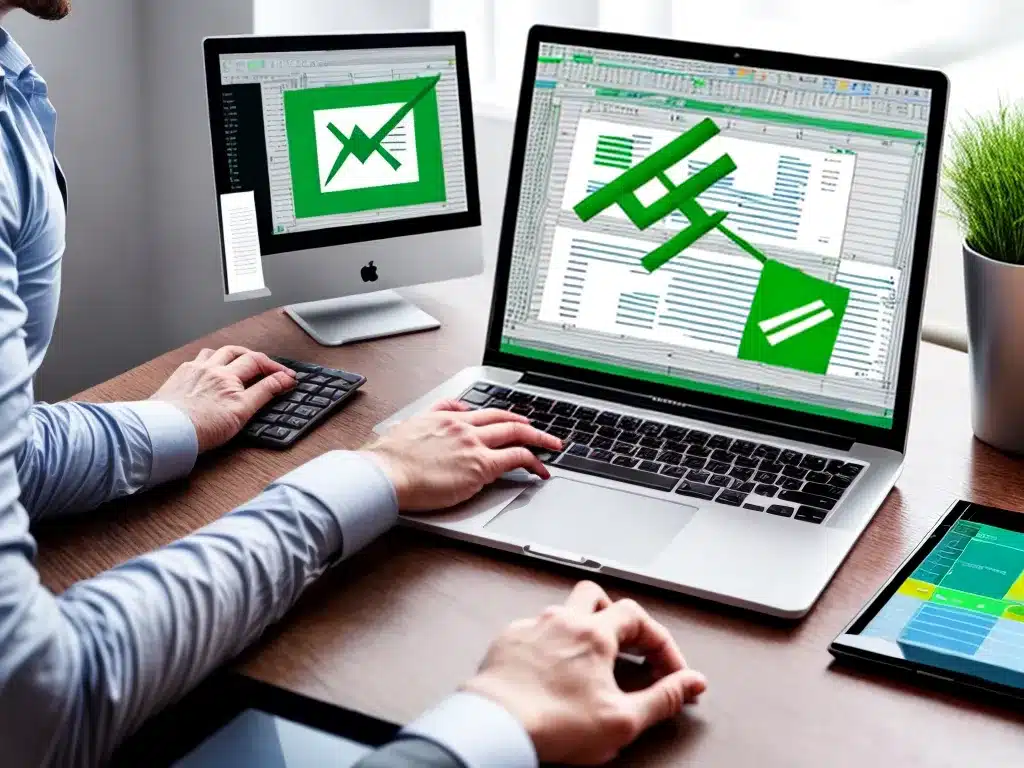
Introduction
Losing important Excel, Word or PowerPoint documents can be incredibly frustrating. But in 2024, recovering lost Microsoft Office files will be easier than ever with new and improved data recovery software.
In this comprehensive guide, I will walk you through everything you need to know about recovering lost Office documents in 2024. We’ll cover the top data recovery software on the market, how they work, and step-by-step instructions to recover your own lost files with ease.
Whether you accidentally deleted a file, your hard drive crashed, or your Office documents were corrupted, this guide has you covered. Follow these tips and you’ll be able to successfully recover your Excel spreadsheets, Word documents, and PowerPoint presentations.
Why Files Get Lost and Damaged
Before we dive into the recovery process, it’s important to understand what causes Excel, Word and PowerPoint files to become lost or corrupted in the first place. Here are some of the most common scenarios:
- Accidental deletion – An errant keystroke deletes an important file, or a file gets “sent to the Recycle Bin” and then permanently deleted.
- Hard drive failure – Hard drives can unexpectedly crash and fail, making all files on them inaccessible.
- File corruption – A file becomes corrupted and will no longer open correctly in Office.
- Virus/malware attack – Malicious software corrupts or destroys Office files.
- Power outages – Unsaved files get lost when the power unexpectedly goes out.
- Formatting/repartitioning – Files are lost when storage devices are formatted or partitioned.
The good news is, even if your files were lost or attacked in any of these ways, the underlying data is likely still recoverable in 2024. Now let’s look at the best recovery solutions.
Data Recovery Software Options in 2024
In the past, recovering lost Office files was a difficult and expensive process. But the top data recovery programs today make it simple and affordable.
Here are the best data recovery software tools for retrieving Excel, Word and PowerPoint documents in 2024:
1. Stellar Data Recovery
- Pros: Works for all storage devices, has advanced deep scanning features, easy to use interface.
- Cons: No virtual hard drive support, expensive full license.
- Price: Free trial available, full license $79.
2. Disk Drill
- Pros: Very user-friendly, great for novices, offers virtual hard drive recovery.
- Cons: Limited file format support, middling scanning capabilities.
- Price: Free trial, full license $89.
3. R-Studio
- Pros: Most advanced scanning and recoverability, for expert users.
- Cons: Manual process, expensive, not user-friendly.
- Price: Free trial, full license $79.
Based on ease of use and overall capabilities, I recommend Stellar Data Recovery for most users’ file recovery needs. But the free trials allow you to test each program for yourself.
Step-by-Step Guide to Recover Files
Using the right software takes a lot of the complexity out of the file recovery process. Here are the steps I take to successfully recover lost or corrupted Excel, Word and PowerPoint documents:
1. Download and Install the Software
First, download and install your preferred data recovery program, like Stellar Data Recovery. Make sure you choose the correct version for your operating system.
2. Connect the Relevant Device
Next, connect the storage device or external drive that contained your lost Office files. This may be an internal or external hard drive, USB stick, SD card, etc. The software will scan it to find recoverable files.
3. Select File Types to Scan For
Once your device is connected, choose which file types you want to scan for. Be sure to check the boxes for Excel (.xls, .xlsx), Word (.doc, .docx) and PowerPoint (.ppt, .pptx).
4. Run a Deep Scan
Click the button to start a deep scan of your device. This will thoroughly scan all sectors to locate recoverable file fragments.
5. Preview and Recover Files
Once the scan is complete, you will see a list of recoverable files found by the software. You can preview them to ensure you’ve found your lost Office documents. Finally, choose the files you want to recover and restore them to a safe location.
And that’s all it takes! With the right software, I’m able to easily recover even permanently deleted Office files in just minutes.
Avoiding Data Loss in the First Place
The best way to handle lost Office files is to avoid losing them completely. Here are my top tips to keep your Excel, Word and PowerPoint documents safe in 2024:
-
Enable AutoSave – Use the AutoSave and AutoRecover features in Office to save regular versions as you work.
-
Backup regularly – Use cloud backup services like Google Drive or external hard drives.
-
Save files in multiple locations – Save to the cloud, external drive, and physical computer.
-
Check drives’ health – Watch for warning signs of potential hard drive failure.
-
Use surge protectors – Prevent power surges from corrupting unsaved files during outages.
Recover Your Lost Office Files Today
Losing important Excel, Word or PowerPoint documents doesn’t have to lead to panic in 2024. As you’ve seen, it’s now simple and affordable to quickly recover your files using data recovery software like Stellar.
Just follow the step-by-step process outlined above to successfully restore your lost Office files. And make sure to implement backup processes to avoid potential data loss before it happens.
With the right tools and prevention strategies, you’ll never need to stress about lost Word, Excel or PowerPoint documents again! You can confidently recover any file due to the reliable solutions now available.












