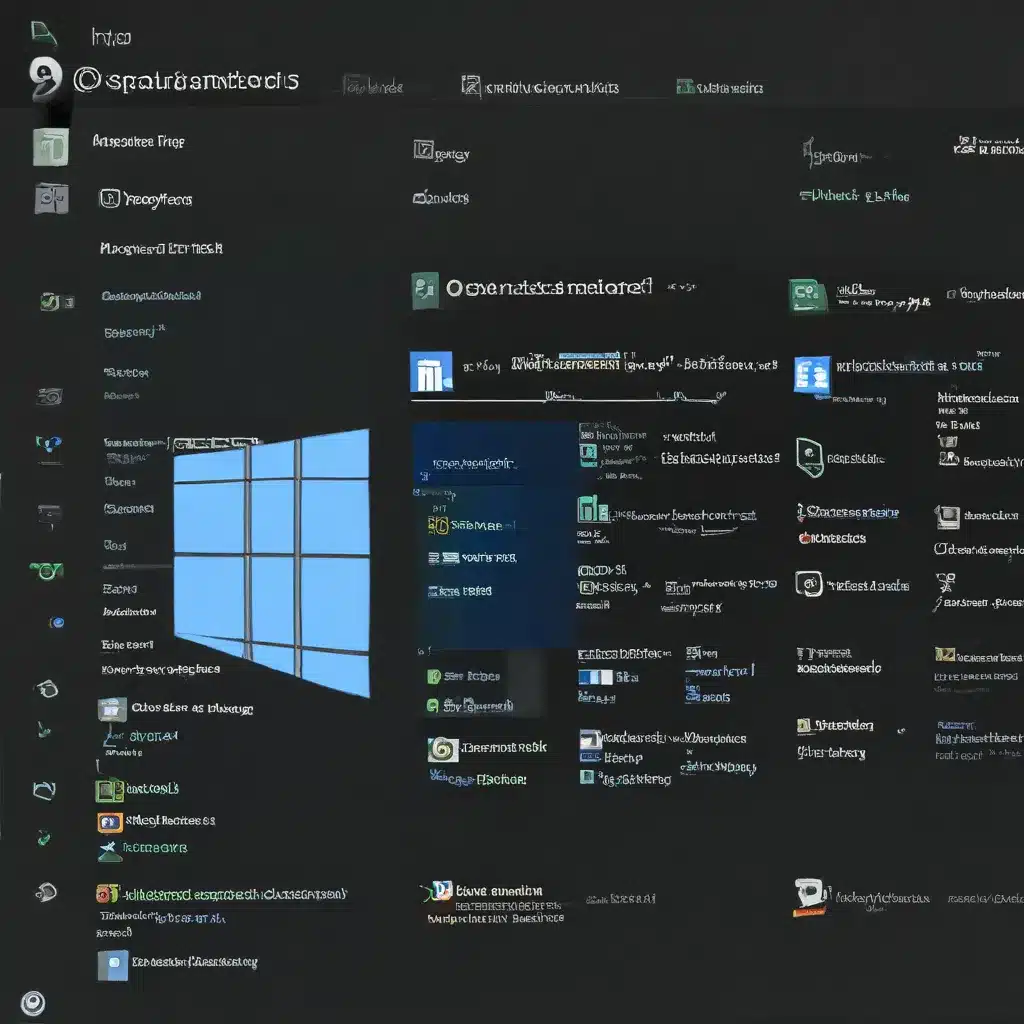
Unleash the Power of Task Manager: Your Windows Sidekick
Ah, the Windows Task Manager – that trusty sidekick that’s been there for us through thick and thin. You know, back in the day, when I was just a fresh-faced PC user, I used to think it was this mysterious, intimidating beast that only the tech-savvy could tame. But let me tell you, once you get to know Task Manager, it’s like having a built-in personal assistant that can make your computing life so much easier.
Mastering the Art of Task Management
Remember that time your computer was acting up, and you just couldn’t figure out what was causing the problem? Well, that’s where Task Manager comes in like a superhero, swooping in to save the day. With a quick tap of the keyboard (Ctrl + Shift + Esc, if you’re wondering), you can access a wealth of information about what’s running on your machine, from background processes to resource usage. It’s like having a virtual X-ray vision for your computer.
According to Microsoft’s Windows 11 community post, there are actually six different ways to open Task Manager on your Windows 11 device. Whether you’re a keyboard shortcut aficionado or prefer a more visual approach, there’s an option that’s sure to fit your style.
Unraveling the Mysteries of Task Manager
Now, I know what you’re thinking – “Task Manager? Isn’t that just for the techies?” Well, my friend, let me dispel that myth once and for all. Task Manager is actually a treasure trove of information that can benefit users of all skill levels.
As the Microsoft Answers forum suggests, Task Manager can be a powerful tool for managing background processes, ensuring your computer is running at its best. And let’s not forget the ability to end those pesky programs that have frozen or stopped responding – it’s like having a digital taser for your computer.
But Task Manager isn’t just about troubleshooting. According to Dell’s support guide, it can also be used to monitor system performance, optimize resource usage, and even tweak startup settings. It’s like having a Swiss Army knife for your digital life.
Unleashing the Full Potential of Task Manager
Now, I know what you’re thinking – “Okay, this all sounds great, but how do I actually use Task Manager?” Well, fear not, my fellow Windows enthusiast, for I’m about to take you on a guided tour of this powerful tool.
First things first, let’s talk about those different tabs within Task Manager. The “Processes” tab is where you can see everything that’s currently running on your machine, from system processes to your own programs. This is where you can identify any resource-hogging apps and shut them down with the click of a button.
Next up, the “Performance” tab is like a real-time dashboard for your computer’s health. Here, you can monitor things like CPU, memory, and disk usage, helping you identify any bottlenecks or potential problems.
And let’s not forget the “Startup” tab, which gives you the power to control what programs launch when your computer boots up. This is where you can fine-tune your system, ensuring your machine is running lean and mean.
But wait, there’s more! Task Manager also has a “Services” tab, where you can delve into the nitty-gritty of your system’s background processes. And the “Users” tab? Well, that’s where you can keep an eye on who’s logged into your machine and what they’re up to.
Embracing the Task Manager Lifestyle
So, there you have it – the ultimate guide to mastering the Windows Task Manager. And you know what? I’d argue that this trusty tool is an essential part of any Windows user’s toolkit. Whether you’re troubleshooting a problem, optimizing your system, or just curious about what’s going on under the hood, Task Manager is your go-to sidekick.
And the best part? It’s completely free and built right into your Windows operating system. No need to download any extra software or pay for some fancy subscription – it’s all there, ready to help you conquer your digital world.
So, the next time your computer starts acting up, or you just want to take a deep dive into the inner workings of your machine, remember the power of Task Manager. It’s your secret weapon, your digital Swiss Army knife, and your trusted companion on the journey to PC perfection.
And who knows, maybe one day you’ll be the one teaching your friends and family how to unleash the full potential of this amazing tool. After all, the more people who know about the awesomeness of Task Manager, the better off we’ll all be.
Now, if you’ll excuse me, I’ve got some system optimization to do. Time to put Task Manager to work and make my computer run like a dream. Who knows, maybe I’ll even discover a new trick or two along the way!












