How to Fix Windows Not Booting Up
If you’re having trouble booting up your Windows device, it can be a frustrating experience. There are several reasons why your computer may not be starting up, including hardware issues, software problems, and more. In this article, we’ll walk you through the steps to diagnose and fix your computer so that it boots up properly.
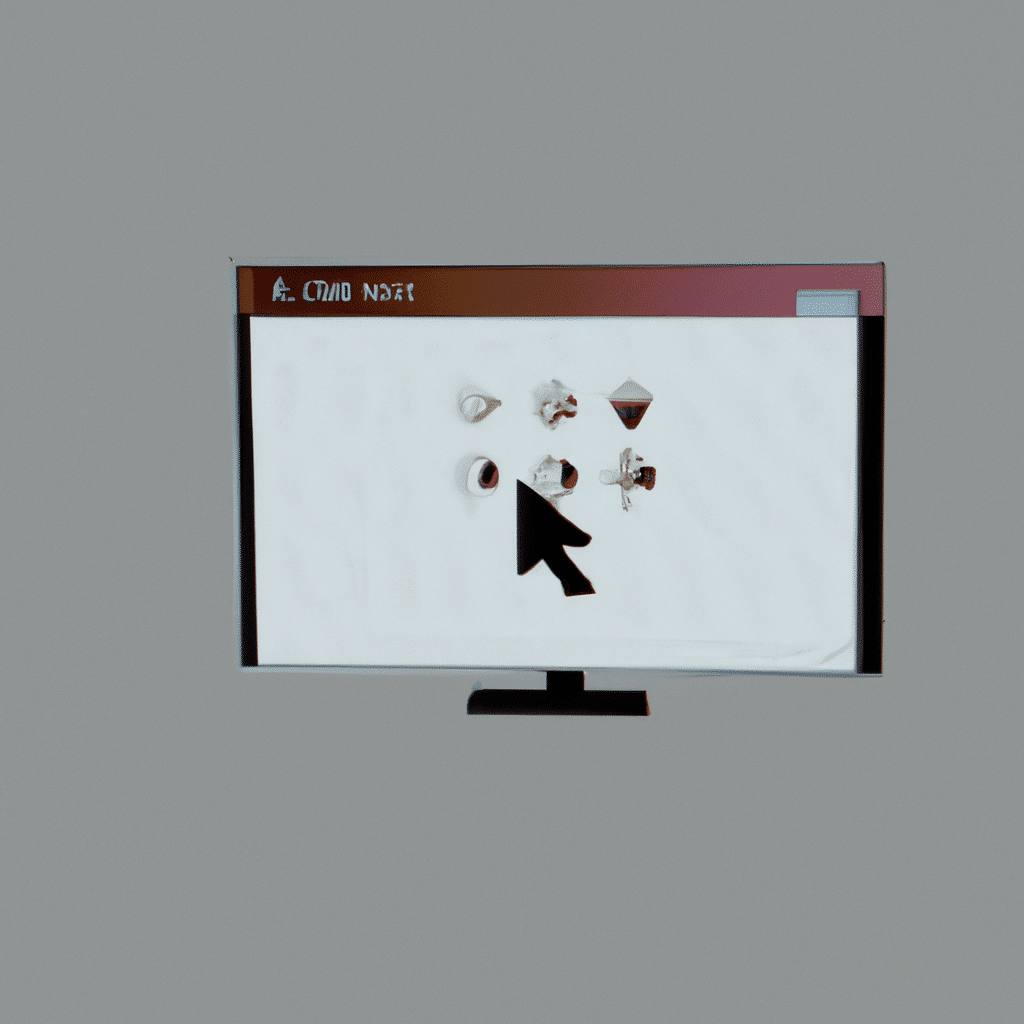
Check Hardware Connections
The first thing you should do is check all of your hardware connections. Make sure that all cables are securely plugged in, including the power cable, monitor cable, keyboard, and mouse. If your computer is a laptop, make sure that it’s charged or plugged in. If your computer is a desktop, make sure that the power supply is plugged in and turned on.
Run a Startup Repair
If your computer is still not booting up, you can try running a startup repair. To do this, you’ll need to boot up your computer using a Windows installation disc or USB drive. Once you’re in the Windows Setup screen, select “Next” and then “Repair your computer.” From there, you can select “Startup Repair” and follow the on-screen instructions.
Check for Malware
If your computer is infected with malware, it may not be able to boot up properly. To check for malware, you can use an antivirus program to scan your computer. If you don’t have an antivirus program installed, you can download a free one online. Once the scan is complete, you can remove any malware that was detected.
Use System Restore
If your computer was working fine before but suddenly stopped booting up, you can try using System Restore to revert your computer to a previous working state. To do this, you’ll need to boot up your computer using a Windows installation disc or USB drive. Once you’re in the Windows Setup screen, select “Next” and then “Repair your computer.” From there, you can select “System Restore” and choose a restore point from a date when your computer was working properly.
Check for Corrupted System Files
If your computer is still not booting up, it’s possible that some of your system files have become corrupted. You can use the System File Checker tool to scan your computer for corrupted files and repair them. To do this, you’ll need to open Command Prompt as an administrator and type in “sfc /scannow” and press Enter. The scan may take some time to complete, but once it’s done, you can restart your computer and see if it’s booting up properly.
Reinstall Windows
If none of the above steps have worked, you may need to reinstall Windows. Before doing this, make sure that you have backed up all of your important files and data. You can reinstall Windows using a Windows installation disc or USB drive. Once you’re in the Windows Setup screen, select “Next” and then “Install now.” Follow the on-screen instructions to complete the installation process.
Conclusion
In conclusion, there are several steps you can take to fix your Windows computer if it’s not booting up properly. Start by checking all of your hardware connections, running a startup repair, checking for malware, using System Restore, and checking for corrupted system files. If none of these steps work, you may need to reinstall Windows. By following these steps, you can get your computer up and running again in no time.












