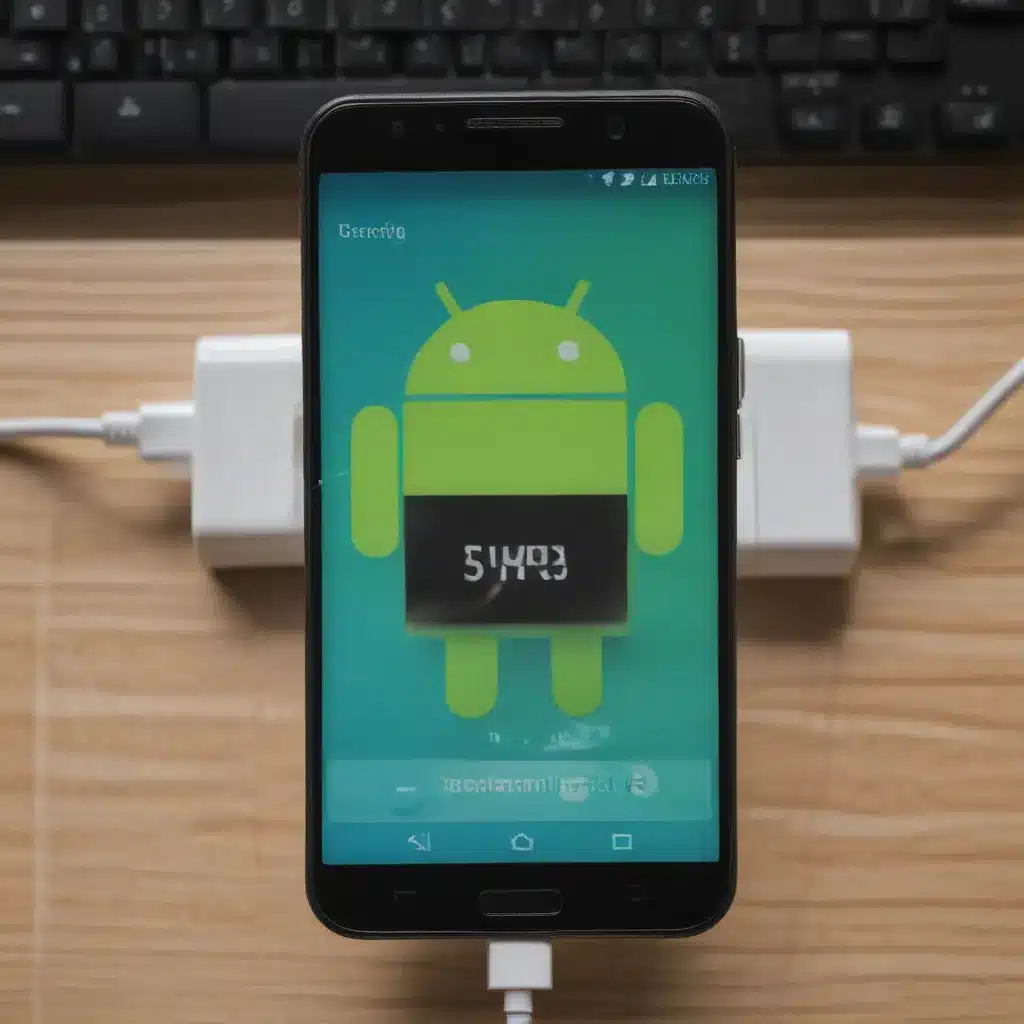
Troubleshooting Android Charging Issues: A Comprehensive Guide
I know how frustrating it can be when your Android device won’t charge. Whether you’re in a hurry to get that extra bit of battery life or simply need your phone to function, a charging issue can be a real headache. But don’t worry, I’m here to walk you through a comprehensive guide on how to get your Android device charging again.
Identifying the Problem: What’s Causing the Charging Woes?
The first step in resolving your charging woes is to understand what’s causing the problem. There can be a variety of factors at play, from faulty charging cables to issues with the charging port itself. Let’s explore some of the common culprits:
Worn-out or Damaged Charging Cable: Over time, the charging cable that came with your device can become worn out or even damaged, which can prevent proper charging. This is a common issue, and it’s worth inspecting your cable for any visible signs of wear and tear, such as frayed wires or a loose connection.
Compatibility Issues: Not all charging cables are created equal. Make sure you’re using a cable that’s compatible with your specific Android device. Using an incompatible cable can lead to charging problems or even damage your device.
Blocked or Damaged Charging Port: The charging port on your Android device can become clogged with dust, debris, or even lint, preventing a secure connection. In some cases, the port itself may be damaged, either from wear and tear or physical impact.
Software-related Glitches: Believe it or not, sometimes the issue can be caused by a software-related problem. Things like outdated firmware, conflicts with apps, or even a malfunctioning battery management system can all contribute to charging woes.
Troubleshooting Step-by-Step: Getting Your Android Charging Again
Now that we’ve identified the potential culprits, let’s dive into the troubleshooting steps to get your Android device charging again.
Inspect and Replace the Charging Cable
The first thing you should do is carefully inspect your charging cable. Look for any visible signs of damage, such as frayed wires, a loose connection, or a bent charging tip. If the cable appears to be in good condition, try using it with a different power source, like a computer USB port or a wall adapter. If the cable is the issue, you’ll want to replace it with a high-quality, compatible cable.
Clean the Charging Port
If the charging cable seems to be in good working order, the next step is to clean the charging port on your Android device. Use a toothpick or a non-metallic object to gently remove any debris or lint that may be blocking the port. Be careful not to damage the port itself, as that could lead to more serious issues.
Restart and Reset Your Device
Sometimes, a simple restart or reset can resolve software-related charging problems. Power off your Android device, then power it back on. If that doesn’t work, you can try a soft reset by holding down the power and volume buttons simultaneously for a few seconds. This will force a restart without deleting any of your data.
Check for Software Updates
Outdated firmware can sometimes contribute to charging issues. Make sure your Android device is running the latest software version by checking for updates. You can typically do this by going to your device’s settings menu and navigating to the “Software Update” or “System Update” section.
Inspect the Charging Port for Damage
If the above steps haven’t resolved the issue, it’s possible that the charging port itself may be damaged. Carefully inspect the port for any signs of physical damage, such as bent or broken pins. If you notice any issues, you may need to take your device to a professional for repair or replacement.
Preventive Measures: Maintaining a Healthy Charging Routine
Now that we’ve covered the troubleshooting steps, let’s talk about some preventive measures you can take to keep your Android device’s charging system in top shape.
Use the Manufacturer’s Charging Accessories
The best way to ensure compatibility and avoid charging issues is to use the charging accessories (cable and adapter) that came with your Android device. These are designed to work seamlessly with your device and minimize the risk of compatibility problems.
Practice Proper Charging Habits
Avoid overcharging your device by unplugging it once it reaches 100% capacity. Additionally, try to charge your device in a cool, well-ventilated area, as excessive heat can degrade the battery over time.
Keep the Charging Port Clean
Make a habit of regularly cleaning your Android device’s charging port using a soft, dry, and non-metallic object, such as a toothpick or a wooden toothpick. This will help prevent the buildup of debris and maintain a secure connection for charging.
Consider Battery Replacement if Necessary
If you’ve tried all the troubleshooting steps and your Android device still won’t charge, it’s possible that the battery itself may be the culprit. In this case, you may need to consider replacing the battery, either by doing it yourself (if your device allows it) or taking it to a professional.
Real-World Examples: Solving Charging Woes
To illustrate how these troubleshooting steps can be applied in real-world scenarios, let’s look at a couple of case studies:
Case Study 1: Tina’s Charging Woes
Tina, a busy professional, suddenly found that her Android smartphone wasn’t charging. She tried using the original charging cable, but it didn’t seem to make a difference. Tina then remembered the troubleshooting steps and decided to inspect the charging port. She gently used a toothpick to remove some accumulated lint and debris, and to her surprise, the device started charging again. Tina was relieved to have resolved the issue without needing to replace any expensive components.
Case Study 2: Michael’s Battery Replacement
Michael, a tech-savvy individual, had been using his Android device for several years. Over time, he noticed that the battery life was gradually decreasing, and the device was taking longer to charge. After trying various troubleshooting steps, including replacing the charging cable and cleaning the port, Michael realized that the battery itself was the culprit. He decided to replace the battery, which involved opening up the device and carefully swapping out the old battery for a new one. This resolved the charging issues and restored his Android device to its former glory.
Conclusion: Empowered to Charge Again
By following the comprehensive troubleshooting steps and adopting preventive measures, you can now confidently tackle any Android charging issues that may arise. Remember, it’s all about identifying the root cause, taking the appropriate actions, and maintaining a healthy charging routine for your device. With the knowledge and tools provided in this guide, you’ll be well on your way to keeping your Android device powered up and ready to go, no matter what life throws your way.












