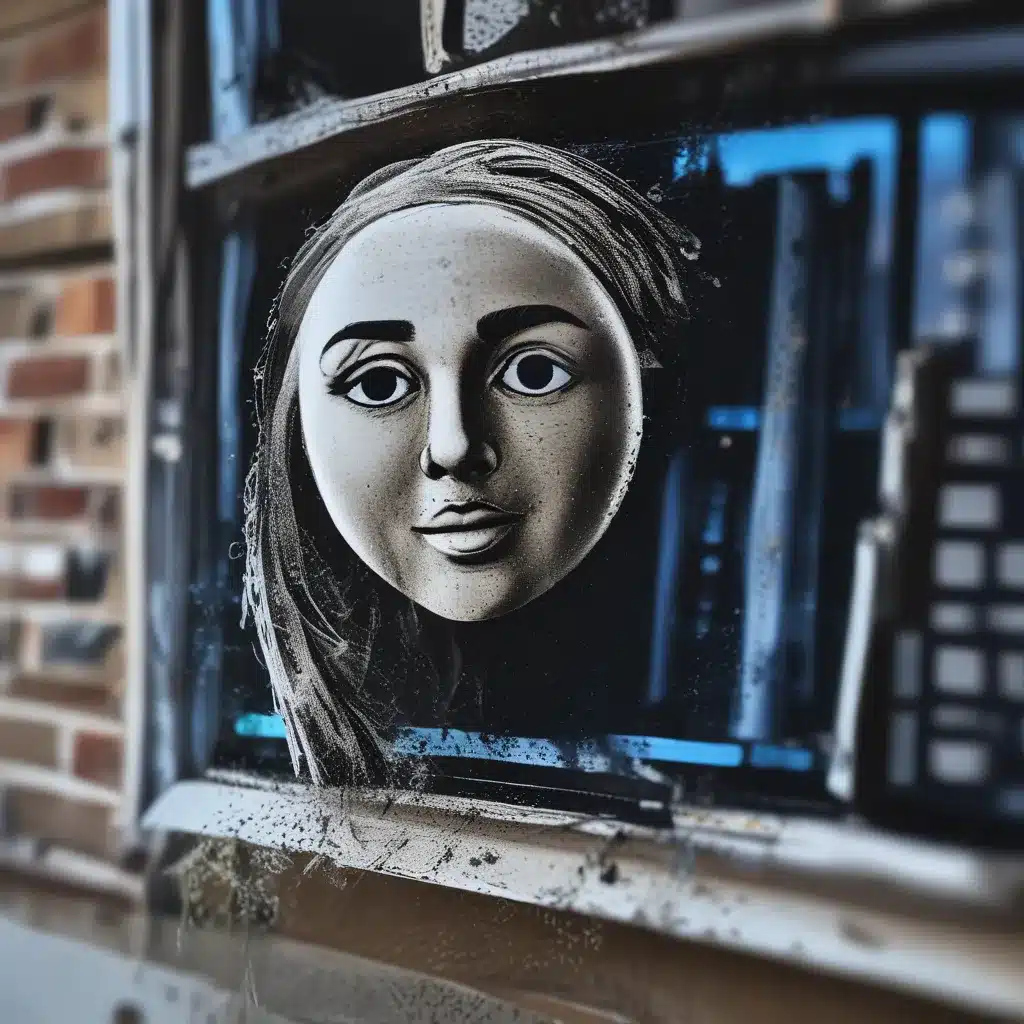
Decluttering Your Digital Domain
I’ll admit it – I’m a bit of a digital hoarder. My Windows 10 machine is like a virtual junkyard, filled to the brim with outdated files, redundant drivers, and enough system cruft to make your eyes water. But you know what they say – a cluttered computer is a cluttered mind. That’s why I recently embarked on a mission to whip my Windows 10 setup into tip-top shape using the trusty Disk Cleanup utility.
According to the fine folks at Computerworld, the average Windows 10 or 11 system disk can contain a whopping 250,000 files and 90,000 folders. My own Windows 11 rig has over 970,000 files and 275,000 folders – that’s a lot of digital detritus, my friends. And as any self-respecting computer repair service in the UK would tell you, all that clutter can slow your machine to a crawl.
The Dynamic Duo: Disk Cleanup and Storage Sense
Fortunately, Microsoft has provided us with a couple of handy tools to tame the chaos. The first is the classic Disk Cleanup utility, which has been around since the dawn of Windows. Simply type “disk clean” or “cleanmgr.exe” into the Start menu search bar, and you’ll be greeted with a user-friendly interface for removing all sorts of unnecessary files.
But wait, there’s more! In more recent versions of Windows 10 and 11, Microsoft has also introduced the Storage Sense feature, which offers a similar set of disk-cleansing capabilities. You can access it through the Settings app under the “System” and “Storage” menus. With a click of the “Clean now” button, Storage Sense will scour your system and banish temporary files, cached data, and other space-hogging culprits.
At itFix, our computer repair service in the UK has seen firsthand the benefits of regular Disk Cleanup and Storage Sense usage. By taking a few minutes each month to tidy up your digital domain, you can free up gigabytes of precious storage space and keep your Windows 10 machine running like a well-oiled machine.
Unearthing Hidden Gems with UnCleaner
But what if Disk Cleanup and Storage Sense just aren’t enough? Enter UnCleaner, a fantastic freeware tool created by Francophone developer Josh Cell. According to the Microsoft Answers community, UnCleaner can ferret out temporary and obsolete log files that even Windows’ built-in utilities miss.
I recently ran UnCleaner on my freshly “cleaned” Windows 11 system, and it uncovered nearly 400MB of additional files ripe for deletion. Sure, it’s not the most earth-shattering amount of space savings, but every gigabyte counts when you’re trying to keep your digital domain lean and mean.
Banishing Bloated Drivers with RAPR
Another often-overlooked source of clutter is the humble Windows driver. As our friends at the Adobe Premiere Elements community have pointed out, the Intel Driver & Support Assistant has a habit of repeatedly installing Bluetooth drivers, leading to a veritable driver graveyard.
That’s where DriverStore Explorer RAPR comes in. This nifty open-source tool allows you to easily identify and remove those outdated driver files, reclaiming precious gigabytes in the process. Just make sure to run it as an administrator, or it won’t be able to work its magic.
Decluttering the Component Store
But wait, there’s still more! Windows 10 and 11 also house a hidden repository of system files known as the Component Store, or WinSxS folder. After major updates, this area can become bloated with obsolete or duplicate files, further taxing your system’s resources.
Fortunately, the trusty DISM (Deployment Image Servicing and Management) tool can come to the rescue. By opening an elevated PowerShell window and running a few simple commands, you can analyze and clean up the Component Store, potentially recovering gigabytes of storage space. It’s a bit of a technical process, but the payoff is well worth the effort.
Visualizing the Disk Landscape with WizTree
Now that you’ve unleashed the power of Disk Cleanup, Storage Sense, UnCleaner, and DISM, it’s time to take a step back and survey the fruits of your labor. One of my favorite tools for this is WizTree, a free disk analysis utility that presents your storage usage in a beautiful, easy-to-understand treemap visualization.
With WizTree, you can quickly identify the biggest space hogs on your system – whether it’s the hibernation file, the page file, or a rogue OneDrive folder. Armed with this knowledge, you can make informed decisions about what to keep and what to toss, ensuring that your Windows 10 setup stays lean, mean, and running like a dream.
Keeping the Digital Dust Bunnies at Bay
Whew, that’s a lot of digital decluttering! But the work doesn’t stop here. To keep your Windows 10 machine in tip-top shape, I recommend making Disk Cleanup, Storage Sense, and the other utilities we’ve discussed a regular part of your maintenance routine. Even if you only have a few minutes to spare each month, those small steps can make a big difference in the long run.
So what are you waiting for? Grab a cup of coffee, put on your best organizational hat, and let’s get to work keeping your Windows 10 setup lean and mean. Your system (and your sanity) will thank you.












