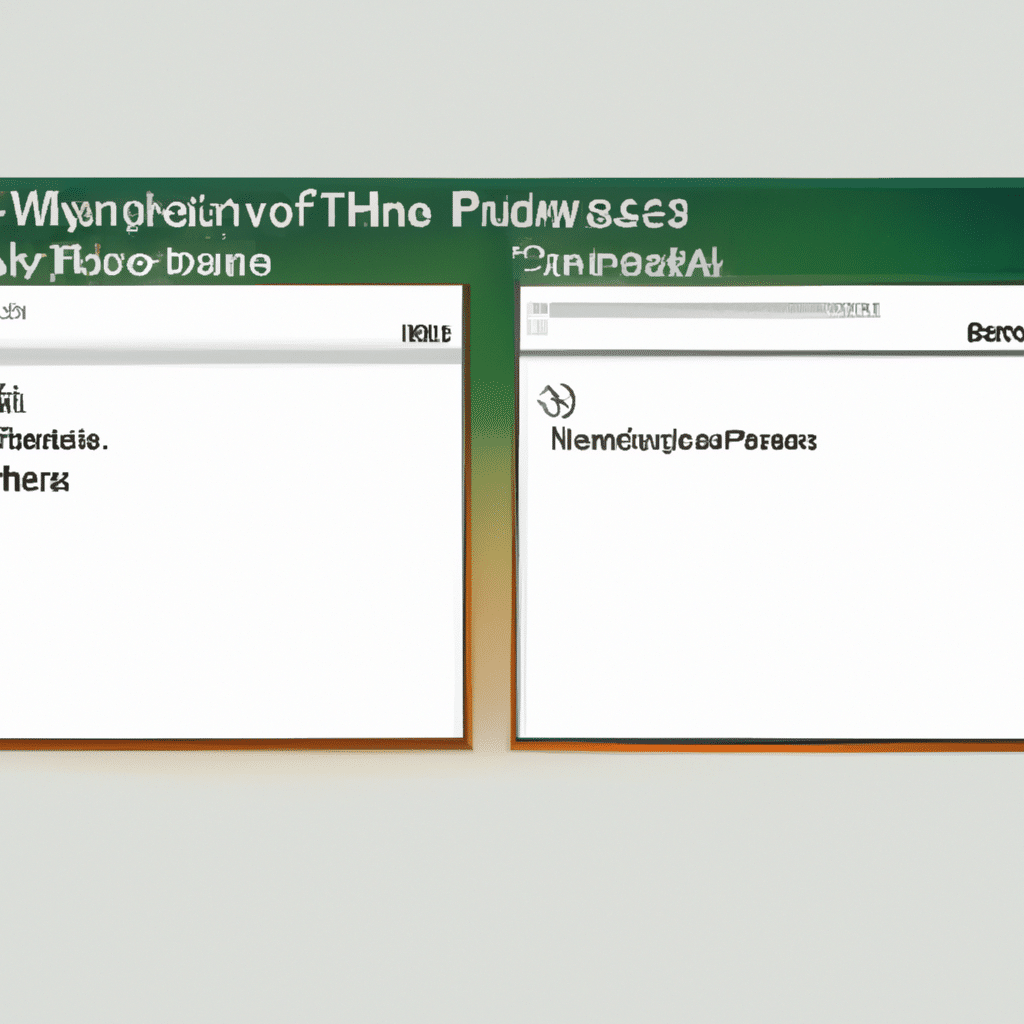If you’re looking for an efficient way to manage your project, Microsoft Project is one of the best tools to use. It is a powerful project management software that helps you plan, execute, and track your projects from start to finish. In this article, we’ll guide you on how to use Microsoft Project for project management.
Understanding Microsoft Project
Microsoft Project is a project management software that helps you plan, track, and manage your projects. It is used by many organizations to manage complex projects. The software allows you to create a project plan, schedule tasks, assign resources, and track progress. It also offers reporting and analysis tools that help you evaluate project performance.
Creating a Project Plan
The first step in using Microsoft Project is to create a project plan. To do this, you need to define the scope of your project, identify the tasks that need to be completed, and estimate the time required to complete each task. You can then enter this information into Microsoft Project to create a project plan.
To create a project plan, you need to follow these steps:
Step 1: Create a New Project
When you open Microsoft Project, you will see the option to create a new project. Click on this option to start a new project.
Step 2: Define Project Properties
After creating a new project, you need to define the project properties. This includes the project name, start date, and end date. You can also define the project calendar, which specifies the working days and hours for the project.
Step 3: Define Tasks
Once you have defined the project properties, you can start defining tasks. Tasks are the individual activities that need to be completed in the project. For each task, you need to define the task name, duration, and dependencies.
Step 4: Assign Resources
After defining tasks, you need to assign resources. Resources are the people, equipment, or materials required to complete the tasks. You can assign resources to tasks and specify the amount of work each resource is expected to do.
Step 5: Define Task Relationships
After assigning resources, you need to define task relationships. Task relationships specify the order in which tasks need to be completed. You can define relationships such as start-to-start, finish-to-start, start-to-finish, and finish-to-finish.
Step 6: Review and Adjust
Once you have created your project plan, you need to review and adjust it as necessary. You can use the Gantt chart to view your project plan and make any necessary adjustments.
Tracking Project Progress
Once you have created your project plan, you need to track progress to ensure that the project is on track. Microsoft Project offers several tools to help you track progress.
Step 1: Update Task Status
To track progress, you need to update task status. This involves marking tasks as complete, in progress, or not started. You can also update the percentage complete for each task.
Step 2: Review Project Status
After updating task status, you need to review the project status. You can use the Gantt chart to view the project status and identify any potential issues.
Step 3: Analyze Project Performance
Once you have reviewed project status, you can analyze project performance. Microsoft Project offers several tools to help you analyze project performance, including the Earned Value Analysis tool.
Reporting and Analysis
Microsoft Project offers several reporting and analysis tools that help you evaluate project performance.
Step 1: Generate Reports
To generate reports, you can use the built-in report templates or create your own custom reports. Microsoft Project offers several report types, including Gantt charts, resource usage, and cost reports.
Step 2: Analyze Project Performance
After generating reports, you can analyze project performance. You can use the analysis tools to evaluate project performance and identify areas for improvement.
Conclusion
Microsoft Project is a powerful project management software that helps you plan, execute, and track your projects from start to finish. By following the steps outlined in this article, you can use Microsoft Project to create a project plan, track progress, and evaluate project performance. With its powerful reporting and analysis tools, Microsoft Project is a valuable tool for any project manager.