Are you looking for a comprehensive note-taking software that can help you keep track of all your ideas, tasks, and notes in one place? Look no further than Microsoft OneNote, a powerful tool for organizing and managing your notes.
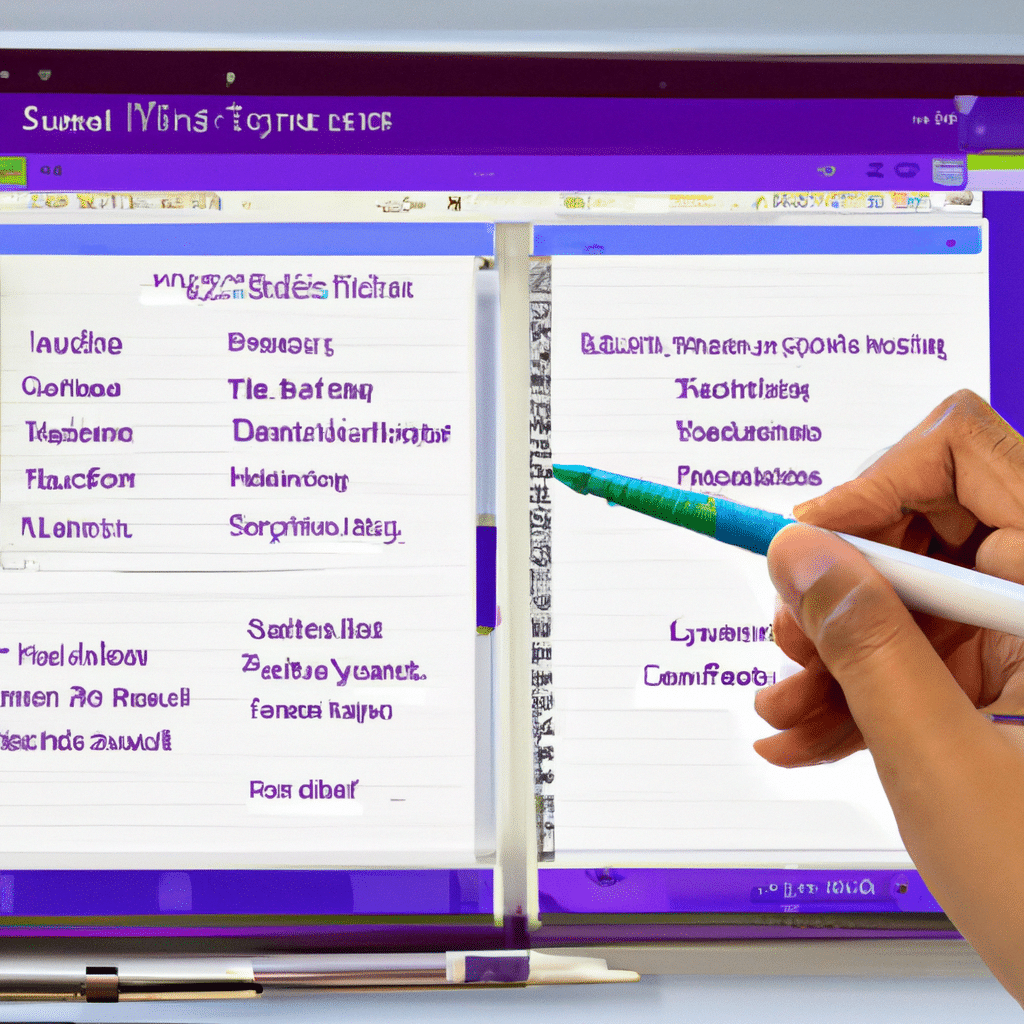
Why OneNote is the Best Note-Taking Tool
Microsoft OneNote is a versatile and user-friendly note-taking software that allows you to capture and organize your ideas and notes in various formats, including text, images, audio, and video. OneNote is an excellent tool for both personal and professional use, and it offers many features that make it stand out from other note-taking software.
Multi-Platform Support
OneNote is available on all major platforms, including Windows, Mac, Android, and iOS, making it easy to access your notes from anywhere.
Easy to Use Interface
OneNote has a user-friendly interface that makes it easy to create, organize, and find your notes.
Collaborative Features
OneNote allows you to share your notes with others and collaborate in real-time, making it an excellent tool for team projects and group work.
Customizable
OneNote allows you to customize your notes with various fonts, colors, and styles, making it easy to create personalized notes that suit your needs.
Getting Started with OneNote
To get started with OneNote, you need to have a Microsoft account. If you don’t have one, you can easily create one for free.
Creating a Notebook
To create a new notebook in OneNote, simply click on the “File” tab, select “New,” and then choose “Notebook.” You can then give your notebook a name and choose where you want to save it.
Adding Sections and Pages
Once you have created your notebook, you can add sections and pages to organize your notes. To add a new section, simply right-click on the notebook and select “New Section.” To add a new page, click on the plus sign next to the section name.
Adding Content to Your Notes
OneNote allows you to add various types of content to your notes, including text, images, audio, and video. To add text, simply click on the page and start typing. To add an image, click on the “Insert” tab and select “Pictures.” To add audio or video, click on the “Insert” tab and select “Audio” or “Video.”
Tagging Your Notes
OneNote allows you to tag your notes to make them easier to find and organize. To add a tag, simply highlight the text you want to tag, right-click, and select “Tag.” You can then choose from a list of pre-defined tags or create your own.
Searching Your Notes
OneNote allows you to search for specific words or phrases within your notes. To search for a keyword, simply click on the “Search” bar and type in the word or phrase you are looking for. OneNote will then display all the notes that contain that keyword.
Tips for Effective Note-Taking with OneNote
Here are some tips to help you make the most of OneNote for effective note-taking:
Use Templates
OneNote offers various templates that you can use to create organized and professional-looking notes. To access templates, click on the “Insert” tab and select “Page Templates.”
Use Shortcuts
OneNote offers various keyboard shortcuts that can help you work more efficiently. To view a list of shortcuts, click on the “Help” tab and select “Keyboard Shortcuts.”
Use Tags
Tags are a great way to organize your notes and make them easier to find. Use tags to mark important information, to-do items, and deadlines.
Use Audio and Video Recording
OneNote allows you to record audio and video directly into your notes, making it easy to capture lectures, meetings, and interviews.
Use OneNote on Mobile Devices
OneNote is available on mobile devices, making it easy to access your notes on the go. Use the mobile app to capture ideas and notes while you are out and about.
Conclusion
Microsoft OneNote is a powerful and versatile note-taking software that can help you stay organized and productive. With its user-friendly interface, collaborative features, and customizable options, OneNote is the perfect tool for personal and professional use. By following the tips and tricks outlined in this article, you can make the most of OneNote for effective note-taking. So, start using OneNote today and take your note-taking to the next level!












