Microsoft Forms is a powerful tool that enables users to create online surveys and quizzes with ease. With its user-friendly interface and intuitive design, it’s no wonder that Microsoft Forms is becoming increasingly popular among businesses, organizations, and educational institutions. In this article, we’ll take a closer look at how to use Microsoft Forms for online surveys and quizzes.
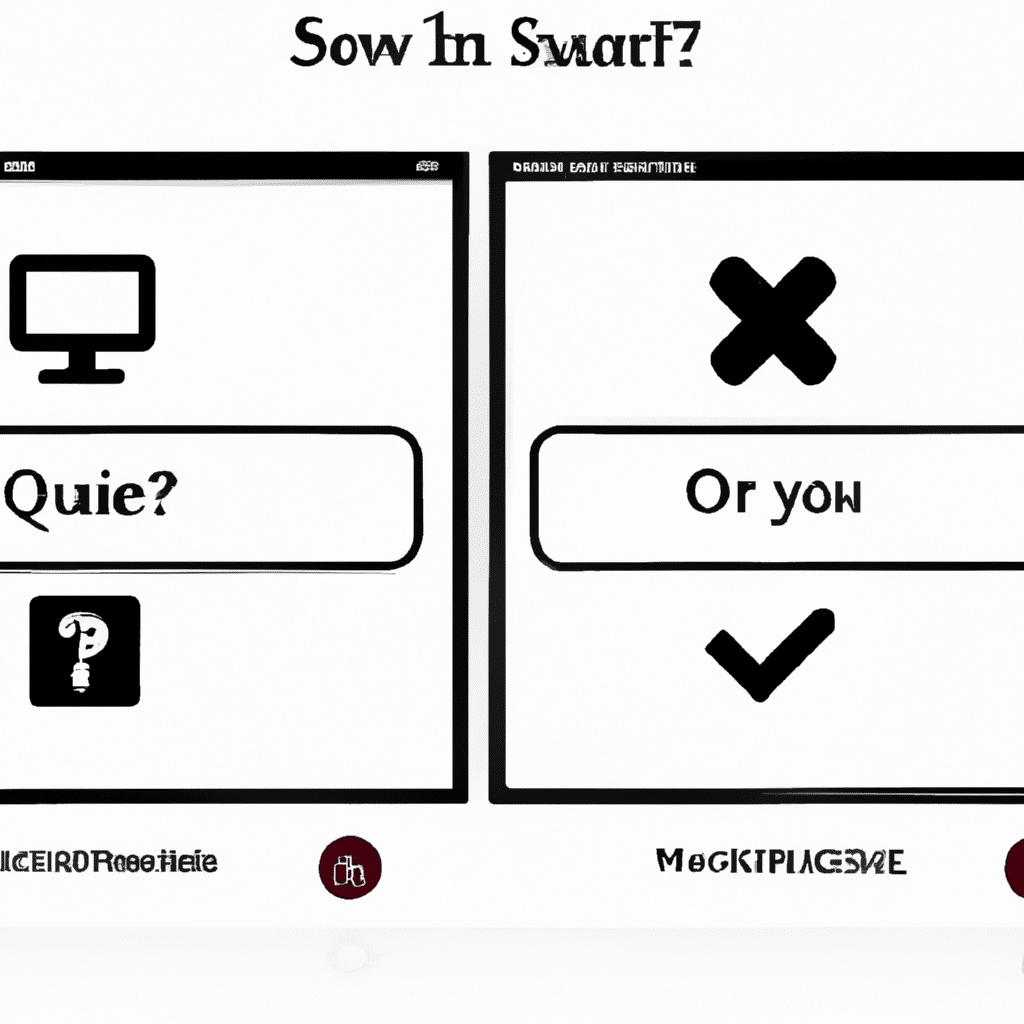
Getting Started with Microsoft Forms
To get started with Microsoft Forms, you’ll need a Microsoft account. If you don’t already have one, you can create one for free. Once you’ve logged in to your account, navigate to the Microsoft Forms homepage.
Here you will see the option to create a new form or quiz. Click on the “New Form” button to get started. You’ll be prompted to give your form a title and description. This is where you should be specific and descriptive about the purpose of your survey or quiz.
Creating Questions in Microsoft Forms
Once you’ve created your form, it’s time to add questions. To do this, click on the “Add question” button. Microsoft Forms offers a variety of question types, including multiple-choice, text, rating, and date.
For multiple-choice questions, you can add as many answer choices as you like. You can also choose to make certain answer choices required or allow respondents to select multiple answers.
Text questions allow respondents to provide open-ended answers. You can choose to make text questions required or optional.
Rating questions allow respondents to rate a statement or item on a scale of your choosing. You can customize the scale and make rating questions required or optional.
Date questions allow respondents to select a date from a calendar. You can choose to make date questions required or optional.
Customizing Your Microsoft Form
Once you’ve added all of your questions, it’s time to customize your form. Microsoft Forms offers a variety of customization options, including themes, backgrounds, and logos.
You can also choose to add branching to your form. Branching allows you to create different paths for respondents based on their answers to specific questions. This is a great way to personalize the survey or quiz experience for your respondents.
Sharing Your Microsoft Form
Once you’ve customized your form, it’s time to share it with your audience. Microsoft Forms offers several options for sharing your form, including email, social media, and QR code.
You can also embed your form on your website or blog. This is a great way to increase visibility and engagement with your form.
Analyzing Responses in Microsoft Forms
Once your respondents have completed your form, it’s time to analyze the results. Microsoft Forms offers several options for analyzing responses, including charts and graphs.
You can also export your responses to Excel for further analysis. This is a great way to gain insights into your audience and improve your survey or quiz for future use.
Conclusion
In conclusion, Microsoft Forms is a powerful tool for creating online surveys and quizzes. With its user-friendly interface and intuitive design, it’s no wonder that Microsoft Forms is becoming increasingly popular among businesses, organizations, and educational institutions.
By following the steps outlined in this article, you can create a survey or quiz that is engaging, personalized, and informative. So why not give Microsoft Forms a try and see how it can help you better understand your audience?












