As a business owner, managing appointments can be a challenging task. It can be time-consuming and prone to errors if you are manually scheduling appointments by phone or email. However, with Microsoft Bookings, an online scheduling tool, you can easily manage your appointments, improve your customer experience, and increase your efficiency. In this article, we will guide you through the process of using Microsoft Bookings for appointment scheduling.
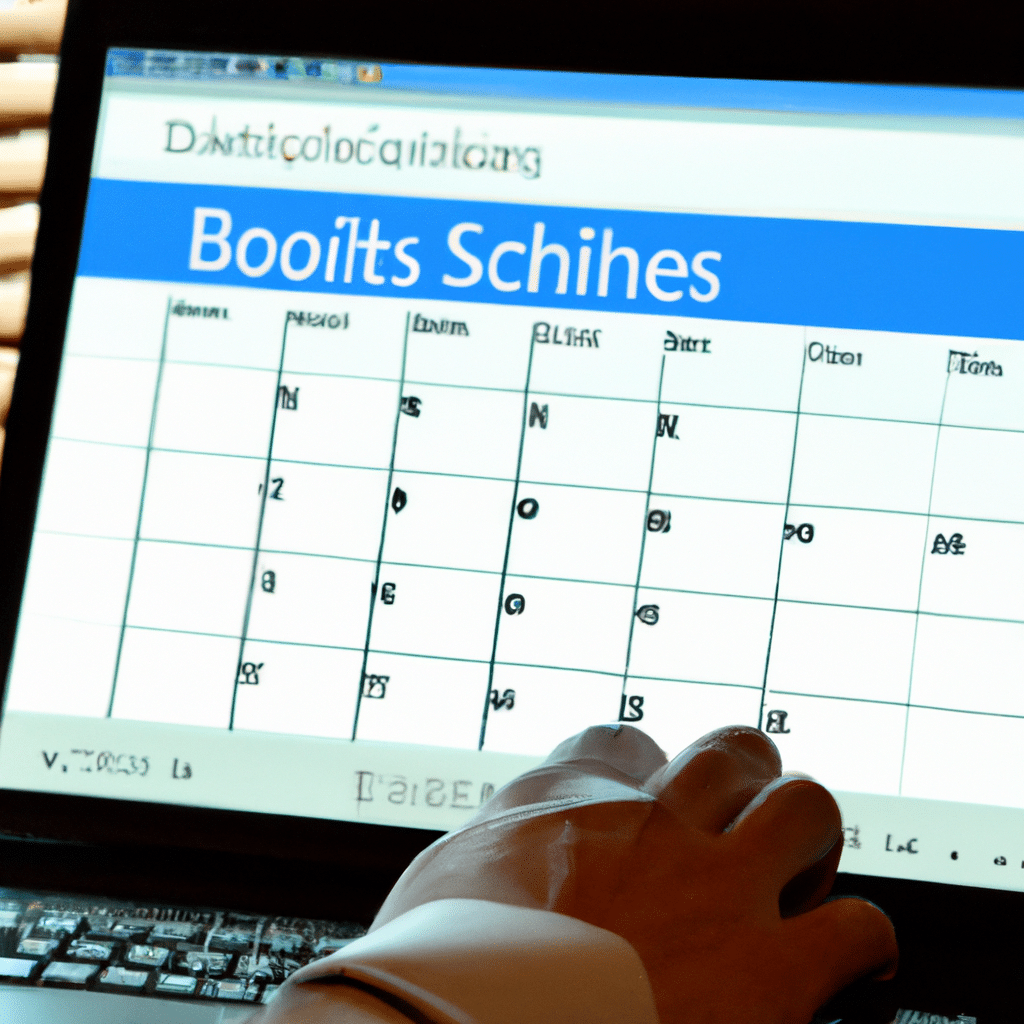
Getting started with Microsoft Bookings
To get started with Microsoft Bookings, you need an Office 365 Business Premium, Microsoft 365 Business Standard, or Microsoft 365 A3 and A5 subscription. Once you have the subscription, follow these steps:
- Sign in to Office 365 with your account credentials.
- Select the app launcher icon in the top left corner of the screen.
- Choose Bookings from the list of apps.
- Set up your business information, such as your business name, email, and phone number.
Setting up your booking page
After setting up your business information, you need to set up your booking page. Your booking page is the public-facing page where your customers can book appointments with you. Here is how to set up your booking page:
- Choose the type of service you offer, such as a haircut or a dental checkup.
- Set the duration of the service and the price, if applicable.
- Choose the staff members who will provide the service.
- Set the availability of the service, such as the days and hours when the service is available.
Managing appointments
Once you have set up your booking page, you can start managing your appointments. Here is how to manage your appointments:
- View your calendar to see all your appointments.
- Make changes to appointments, such as rescheduling or canceling them.
- Send reminders to your customers about their appointments.
- Add notes to appointments, such as special instructions or preferences.
Integrating with other Microsoft apps
Microsoft Bookings can integrate with other Microsoft apps to provide you with a seamless experience. Here are some of the apps that you can integrate with:
- Outlook: You can add your Bookings calendar to Outlook to see your appointments alongside your email and other calendars.
- Teams: You can set up a Teams meeting for your appointments, which allows you to have a video call with your customers.
- Power BI: You can use Power BI to create reports and dashboards about your appointments, such as the number of appointments per day or the revenue generated by appointments.
Conclusion
Managing appointments can be a hassle, but with Microsoft Bookings, you can simplify the process and improve your customer experience. In this article, we have shown you how to get started with Microsoft Bookings, set up your booking page, manage your appointments, and integrate with other Microsoft apps. By following these steps, you can make appointment scheduling a breeze and focus on what matters most – growing your business.












