Microsoft Dynamics GP is a powerful financial management software that provides businesses with the tools they need to manage their finances effectively. With its user-friendly interface, robust features, and unparalleled flexibility, Dynamics GP is an ideal solution for companies looking to streamline their financial management processes.
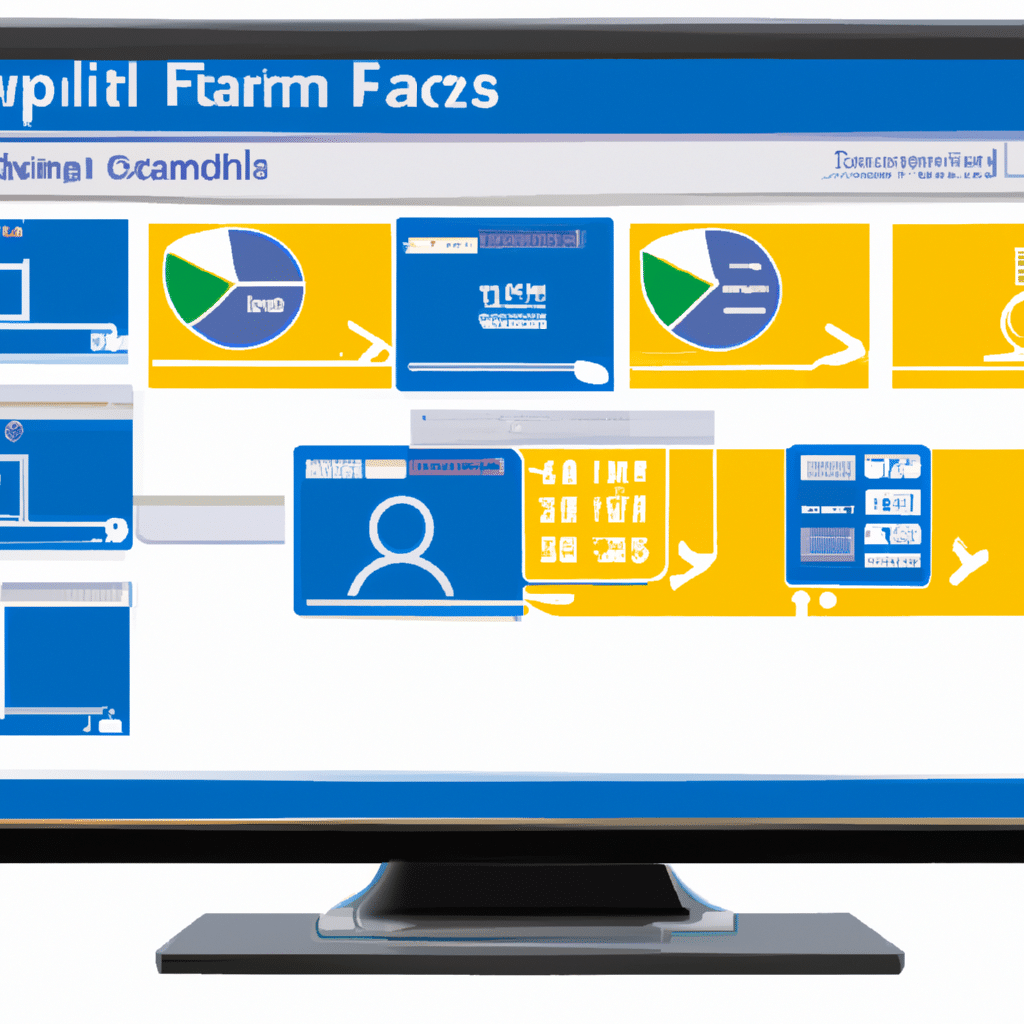
In this article, we will explore how to use Microsoft Dynamics GP for financial management. We will cover everything from setting up your accounts to generating financial reports, and we will provide tips and best practices along the way. By the end of this article, you will have a thorough understanding of how to use Dynamics GP to manage your finances effectively.
Setting up Your Accounts
Before you can start using Dynamics GP for financial management, you need to set up your accounts. This involves creating a chart of accounts and entering your financial data into the system.
To set up your accounts in Dynamics GP, navigate to the Financial area and click on the “Chart of Accounts” option. From here, you can create new accounts, edit existing ones, and set up account categories.
Once you have set up your accounts, you can start entering your financial data into the system. This includes things like invoices, bills, and payments. Dynamics GP makes it easy to enter this data, with intuitive forms and drop-down menus that help you stay organized.
Managing Your Finances
Once you have set up your accounts and entered your financial data into Dynamics GP, you can start managing your finances. This involves tasks like reconciling your bank statements, tracking your expenses, and generating financial reports.
Dynamics GP makes it easy to manage your finances with features like bank reconciliation, which allows you to match your bank transactions to your accounting records. You can also track your expenses with ease, using the system’s built-in expense tracking tools.
One of the key benefits of Dynamics GP is the ability to generate financial reports quickly and easily. With dozens of pre-built reports to choose from, you can get a detailed view of your financials in just a few clicks. You can also customize these reports to suit your needs, adding or removing columns and adjusting the data range as needed.
Best Practices for Financial Management with Dynamics GP
To get the most out of Dynamics GP for financial management, it is important to follow best practices and use the system effectively. Here are some tips to help you manage your finances effectively with Dynamics GP:
- Set up your accounts carefully, making sure to create categories that make sense for your business.
- Enter your financial data regularly, to ensure that your records are up-to-date and accurate.
- Take advantage of built-in features like bank reconciliation and expense tracking to streamline your financial management processes.
- Customize your financial reports to suit your needs, adding or removing columns and adjusting the data range as needed.
- Train your staff on how to use Dynamics GP effectively, to ensure that everyone is using the system correctly and efficiently.
Conclusion
In conclusion, Microsoft Dynamics GP is a powerful financial management tool that can help businesses of all sizes manage their finances effectively. With its user-friendly interface, robust features, and unparalleled flexibility, Dynamics GP is an ideal solution for companies looking to streamline their financial management processes. By following best practices and using the system effectively, you can get the most out of Dynamics GP and manage your finances with confidence.












