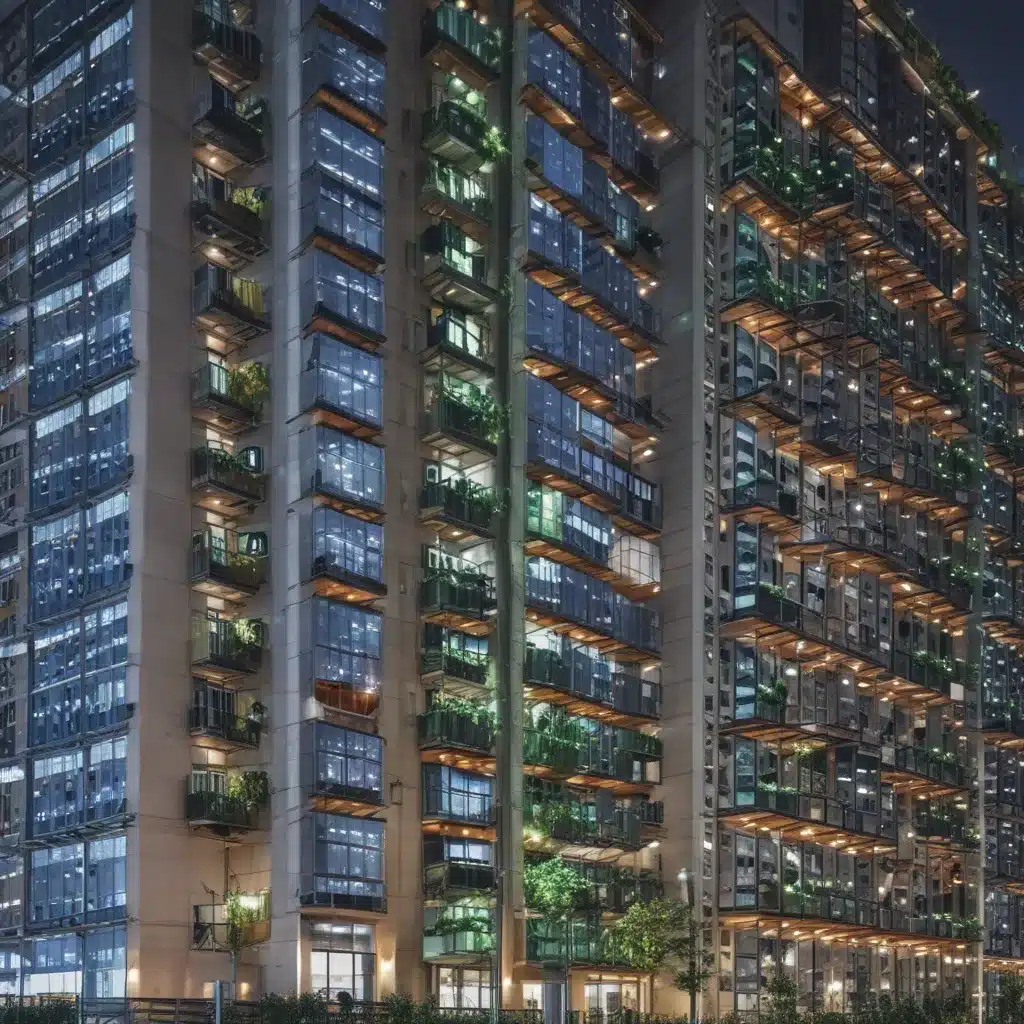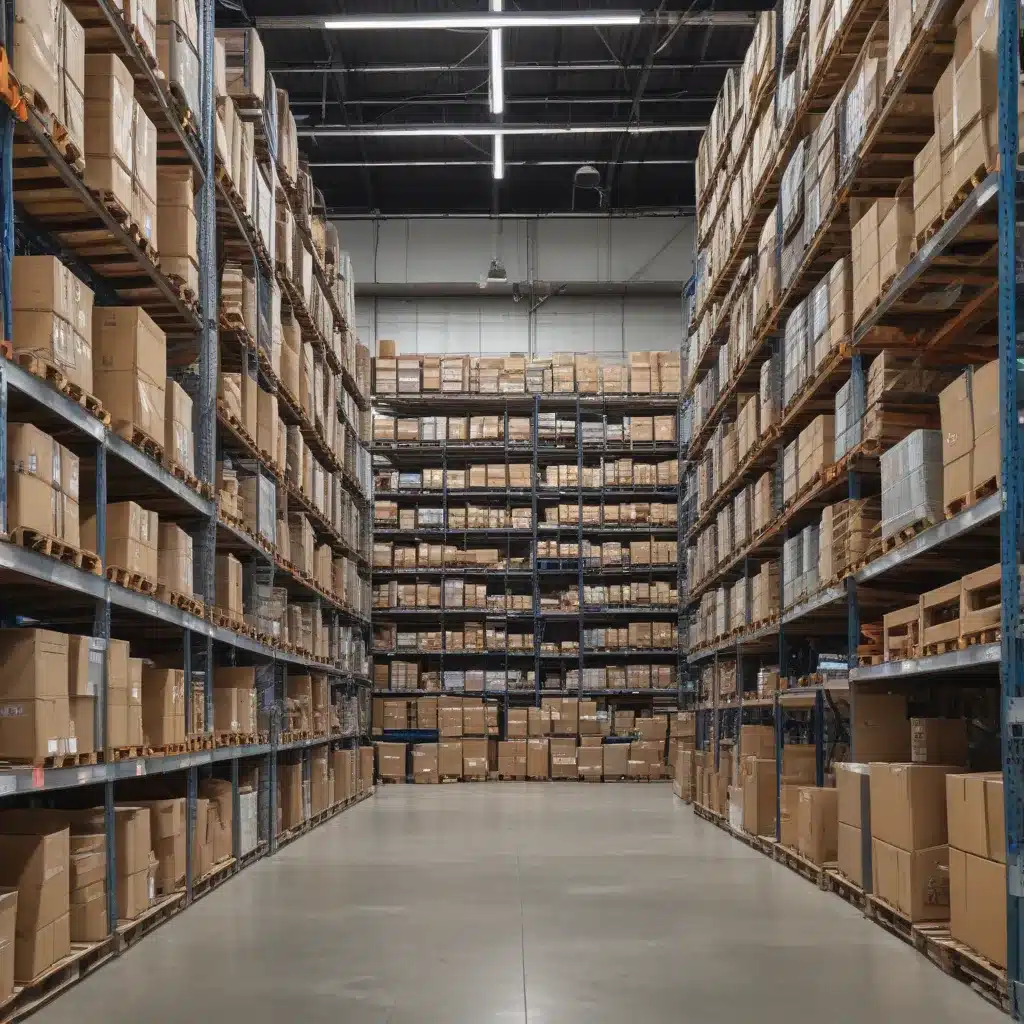If you’re a Mac user, you might have noticed that your computer’s boot time is getting slower and slower. This can be frustrating, especially if you’re in a rush and need to use your computer quickly. Fortunately, there are some things you can do to fix slow boot times on your Mac OS. In this article, we’ll go over some tips and tricks to help you speed up your Mac’s boot time.
Check for Software Updates
The first thing you should do is check for any software updates. Apple releases updates regularly, and these updates often include improvements that can help speed up your computer. To check for updates, go to the Apple menu and select “Software Update.” If there are any updates available, download and install them.
Remove Login Items
Login items are applications that automatically open when you log in to your Mac. These can slow down your computer’s boot time because they take up resources. To remove login items, go to the Apple menu and select “System Preferences.” Then, click on “Users & Groups” and select your user account. Click on the “Login Items” tab and remove any applications that you don’t need to open automatically.
Disable Visual Effects
Mac OS comes with various visual effects, such as animations and transparency. While these effects look nice, they can slow down your computer’s boot time. To disable visual effects, go to the Apple menu and select “System Preferences.” Then, click on “Accessibility” and select “Display.” Check the box next to “Reduce Motion” and “Reduce Transparency.”
Clean Up Your Hard Drive
A cluttered hard drive can slow down your computer’s boot time. To clean up your hard drive, delete any files and applications that you no longer need. You can also use a tool like CleanMyMac to help you clean up your hard drive.
Reset the SMC and PRAM
The SMC (System Management Controller) and PRAM (Parameter RAM) are responsible for managing various system settings on your Mac. Resetting these can help fix slow boot times. To reset the SMC, shut down your Mac and hold down the Shift + Control + Option keys and the power button at the same time. Release all keys and turn your Mac back on. To reset the PRAM, shut down your Mac and hold down the Command + Option + P + R keys at the same time. Release all keys and turn your Mac back on.
Run Disk Utility
Disk Utility is a built-in tool on your Mac that can help you repair disk errors. Running Disk Utility can help fix slow boot times caused by disk errors. To run Disk Utility, go to the Applications folder and select “Utilities.” Then, open Disk Utility and select your hard drive. Click on “First Aid” and follow the instructions to repair any errors.
Upgrade Your Hardware
If none of the above tips help fix slow boot times on your Mac OS, it might be time to upgrade your hardware. Upgrading your hard drive, RAM, or processor can help speed up your computer’s boot time. However, upgrading hardware can be expensive, so make sure to do your research before making any purchases.
Conclusion
Slow boot times on your Mac OS can be frustrating, but there are some things you can do to fix them. Checking for software updates, removing login items, disabling visual effects, cleaning up your hard drive, resetting the SMC and PRAM, running Disk Utility, and upgrading your hardware are all great ways to speed up your Mac’s boot time. By following these tips and tricks, you can make your Mac OS faster and more efficient.