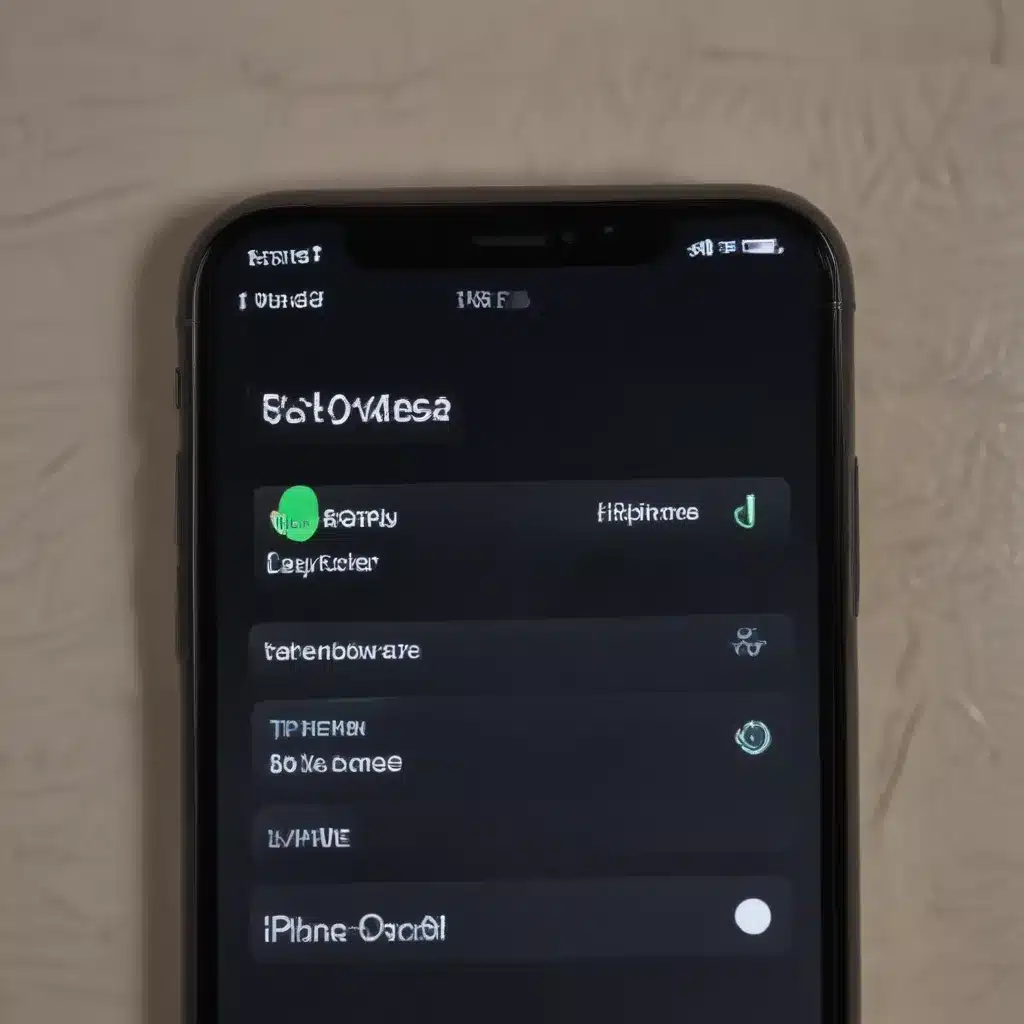Understanding Low Power Mode
I understand that you’re interested in learning more about how to use the Low Power Mode feature on your iPhone. This is a great feature that can help you conserve battery life when your device’s power is running low. In this comprehensive article, I’ll be covering everything you need to know about Low Power Mode, from what it does to how you can enable and customize it.
Low Power Mode is a built-in power-saving feature on iPhones that helps to extend your device’s battery life when it’s running low. When enabled, Low Power Mode takes a number of steps to reduce the amount of power your iPhone is consuming. This includes things like dimming the screen, limiting background activity, and disabling some visual effects.
But how exactly does Low Power Mode work? Well, the feature is designed to make a number of strategic adjustments to your iPhone’s settings and performance in order to conserve battery life. For example, it can limit the device’s processor speed, reduce the screen’s brightness, and disable features like AirDrop, iCloud Sync, and the ‘Hey Siri’ function.
These adjustments might sound drastic, but the goal is to keep your iPhone running for as long as possible when you’re low on battery. And the best part is that you can still use all of your iPhone’s core functions, like making calls, sending messages, and browsing the web, even with Low Power Mode enabled.
Enabling Low Power Mode
So, now that you understand what Low Power Mode is and how it works, let’s talk about how you can actually enable it on your iPhone. There are a few different ways to do this, and I’ll walk you through each one.
The most straightforward way is to simply go to your iPhone’s Settings app, tap on the ‘Battery’ section, and then toggle on the ‘Low Power Mode’ switch. This will immediately activate the feature and start conserving your battery life.
Alternatively, you can also enable Low Power Mode from the Control Center on your iPhone. To do this, just swipe down from the top-right corner of your screen (or up from the bottom if you have an older iPhone model) to access the Control Center. Then, look for the battery icon and tap on it to turn on Low Power Mode.
And did you know that you can also set your iPhone to automatically enable Low Power Mode when your battery level reaches a certain percentage? You can do this by going back to the ‘Battery’ section in Settings and tapping on the ‘Low Power Mode’ option. From there, you can choose to have Low Power Mode turn on at 20%, 15%, or 10% battery life.
Customizing Low Power Mode
But the customization options for Low Power Mode don’t stop there. You can also choose which specific features and functions you want to have disabled when the mode is activated.
To do this, go back to the ‘Battery’ section in Settings and tap on ‘Low Power Mode’ again. Here, you’ll see a list of all the different settings and features that Low Power Mode can affect, including things like email fetching, app background refresh, and Bluetooth.
You can then toggle these individual settings on or off, depending on what’s most important to you. For example, if you don’t mind your email taking a little longer to fetch, you could turn that option off to save even more battery life.
Keep in mind that the more features and functions you disable, the more battery life you’ll be able to conserve. But you’ll also want to strike a balance and make sure you’re not disabling anything that’s essential to your day-to-day iPhone usage.
Real-World Examples of Low Power Mode in Action
Now that you know how to enable and customize Low Power Mode, let’s take a look at some real-world examples of how you can use this feature to your advantage.
One scenario where Low Power Mode can be particularly useful is when you’re traveling and don’t have access to a reliable power source. Let’s say you’re on a long flight and your iPhone’s battery is running low. By enabling Low Power Mode, you can extend your device’s battery life and ensure that you’ll be able to use it for the duration of your trip.
Another example is during a power outage or emergency situation. If your iPhone’s battery is draining and you’re not sure when you’ll be able to recharge it, turning on Low Power Mode can help you conserve that precious remaining juice. This way, you can still use your device for essential tasks like making calls, sending messages, and accessing important information.
And even in everyday life, Low Power Mode can come in handy. Maybe you’re out and about all day and you know your iPhone’s battery won’t last until you get home. By enabling Low Power Mode, you can ensure that your device will stay powered on and available for you to use throughout the day.
Potential Drawbacks of Low Power Mode
Of course, while Low Power Mode is an incredibly useful feature, it’s important to be aware of some of the potential drawbacks as well.
One thing to keep in mind is that when Low Power Mode is enabled, some of your iPhone’s features and functionality may be limited or disabled. As I mentioned earlier, things like background app refresh, email fetching, and visual effects can be impacted.
This means that you might experience slower performance, reduced battery drain, and a less responsive user experience. For some users, these trade-offs may be worth it in order to conserve battery life. But for others, it might be a dealbreaker.
Another potential issue is that Low Power Mode can sometimes be a bit too aggressive in its power-saving measures. In some cases, it might disable features or functions that you still need to use, which can be frustrating.
To address this, it’s important to take the time to customize Low Power Mode to your specific needs and preferences. By selectively enabling and disabling the various settings, you can find the right balance between battery life and performance.
Conclusion
In conclusion, the Low Power Mode feature on iPhone is an incredibly valuable tool for conserving battery life when you need it most. By understanding how it works, how to enable it, and how to customize it, you can ensure that your iPhone will keep going strong even when the power is running low.
Whether you’re traveling, dealing with a power outage, or just trying to make it through a long day, Low Power Mode can be a lifesaver. And with the ability to fine-tune the feature to your specific needs, you can strike the perfect balance between battery life and performance.
So if you haven’t already, I highly recommend taking the time to explore Low Power Mode and see how it can work for you. It just might be the difference between your iPhone dying at an inconvenient moment and having the power you need to get through the day.