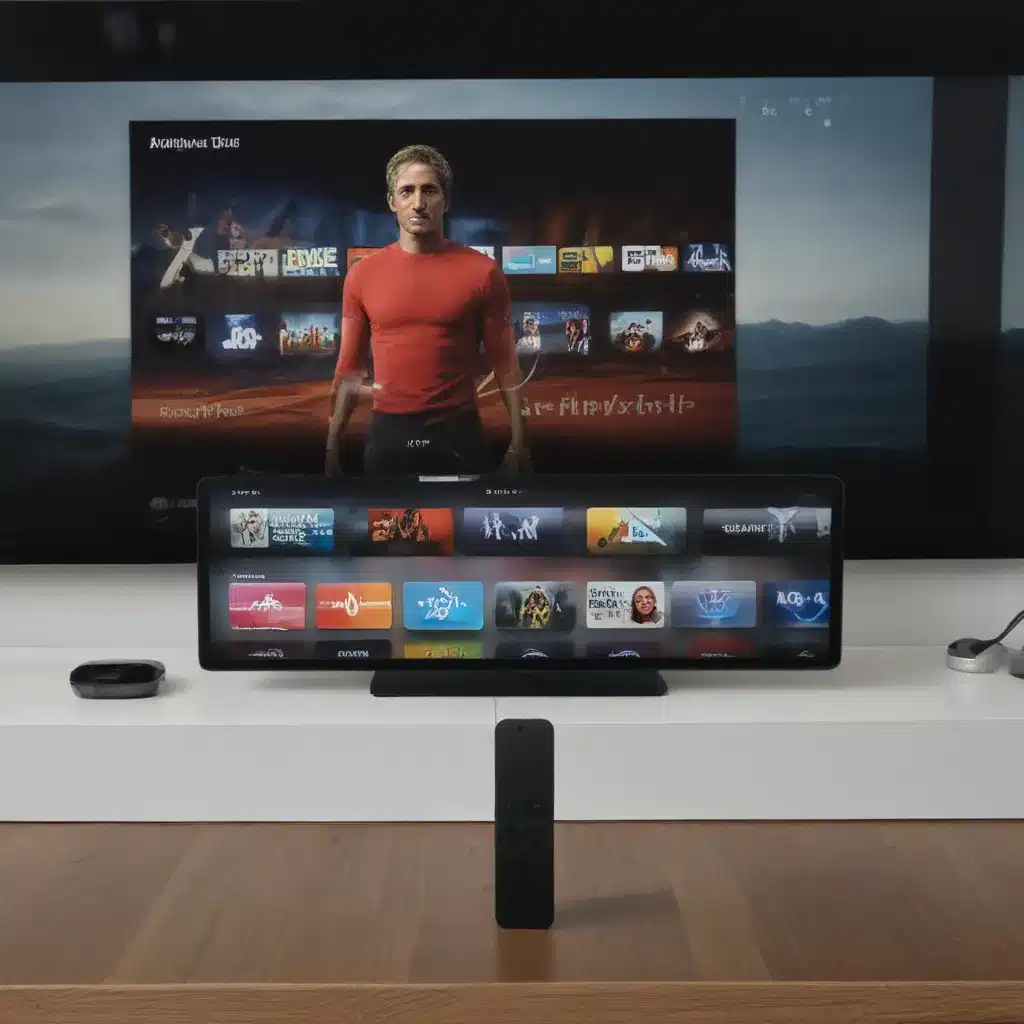What is AirPlay and How Does it Work?
AirPlay is a proprietary wireless streaming technology developed by Apple Inc. that allows users to wirelessly stream content from their Apple devices, such as iPhones, iPads, and Macs, to compatible TVs and other display devices. The technology uses Wi-Fi to establish a direct connection between the sending and receiving devices, enabling seamless media sharing and mirroring.
The core principle behind AirPlay is the ability to “cast” or “mirror” the content from your Apple device’s screen to a larger display. This means that whatever is playing on your iPhone, iPad, or Mac can be instantly projected onto your Apple TV or other AirPlay-enabled television. This includes videos, photos, music, presentations, and even the entire device’s interface.
To use AirPlay, both the source device and the receiving device must be connected to the same Wi-Fi network. The source device then discovers the available AirPlay-compatible devices on the network and initiates the streaming process. The receiving device, such as an Apple TV, then displays the content from the source device, allowing you to enjoy your media on a larger screen.
Compatibility and Device Requirements
AirPlay is a feature that is primarily available on Apple devices and compatible with Apple TVs. To use AirPlay, you’ll need the following:
- An Apple device: iPhone, iPad, or Mac
- An Apple TV or an AirPlay-enabled smart TV
- Both the source device and the receiving device must be connected to the same Wi-Fi network
It’s important to note that not all Apple devices and TVs support the latest version of AirPlay. The original AirPlay was introduced in 2010, and subsequent versions have added new features and improvements over the years. Older Apple devices and TVs may only support earlier versions of AirPlay, which may have limited functionality or compatibility.
Additionally, some third-party smart TVs and streaming devices also support AirPlay, but the level of integration and compatibility can vary. It’s always a good idea to check the manufacturer’s specifications or consult online resources to ensure that your devices are compatible with the AirPlay feature you wish to use.
Setting Up AirPlay on Your Apple Device
To set up AirPlay on your Apple device, follow these steps:
-
Check your device’s compatibility: Ensure that your iPhone, iPad, or Mac is compatible with AirPlay. You can typically find this information in the device’s settings or by checking the manufacturer’s website.
-
Connect to the same Wi-Fi network: Make sure that both your Apple device and the receiving device (Apple TV or AirPlay-enabled TV) are connected to the same Wi-Fi network. This is crucial for establishing the necessary wireless connection.
-
Locate the content you want to stream: Open the app or content you want to share on your Apple device. This could be a video, photo, presentation, or any other media you wish to display on the larger screen.
-
Look for the AirPlay icon: In the app or on the content you want to stream, look for the AirPlay icon, which typically resembles an upward-pointing arrow coming out of a rectangle. This icon indicates that the content is AirPlay-compatible and can be streamed to a compatible device.
-
Select the receiving device: Tap or click on the AirPlay icon, and a list of available AirPlay-enabled devices on your network should appear. Choose the device (Apple TV or compatible smart TV) you want to stream to.
-
Adjust settings (if necessary): Depending on the content and your preferences, you may be able to adjust settings like video resolution, audio quality, or mirroring options before starting the stream.
-
Start streaming: Once you’ve selected the receiving device, the content should start streaming wirelessly to your Apple TV or compatible smart TV. You can then control the playback, volume, and other settings directly from your Apple device.
Troubleshooting AirPlay Issues
While AirPlay is generally a reliable and seamless technology, you may occasionally encounter some issues. Here are some common problems and troubleshooting steps you can try:
Connectivity Issues
If you’re having trouble connecting your Apple device to the AirPlay-enabled device, check the following:
- Ensure that both devices are connected to the same Wi-Fi network.
- Make sure that the Wi-Fi network is stable and has a strong signal.
- Restart both the source device and the receiving device.
- Check if there are any network-related issues or interference that could be affecting the connection.
Compatibility Problems
If your Apple device or the receiving device is not recognized or appears to be incompatible with AirPlay, try the following:
- Verify that your devices support the required version of AirPlay.
- Check if any software updates are available for your devices and install them.
- Ensure that the receiving device is AirPlay-enabled and not an older model that may not support the feature.
Audio or Video Quality Issues
If you’re experiencing poor audio or video quality during the AirPlay stream, consider the following:
- Check the network connection speed and ensure it’s sufficient for the quality of the content you’re streaming.
- Adjust the video resolution or bitrate settings on your Apple device to match the capabilities of the receiving device.
- Ensure that there are no other bandwidth-intensive activities on the network that could be affecting the stream quality.
Mirroring Problems
If you’re having trouble mirroring your Apple device’s screen to the receiving device, try these steps:
- Make sure that the “Mirror Display” or “Screen Mirroring” option is enabled on your Apple device.
- Check if the receiving device supports screen mirroring, as not all AirPlay-enabled devices have this capability.
- Ensure that the aspect ratio and resolution of the content match the capabilities of the receiving device.
By following these troubleshooting steps, you should be able to resolve most common AirPlay issues and enjoy a seamless media streaming experience.
Benefits and Use Cases of AirPlay
AirPlay offers several benefits and a wide range of use cases for Apple device users. Let’s explore some of the key advantages and ways you can leverage this technology:
Wireless Sharing and Mirroring
The primary benefit of AirPlay is the ability to wirelessly share and mirror content from your Apple device to a larger display. This allows you to enjoy videos, photos, presentations, and other media on a more immersive and shareable platform, making it ideal for sharing content with family, friends, or in professional settings.
Improved Productivity and Collaboration
AirPlay can be particularly useful in work or educational environments. By mirroring your Mac or iPad screen to a shared display, you can easily present documents, slideshows, or collaborate on projects with colleagues or students. This enhances productivity and facilitates interactive discussions and presentations.
Seamless Home Entertainment
For home users, AirPlay provides a convenient way to stream content from your Apple devices to your TV. Whether you’re watching movies, sharing vacation photos, or playing music, AirPlay enables you to enjoy your media on a bigger screen with better audio quality.
Multi-Room Audio Streaming
Beyond video, AirPlay also allows you to stream audio from your Apple devices to multiple AirPlay-enabled speakers or audio systems throughout your home. This enables you to create a seamless multi-room audio experience, allowing you to synchronize music playback across different rooms.
Increased Accessibility and Convenience
AirPlay simplifies the process of sharing content, as you can instantly project your device’s screen without the need for cables or adapters. This improved accessibility and convenience make it easier to share information and collaborate in various settings, from the living room to the office.
By understanding the capabilities and use cases of AirPlay, you can effectively leverage this technology to enhance your media sharing, productivity, and home entertainment experiences.
Comparison: AirPlay vs. Other Streaming Technologies
While AirPlay is a prominent wireless streaming technology, it’s not the only option available. Let’s compare AirPlay to some other popular streaming solutions:
| Feature | AirPlay | Google Cast | Miracast |
|---|---|---|---|
| Supported Devices | Apple devices (iPhone, iPad, Mac) | Android devices, Chromebooks | Windows, Android, and some smart TVs |
| Streaming Quality | Up to 1080p video, high-quality audio | Up to 4K video, high-quality audio | Up to 1080p video, variable audio quality |
| Compatibility | Primarily with Apple TVs and AirPlay-enabled smart TVs | Wide range of compatible devices, including Chromecast | Limited compatibility, depends on device support |
| Ease of Use | Seamless integration with Apple ecosystem, simple setup | Easy to use, but may require additional apps or extensions | Can be more complex to set up and use |
| Multi-Room Audio | Supported | Limited support | Not natively supported |
| Mirroring Capability | Excellent screen mirroring from Apple devices | Varies, can be limited on some devices | Varies, can be inconsistent across devices |
| Cross-Platform Support | Limited to Apple ecosystem | Supports Android, iOS, and web-based platforms | Supports Windows, Android, and some smart TVs |
When it comes to choosing a streaming solution, the decision will depend on your device ecosystem, the quality and features you require, and the level of integration and ease of use you prefer. AirPlay offers a seamless experience for Apple users, but if you have a more diverse device setup, you may want to consider alternatives like Google Cast or Miracast.
Real-World Examples and Case Studies
To provide a more practical understanding of how AirPlay can be used, let’s explore some real-world examples and case studies:
Scenario 1: Presenting at a Business Meeting
Sarah, a marketing manager, needs to present her team’s latest campaign proposal to the company’s executive team. She decides to use AirPlay to wirelessly connect her MacBook Pro to the conference room’s large-screen TV. This allows her to easily display her presentation slides, videos, and other visuals without the need for cables or adapters. The seamless AirPlay integration enables her to focus on the content and engage the audience, rather than troubleshooting technical issues.
Scenario 2: Streaming Family Movie Night
The Wilson family enjoys regular movie nights at home. Using AirPlay, they can easily stream the latest blockbuster from the family’s iPad to their Apple TV-equipped living room TV. The high-quality video and audio delivered by AirPlay create an immersive and comfortable viewing experience for the entire family. They can also use AirPlay to share family photos and home videos on the big screen, fostering deeper connections and memories.
Scenario 3: Collaborative Brainstorming Session
In a design team meeting, the team members need to share their ideas and concepts for a new product. Using AirPlay, they can quickly and effortlessly mirror their MacBook or iPad screens to the conference room’s display, allowing everyone to view and discuss the visual elements simultaneously. The ability to seamlessly share and annotate on the shared screen facilitates a more interactive and productive brainstorming session.
Scenario 4: Whole-Home Audio Streaming
John, a music enthusiast, has set up an AirPlay-enabled speaker system throughout his house. He can now use his iPhone to stream his favorite playlists, podcasts, and audiobooks to different rooms, creating a harmonious and synchronized audio experience. The multi-room audio capabilities of AirPlay allow him to enjoy his music in any part of his home, without the need for complex wiring or bulky equipment.
These real-world examples demonstrate the versatility and practical applications of AirPlay, highlighting how it can enhance various aspects of our personal and professional lives, from presentations and entertainment to collaboration and whole-home media sharing.
Conclusion
AirPlay is a powerful and convenient technology that enables Apple device users to seamlessly share and mirror content to larger displays, such as Apple TVs and compatible smart TVs. By understanding the capabilities, compatibility requirements, and troubleshooting techniques, you can effectively leverage AirPlay to enhance your media streaming, productivity, and home entertainment experiences.
Whether you’re presenting in a business setting, enjoying a family movie night, or collaborating on a project, AirPlay provides a reliable and user-friendly solution for wireless content sharing. By exploring the benefits, use cases, and real-world examples, you can discover how AirPlay can simplify your life and unlock new ways to interact with your media and devices.
As technology continues to evolve, the capabilities of AirPlay may further expand, offering even more opportunities for users to connect, share, and enjoy their content in innovative ways. By staying informed and embracing the potential of AirPlay, you can make the most of your Apple device ecosystem and create a more integrated, efficient, and enjoyable digital experience.