Understanding the Importance of Data Erasure
As a Mac user, I understand the importance of keeping my data secure and private. In today’s digital age, our personal and sensitive information is often stored on our devices, making it crucial to ensure that it is properly erased when we no longer need it. Deleting files or reformatting a drive may not be enough to permanently remove the data, as it can still be recovered by skilled individuals or data recovery tools.
The process of securely erasing data, also known as “data erasure” or “data wiping,” involves thoroughly and irreversibly removing all traces of the information from a storage device. This not only protects your privacy but also helps prevent sensitive data from falling into the wrong hands, whether it’s due to theft, resale, or improper disposal of your Mac.
In this comprehensive guide, I will walk you through the steps to securely erase data from your Mac, covering various methods and scenarios. By the end of this article, you’ll have a thorough understanding of how to safeguard your information and ensure that it is permanently and safely removed from your device.
Preparing for Data Erasure
Before we dive into the data erasure process, it’s crucial to understand the importance of proper preparation. This step helps ensure that the erasure is conducted efficiently and effectively, without any unintended consequences.
Backup Your Data
The first and most vital step is to create a thorough backup of your data. This includes all your important files, documents, photos, and any other information you may need to access in the future. You can use various backup methods, such as an external hard drive, cloud storage service, or a combination of both. Ensuring that your data is safely backed up will give you peace of mind during the erasure process and allow you to restore it later if necessary.
Identify the Data to Be Erased
Next, I need to identify the specific data or storage device that I want to erase. This could be the entire Mac, a specific partition or volume, or even individual files or folders. Clearly understanding what needs to be erased will help me choose the appropriate erasure method and avoid accidentally deleting important information.
Consider the Erasure Scenario
The data erasure process may vary depending on the scenario. For example, if I’m selling or donating my Mac, I’ll need to erase all the data on the device. If I’m simply upgrading to a new Mac, I may only need to erase specific files or partitions. Understanding the context of the erasure will help me select the most suitable approach.
By properly preparing for the data erasure process, I can ensure that the operation is carried out smoothly and that my sensitive information is securely removed from my Mac.
Methods for Securely Erasing Data
When it comes to securely erasing data from your Mac, there are several methods available, each with its own advantages and considerations. Let’s explore the most effective approaches:
Built-in macOS Disk Utility
The macOS Disk Utility is a powerful tool that allows you to erase data from your Mac’s storage devices. To use this method:
- Open Disk Utility, which can be found in the Utilities folder of your Applications.
- Select the storage device or partition you want to erase from the left-hand menu.
- Click the “Erase” button in the Disk Utility window.
- Choose the appropriate format, such as “Mac OS Extended (Journaled)” or “APFS,” depending on your needs.
- Optionally, you can select the “Security Options” button to choose the level of erasure, from a quick erase to a more thorough, multi-pass erasure.
- Confirm the erasure process and wait for it to complete.
The Disk Utility’s built-in erasure feature is a convenient and reliable way to securely erase data from your Mac’s storage devices.
Terminal-based Erasure
For a more advanced and customizable data erasure process, you can use the Terminal application on your Mac. The Terminal provides access to command-line tools that offer more granular control over the erasure process.
One of the most widely used Terminal-based tools for data erasure is the srm (Secure Remove) command. This tool can be used to securely erase individual files, folders, or entire storage devices. To use srm:
- Open the Terminal, which can be found in the Utilities folder of your Applications.
- Navigate to the location of the file or folder you want to erase using the
cd(change directory) command. - Use the
srmcommand followed by the file or folder path to securely erase the data. - For erasing an entire storage device, you can use the
sudo srm -rfv /Volumes/device_namecommand, replacingdevice_namewith the appropriate volume name.
The srm command provides additional options, such as the number of passes and the type of erasure algorithm, to ensure the most thorough data removal.
Third-Party Erasure Tools
In addition to the built-in macOS tools, there are various third-party data erasure applications available that can provide even more advanced features and flexibility. Some popular options include:
- DiskWarrior: A comprehensive disk repair and maintenance tool that includes a secure data erasure feature.
- Data Rescue: Offers a specialized data erasure module to permanently remove data from storage devices.
- Disk Utility Pro: An enhanced version of the built-in Disk Utility with additional data erasure options.
These third-party tools often provide more granular control over the erasure process, allowing you to customize the number of passes, choose specific erasure algorithms, and even create bootable erasure media.
Verifying the Erasure
After completing the data erasure process, it’s essential to verify that the data has been securely removed from your Mac. This step helps ensure that your sensitive information is no longer accessible and that the erasure was successful.
Inspect the Storage Device
Once the erasure process is finished, physically inspect the storage device to ensure that it appears empty and no longer contains any data. This can be done by accessing the drive in Disk Utility or Finder and verifying that the expected capacity is displayed and that the drive appears to be completely erased.
Perform a Spot Check
As an additional measure, you can perform a spot check by attempting to recover some of the erased data using data recovery software. This will help confirm that the data has been permanently removed and cannot be retrieved.
Consider Professional Data Verification
For an even higher level of assurance, you can consider seeking the services of a professional data verification company. These companies specialize in thoroughly inspecting storage devices and providing a comprehensive report on the effectiveness of the data erasure process.
By taking the time to verify the erasure, you can have complete confidence that your sensitive information has been securely and permanently removed from your Mac.
Disposing of the Storage Device
After successfully erasing the data from your Mac, the final step is to properly dispose of the storage device. This is especially important if you’re planning to sell, donate, or recycle your Mac or its internal components.
Physical Destruction
One of the most secure methods of disposing of a storage device is physical destruction. This involves physically damaging the device to the point where the data cannot be recovered, even by specialized data recovery techniques. This can be done by crushing, shredding, or degaussing the device.
Secure Recycling
If you’re not comfortable with physically destroying the device, you can opt for secure recycling. This involves working with a reputable e-waste recycling company that specializes in the safe and responsible disposal of electronic devices. These companies follow strict protocols to ensure that the data on your storage device is completely destroyed during the recycling process.
Protecting Sensitive Information
It’s important to note that even after erasing your data, you should take additional steps to protect your sensitive information. This may include removing or destroying any identifying labels or markings on the storage device before disposal, and ensuring that the device is properly handled and transported to the recycling or destruction facility.
By following these steps, you can be confident that your sensitive data will not fall into the wrong hands and that your Mac’s storage device is disposed of in a secure and responsible manner.
Conclusion
Securely erasing data from your Mac is a crucial step in safeguarding your privacy and protecting your sensitive information. By understanding the importance of data erasure, preparing your Mac for the process, and utilizing the various methods available, you can ensure that your data is permanently and safely removed from your device.
Remember, the data erasure process is not just about deleting files or reformatting your drive. It’s about thoroughly and irreversibly removing all traces of your information, preventing it from being recovered by anyone, even skilled data recovery experts.
By following the steps outlined in this guide, you’ll be able to confidently erase data from your Mac, dispose of the storage device securely, and have the peace of mind knowing that your personal and sensitive information is protected.
If you have any further questions or need additional assistance, don’t hesitate to reach out to the Itfix.org.uk team. We’re here to help you navigate the data erasure process and ensure the safety of your digital information.












