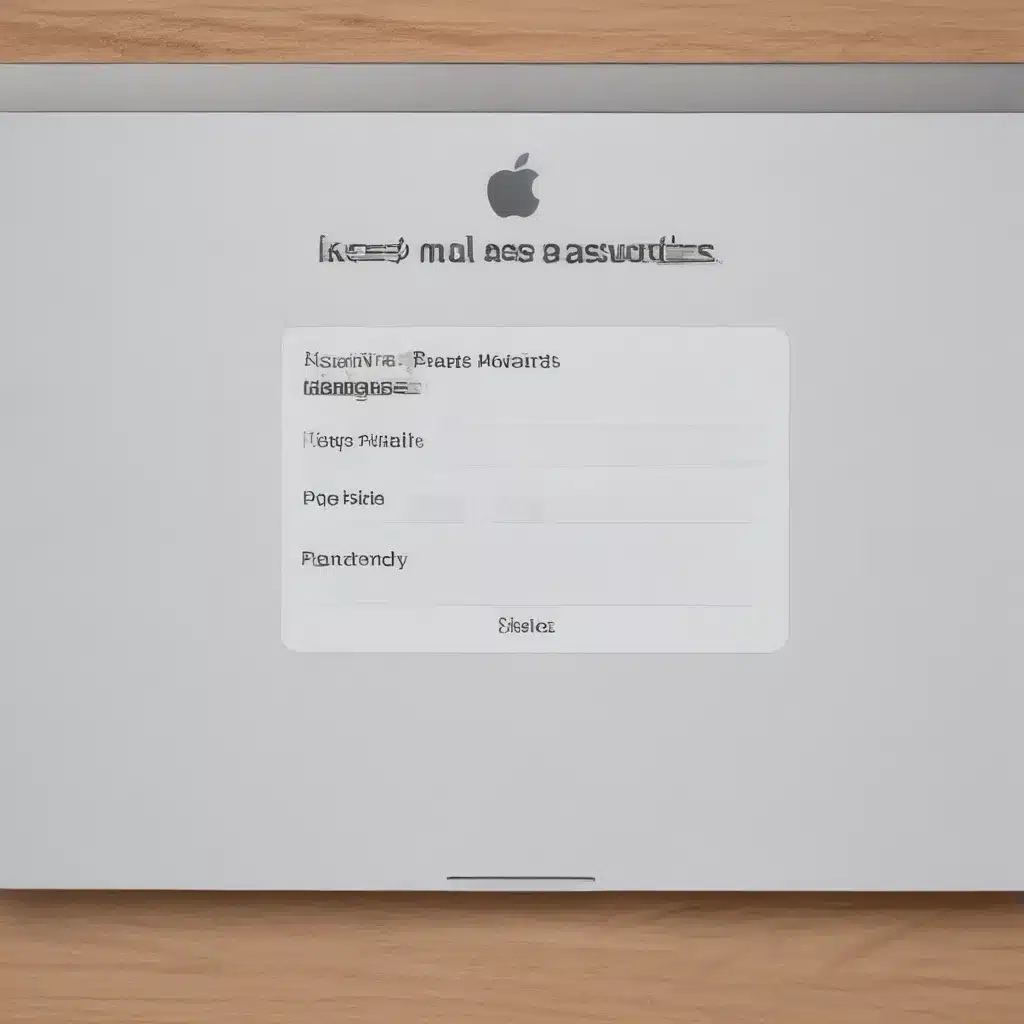
The Importance of Password Security on Your Mac
As a Mac user, I know the importance of keeping my digital information safe and secure. With the increasing reliance on technology in our daily lives, it’s crucial that we take the necessary steps to protect our sensitive data, including our passwords. In this comprehensive article, I will provide you with a range of tips and strategies to help you keep all your passwords safe on your Mac.
In today’s digital landscape, our passwords are the gatekeepers to a vast array of personal and professional information. From banking details and online shopping accounts to social media profiles and email inboxes, these unique strings of characters hold the key to our digital identities. Compromising these passwords can have far-reaching consequences, ranging from financial loss to identity theft and beyond.
As an active Mac user, I understand the need to strike a balance between convenience and security. While it may be tempting to use simple, easy-to-remember passwords or to reuse the same password across multiple accounts, these practices can leave us vulnerable to cyber threats. By implementing the strategies I’ll share in this article, you can enjoy the seamless user experience of your Mac while significantly enhancing the protection of your sensitive information.
Mastering Password Management on Your Mac
One of the most crucial steps in keeping your passwords safe on your Mac is to develop a comprehensive password management strategy. This involves not only creating strong, unique passwords for each of your accounts but also storing and retrieving them in a secure manner.
Generating Robust Passwords
The foundation of effective password security lies in the strength and uniqueness of your passwords. Weak, easily guessable passwords are the low-hanging fruit for cybercriminals, leaving your accounts vulnerable to unauthorized access. To combat this, I recommend generating long, complex passwords that combine a mix of uppercase and lowercase letters, numbers, and special characters.
Example of a Strong Password:
Xr8$Hs2&Ky9Lp!Mw7
Alternatively, you can use a passphrase, which is a sequence of words that is both memorable and secure. Passphrases are often more difficult to crack than traditional passwords, as they are longer and more complex.
Example of a Strong Passphrase:
CorrectHorseBatteryStaple
Storing Passwords Securely
Once you’ve created your robust passwords, the next step is to store them in a secure manner. Avoid the temptation to write them down on paper or store them in an unencrypted digital document, as these methods can easily be compromised.
Instead, I recommend using a password manager, which is a specialized application designed to securely store and manage your login credentials. Password managers, such as 1Password, LastPass, or the built-in iCloud Keychain on your Mac, encrypt your passwords and allow you to access them with a single master password or biometric authentication (e.g., Touch ID or Face ID).
Using a password manager not only keeps your passwords safe but also simplifies the login process across your various accounts. With a password manager, you can generate, store, and automatically fill in your login information, reducing the risk of human error and the temptation to reuse passwords.
Leveraging macOS Security Features
In addition to implementing a robust password management strategy, I also highly recommend taking advantage of the built-in security features offered by macOS. These features can provide an additional layer of protection for your passwords and other sensitive information.
Enabling FileVault Encryption
FileVault is a full-disk encryption feature built into macOS that protects the contents of your Mac’s storage drive. By enabling FileVault, you can ensure that even if your physical device is lost or stolen, your data remains secure and inaccessible to unauthorized individuals.
To enable FileVault, follow these steps:
- Open the System Preferences app on your Mac.
- Click on the “Security & Privacy” icon.
- Navigate to the “FileVault” tab and click the “Turn On FileVault” button.
- Follow the on-screen instructions to set up FileVault encryption.
Utilizing Touch ID and Face ID
macOS also offers biometric authentication options, such as Touch ID and Face ID, which can be leveraged to enhance the security of your passwords and other sensitive information. By using these features, you can replace traditional password entry with a simple finger press or facial scan, making the login process more secure and convenient.
To set up Touch ID or Face ID on your Mac, follow these steps:
- Open the System Preferences app on your Mac.
- Click on the “Touch ID” or “Face ID & Passcode” icon, depending on the biometric authentication method available on your device.
- Follow the on-screen instructions to set up and configure the biometric authentication feature.
Once enabled, you can use Touch ID or Face ID to unlock your Mac, authorize purchases, and even fill in your saved passwords using the iCloud Keychain feature.
Fostering a Culture of Password Awareness
While implementing technical solutions is essential for password security, it’s equally important to cultivate a culture of password awareness among your family, friends, and colleagues. By educating and empowering others to adopt best practices, we can collectively enhance the overall cybersecurity landscape.
Sharing Password Security Knowledge
One effective way to foster a culture of password awareness is to share your knowledge and experience with others. This can be done through various channels, such as hosting informal workshops, sharing informative blog posts or social media updates, or even engaging in one-on-one conversations with loved ones and coworkers.
By educating others on the importance of strong, unique passwords, the dangers of password reuse, and the benefits of using a password manager, you can help them make informed decisions about their own digital security.
Encouraging Password Hygiene
In addition to sharing knowledge, it’s crucial to encourage good password hygiene among your loved ones and colleagues. This includes:
- Regularly updating passwords for critical accounts
- Avoiding the use of personal information or common dictionary words in passwords
- Refraining from sharing passwords with anyone, even trusted individuals
- Monitoring accounts for any suspicious activity or unauthorized access attempts
By leading by example and promoting these best practices, you can help create a more secure digital ecosystem for everyone in your circle.
Real-World Examples and Case Studies
To further illustrate the importance of password security and the practical application of the strategies discussed, let’s explore some real-world examples and case studies.
The Equifax Data Breach
In 2017, the credit reporting agency Equifax experienced a massive data breach that exposed the personal information of over 147 million individuals. This incident highlighted the devastating consequences of weak password practices, as many of the stolen credentials were found to be simple, easily guessable passwords.
The Equifax data breach served as a stark reminder of the need for robust password security measures, particularly for sensitive personal and financial information. This case study underscores the importance of generating unique, complex passwords for each of your accounts and using a password manager to store them securely.
The Ashley Madison Hack
The 2015 Ashley Madison data breach, which exposed the personal details of millions of users, is another cautionary tale of the importance of password security. In this case, many users had chosen easily guessable passwords, such as “123456” or their own names, making it relatively straightforward for the hackers to gain unauthorized access to their accounts.
This incident highlights the need to avoid common, predictable passwords and to regularly update your login credentials, especially for sensitive or high-risk accounts. It also emphasizes the importance of using a password manager to generate and store unique passwords for each of your online accounts.
The Importance of Two-Factor Authentication
In the wake of these high-profile data breaches, many organizations have implemented two-factor authentication (2FA) as an additional layer of security. 2FA requires users to provide two forms of authentication, such as a password and a one-time code sent to their mobile device, before gaining access to an account.
By enabling 2FA on your critical accounts, you can significantly reduce the risk of unauthorized access, even if your password is compromised. This security feature has proven to be an effective deterrent against many types of cyber attacks, making it an essential component of a comprehensive password management strategy.
Conclusion
Keeping all your passwords safe on your Mac is a crucial aspect of personal and professional cybersecurity. By implementing the strategies outlined in this article, you can take proactive steps to protect your sensitive information and mitigate the risk of data breaches, identity theft, and other cyber threats.
Remember, password security is not a one-time task but an ongoing process that requires vigilance and a commitment to best practices. Stay informed, keep your passwords strong and unique, utilize the security features offered by macOS, and foster a culture of password awareness within your circle. By doing so, you can enjoy the convenience of your Mac while ensuring the safety and integrity of your digital assets.












