Android smartphones are the most widely used mobile devices in the world, and they come with a lot of features that make them an indispensable part of our daily lives. One of these features is the camera, which has revolutionized the way we capture and share our memories. However, like any other technology, the camera on an Android device is not immune to problems. In this article, we will discuss the most common reasons why the Android camera may stop working and how to solve the issue.
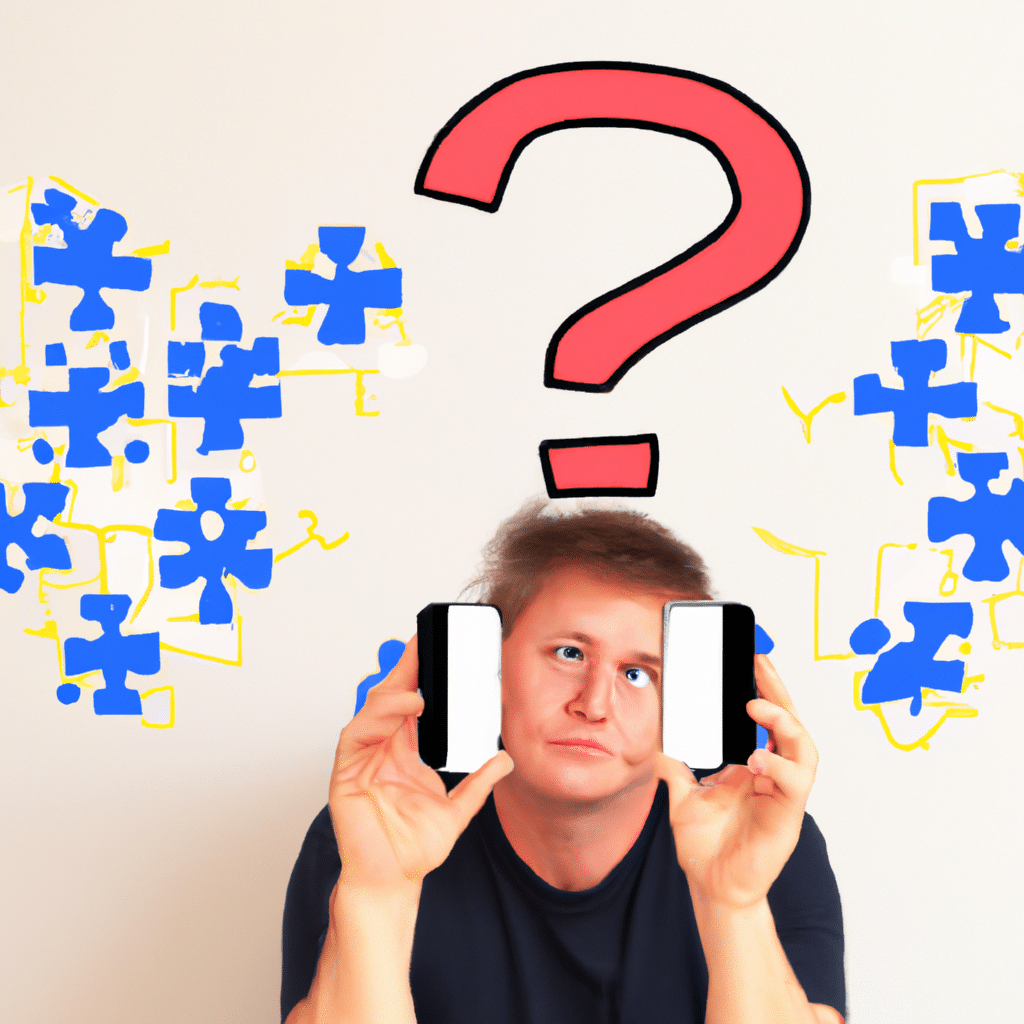
Possible Reasons for Android Camera Not Working Issue
There are several reasons why the camera on an Android device may stop working. Some of the most common reasons include:
1. Hardware Issues
One of the most common reasons why the camera on an Android device may stop working is hardware issues. This can be due to a damaged lens, loose connection, or faulty camera module. If this is the case, you may need to take your phone to a repair shop to get it fixed.
2. Software Issues
Another reason why the camera on an Android device may stop working is software issues. This can be due to a software glitch, outdated software, or a problem with the camera app. In this case, you can try some troubleshooting steps to fix the problem.
3. Storage Issues
Insufficient storage space on your device can also cause the camera to stop working. If your device is low on storage, it may prevent the camera app from functioning properly. You can free up some space by deleting unnecessary files or moving them to an external storage device.
4. Cache Issues
Cached data can also cause problems with the camera app. Clearing the cache of the camera app can help to fix the issue. You can do this by going to the app settings and selecting “Clear cache”.
5. Settings Issues
Lastly, the problem may be due to incorrect camera settings. If you have accidentally changed some settings, it may cause the camera to stop working. You can try resetting the camera settings to their default values to fix the issue.
How to Solve Android Camera Not Working Issue
Now that we have identified the possible reasons why the Android camera may stop working, let’s look at some of the solutions that you can try to fix the issue.
1. Restart Your Phone
The first thing that you should try is to restart your phone. Sometimes, a simple restart can fix the issue.
2. Update Your Software
If the camera issue is due to outdated software, you should update your phone’s software. This can be done by going to the settings menu and selecting “Software update”.
3. Clear Camera Cache
As mentioned earlier, clearing the cache of the camera app can help to fix the issue. You can do this by going to the app settings and selecting “Clear cache”.
4. Reset Camera Settings
If the camera issue is due to incorrect camera settings, you can try resetting the camera settings to their default values. To do this, go to the camera app settings and select “Reset to default”.
5. Boot into Safe Mode
Booting your phone into safe mode can help to identify if the issue is due to a third-party app. In safe mode, only the default apps are enabled, and if the camera works, it means that the issue is due to a third-party app. You can then uninstall the app to fix the issue.
6. Factory Reset
If none of the above solutions work, you can try a factory reset. This will erase all data on your phone, so make sure to backup your data before doing this.
Conclusion
In conclusion, the camera on an Android device may stop working due to several reasons, including hardware and software issues, storage issues, cache issues, and settings issues. You can try some troubleshooting steps to fix the issue, such as restarting your phone, updating your software, clearing camera cache, resetting camera settings, booting into safe mode, or doing a factory reset. We hope that this article has helped you to solve the Android camera not working issue.












