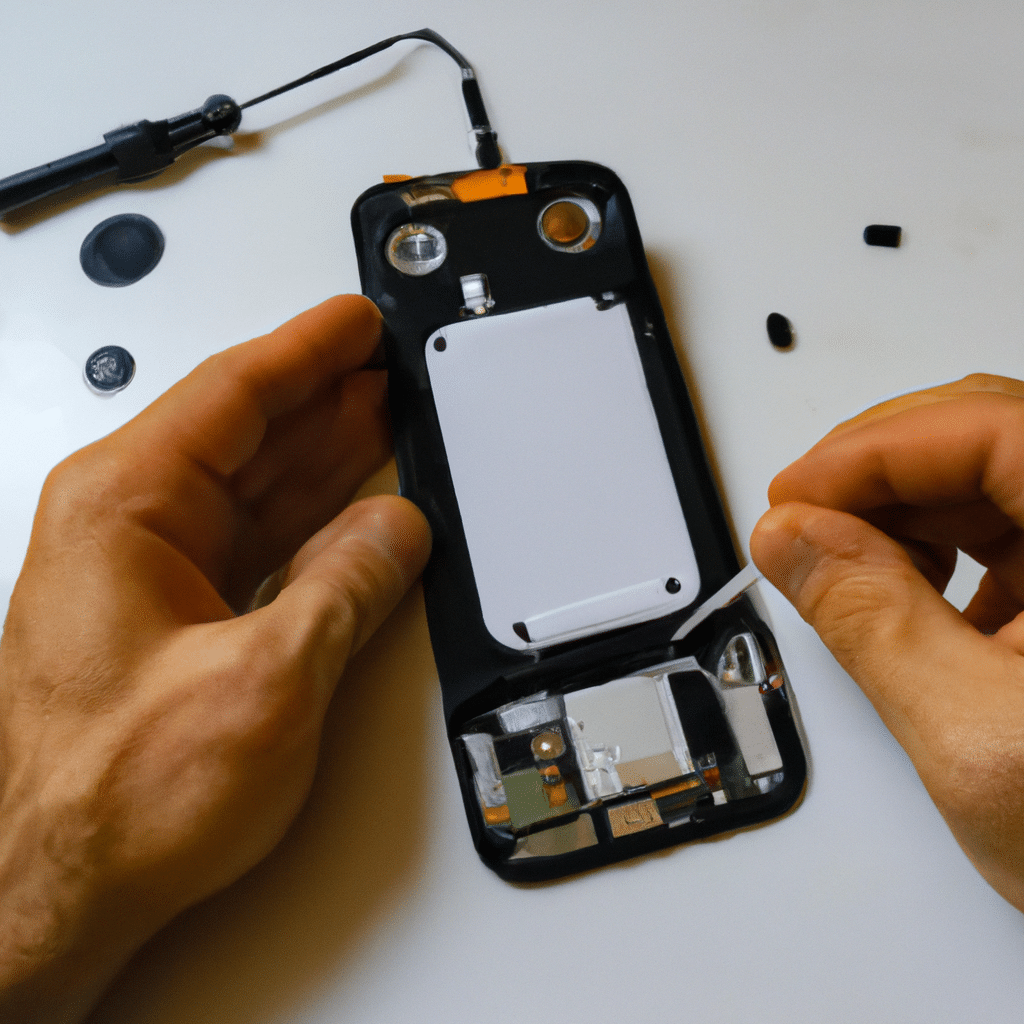How to Fix a Smartphone with a Broken Power Button
If you’re reading this article, chances are you’re dealing with a broken power button on your smartphone. This can be a frustrating experience, as it can make it difficult or even impossible to turn your phone on or off. Fortunately, there are several ways to fix a smartphone with a broken power button. In this article, we’ll go over some of the most effective methods for repairing a broken power button on your smartphone.
Method 1: Use a Software Solution
One of the easiest and most effective ways to fix a broken power button on your smartphone is to use a software solution. There are several apps available that can help you turn your phone on and off without using the power button. Here are a few of the most popular options:
1. Gravity Screen
Gravity Screen is an app that uses your phone’s accelerometer to detect when you pick it up or put it down. When you pick up your phone, the app will turn the screen on, and when you put it down, it will turn the screen off. This is a great option if you’re looking for a hands-free way to turn your phone on and off.
2. Button Savior
Button Savior is another app that can help you use your phone without the power button. It creates a floating button on your screen that you can use to turn your phone on and off, as well as access other features like the volume controls and the camera.
3. Assistive Touch
Assistive Touch is a built-in feature on iOS devices that can help you use your phone without the power button. It creates a virtual button on your screen that you can use to access a variety of features, including the home button, the volume controls, and the camera.
Method 2: Replace the Power Button
If a software solution doesn’t work for you, you may need to replace the power button on your smartphone. This can be a more complicated process, but it’s often the only way to fix a broken power button. Here’s how to do it:
1. Gather Your Tools
To replace the power button on your smartphone, you’ll need a few tools, including a small screwdriver, a plastic pry tool, and a replacement power button. You can usually find replacement power buttons online or at a local electronics store.
2. Open Your Phone
The first step in replacing the power button is to open your phone. This can be a tricky process, so be sure to follow a guide specific to your phone model. Once you have your phone open, you should be able to access the power button.
3. Remove the Old Power Button
Using your plastic pry tool, gently pry the old power button off of the phone’s motherboard. Be careful not to damage any other components while doing this.
4. Install the New Power Button
Once you’ve removed the old power button, you can install the new one. Simply place the new power button in the same spot as the old one, and press down until it clicks into place.
5. Close Your Phone
Once you’ve replaced the power button, you can close up your phone and test it to make sure the new button is working properly.
Method 3: Use a Third-Party Repair Service
If you’re not comfortable replacing the power button yourself, you can also take your phone to a third-party repair service. These services can often replace the power button for you, and may be able to do it more quickly and effectively than you could on your own. Be sure to do your research before choosing a repair service, and make sure they have a good reputation and plenty of experience working with smartphones.
Conclusion
Dealing with a broken power button on your smartphone can be a frustrating experience, but there are several ways to fix it. Whether you choose to use a software solution, replace the power button yourself, or take your phone to a repair service, there are plenty of options available to help you get your phone working again. Just be sure to choose the method that’s right for you, and take care when working with your phone’s internal components.