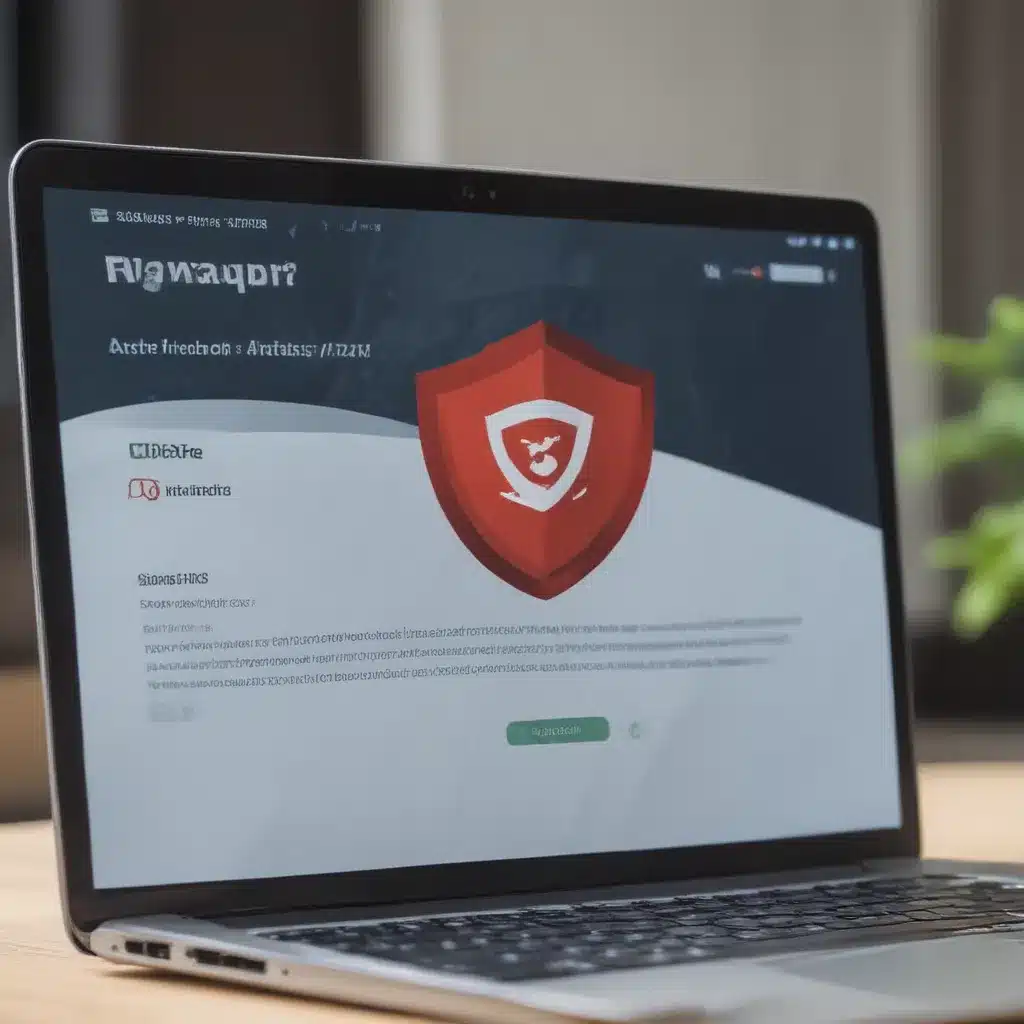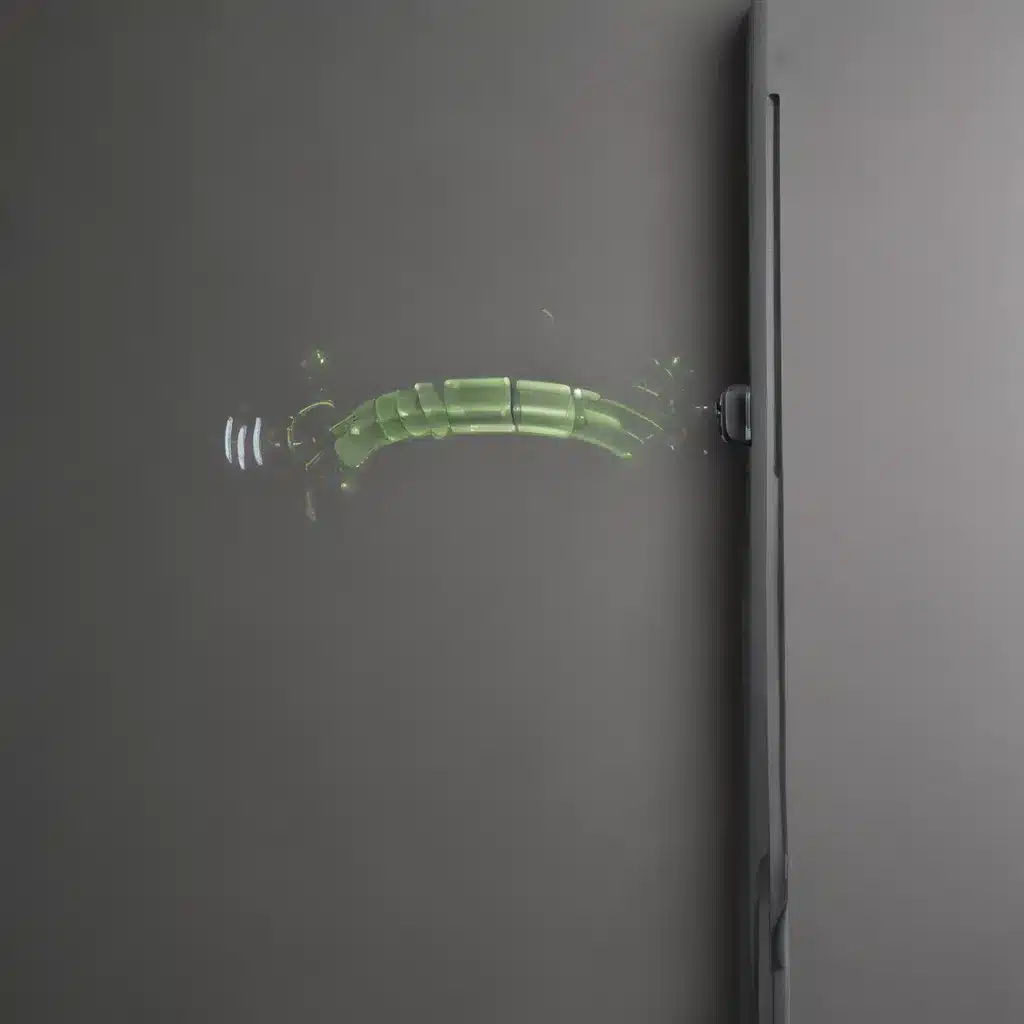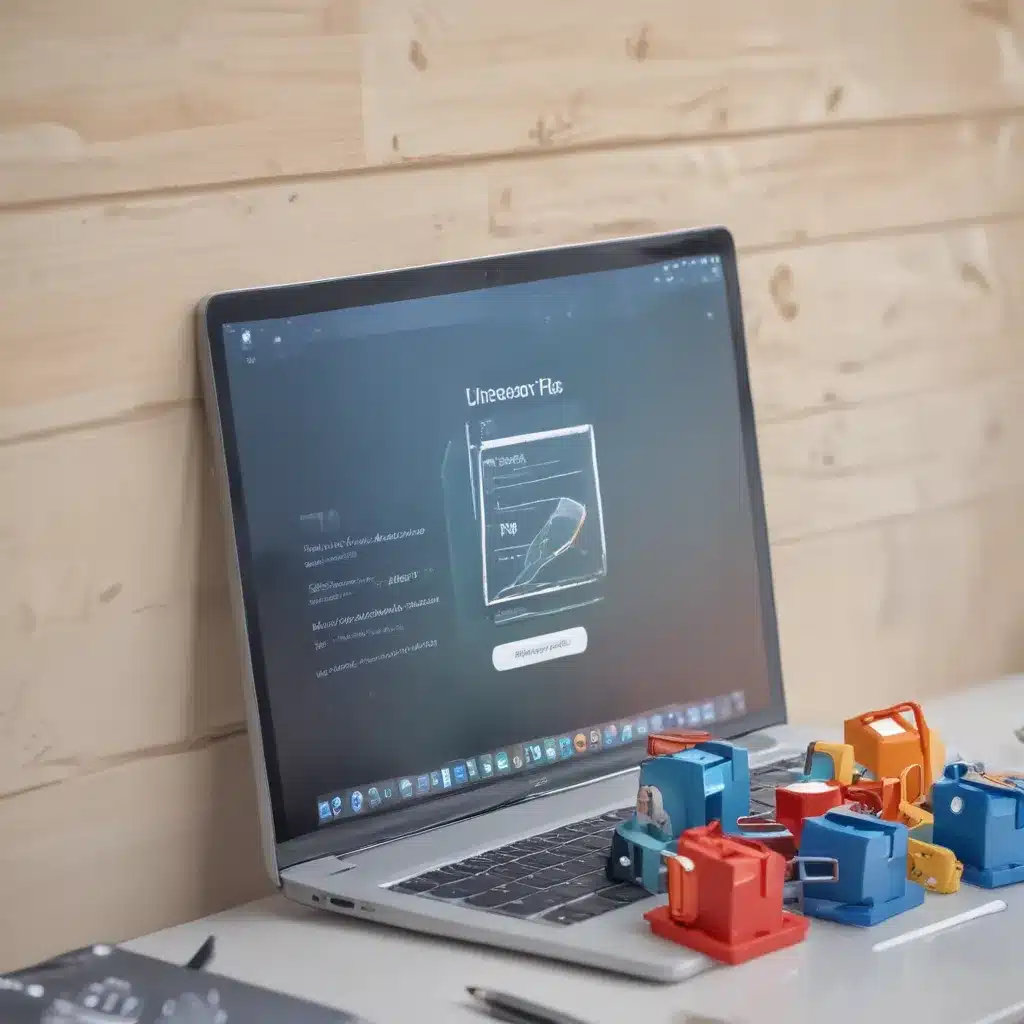A loose power cord that won’t properly charge your laptop can be incredibly frustrating. However, in most cases, this issue can be resolved with some simple troubleshooting and repairs. Here’s a comprehensive guide on how to fix a loose laptop power cord that won’t charge:
Inspect the Power Cord and Charging Port
The first step is to closely inspect both ends of the power cable and the charging port on your laptop. Look for any visible damage like:
- Frayed, cracked, or exposed wiring on the power cord
- Bent pins inside the charging port
- Cracked or damaged charging port
- Missing/broken clip or fastener on the power cord plug
Use a flashlight to illuminate the charging port and get a better look at the pins. If you see any damage, the power cord or charging port may need to be repaired or replaced.
If they look fine, the next thing to check is how firmly the power cord plug inserts into your laptop. Wiggle the plug while inserted to see if it feels loose. A loose connection between the charger plug and laptop port can prevent proper charging.
Clean the Charging Port
Carefully clean out the laptop’s charging port to remove any dust, debris or lint buildup that may be interfering with the power connection.
- Use a can of compressed air to blow out any debris in the port.
- If compressed air doesn’t work, try gently cleaning the port with a toothpick or soft brush.
Avoid inserting any metal tools like tweezers or paperclips into the port, which could damage the pins. Also be sure the laptop is powered off before cleaning the charging port.
Secure the Power Plug
If the power plug still feels loose when inserted into the laptop, you can try to tighten the connection:
- Carefully bend the pins inside the plug slightly inward using a small pair of needle-nose pliers. This can clamp the plug more firmly to the port contacts.
- Use electrical or masking tape to tighten the fit of the plug in the charging port. Wrap tape around the base of the plug to make it thicker.
Test the tightness and remove any tape if the plug becomes too difficult to insert or remove. The plug should feel snug but still easily insertable when properly seated inside the charging port.
Replace the DC-In Power Jack
If wiggling the plug still results in a sporadic power connection, the DC-In power jack mounted inside your laptop is likely loose or damaged. Replacing the internal power jack involves disassembling the laptop case but is a fairly straightforward repair:
- Order a replacement power jack designed specifically for your laptop’s make and model.
- Follow step-by-step video or illustrated instructions for removing your laptop’s case, motherboard, and old power jack.
- Securely insert the new power jack and reassemble the laptop.
This typically requires some disassembly skill and special pry tools but restores a solid charging connection.
Try a New Power Adapter
If the laptop’s charging port looks undamaged, the actual power adapter may be the issue. A broken charger can cause inconsistent or weak power flow even if the plug appears firmly inserted.
- Test with another compatible OEM power adapter if available.
- Alternatively, try a universal power adapter made for charging various laptop brands.
If this resolves the charging problem, your original adapter is faulty and needs replacement.
Bypass Broken Power Jack Entirely
As a last resort if the internal power jack cannot be repaired or replaced, check if your make/model laptop can be charged by soldering wires from a new plug directly to the motherboard charging contacts. This bypasses the internal jack entirely but requires electronics expertise.
Research online guides or laptop repair shops to see if this “hard-wire” DIY charging fix is possible for your model. Take precautions against short-circuits when soldering.
With some targeted troubleshooting, you can likely get an unreliable loose laptop power cord charging properly again. But if the internal charging port or cable is irreparable, a new OEM or third-party replacement will be necessary to maintain mobile productivity.