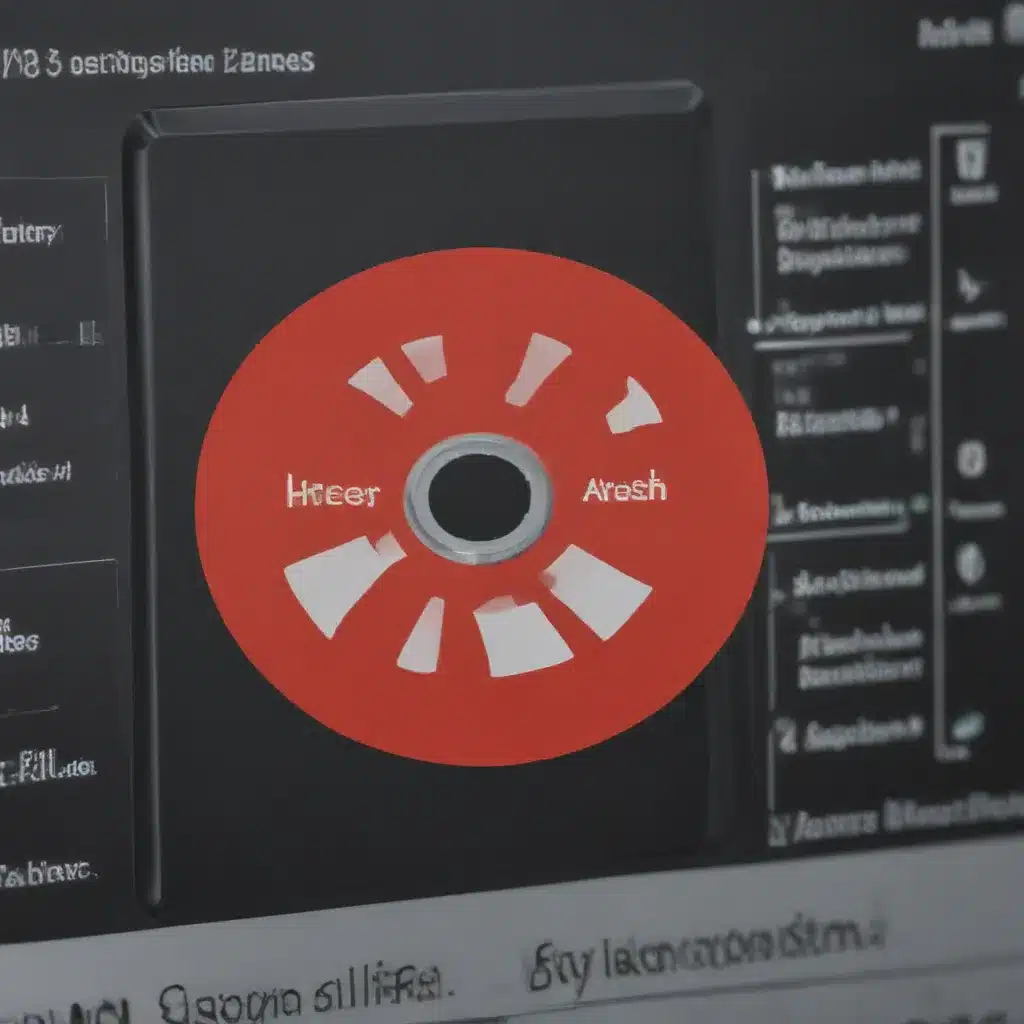How to Extend Your Laptop’s Battery Life
Keep it cool
Heat is the enemy of battery life. Here are some tips to keep your laptop cool:
-
Use a laptop cooling pad – These pads go under your laptop and help dissipate heat more effectively. They can lower the temperature by several degrees.
-
Clean the vents – Use compressed air to remove any dust buildup in the laptop’s air vents and fan intakes. This allows for better airflow.
-
Elevate it – Don’t set your laptop directly on soft surfaces like beds or couches. Put a hard surface like a book underneath to allow airflow.
-
Avoid direct sunlight – Heat from direct sunlight can warm up your laptop quickly. Keep it in the shade when possible.
-
Take breaks – Giving your laptop a rest when doing intensive tasks helps prevent overheating issues.
Optimize power settings
Adjust your laptop’s power settings to get the most juice out of your battery:
-
Dim the screen – Turn down your screen’s brightness as much as you comfortably can. This has a big impact on battery drain.
-
Shorten screen timeout – Set your screen to turn off after a shorter period of inactivity.
-
Disable wireless when not in use – Turn off Wi-Fi and Bluetooth if you don’t need internet connectivity.
-
Change power plan – Switch to a “balanced” or “power saver” power plan when unplugged to reduce performance and save power.
-
Disable keyboard backlight – Turn off backlit keys to conserve battery, if your laptop has this feature.
-
Turn off unused devices – Disable any peripherals like external hard drives that you aren’t actively using.
Modify usage habits
How you use your laptop also affects its battery life. Make these changes to get the most run time:
-
Close unused apps and tabs – Background processes from open apps and websites drain the battery over time. Close them when not needed.
-
Avoid streaming video/music – Streaming high-bandwidth media will drain the battery faster than local files. Download content when possible.
-
Disable notifications – App notifications can wake your computer from sleep. Disable the ones you don’t need.
-
Use battery saver mode – This mode pauses background activity and some features to optimize battery life. Enable when not plugged in.
-
Avoid full discharge cycles – Letting the battery fully drain too often can reduce lifespan. Recharge it before it hits zero if possible.
Perform regular battery maintenance
Do regular maintenance to keep your laptop battery in good health:
-
Calibrate it occasionally – Do a full discharge/recharge cycle every 1-2 months to calibrate the battery meter.
-
Prevent overcharging – Don’t leave your laptop plugged in at 100% charge for extended periods, as this can degrade the battery over time.
-
Store properly when unused – If storing your laptop long-term, discharge the battery around 50% and keep it in a cool, dry place.
-
Update software/drivers – Keep your OS, BIOS, and battery drivers updated, as newer versions may include battery optimizations.
-
Replace when worn out – Consider replacing the battery if you notice it depleting much faster than when it was new.
Following these tips vigilantly can help squeeze out the longest battery life possible from your trusty laptop. Small adjustments to your settings, environment, and usage habits make a big difference over time. Treat your battery well and it will power you through your day.