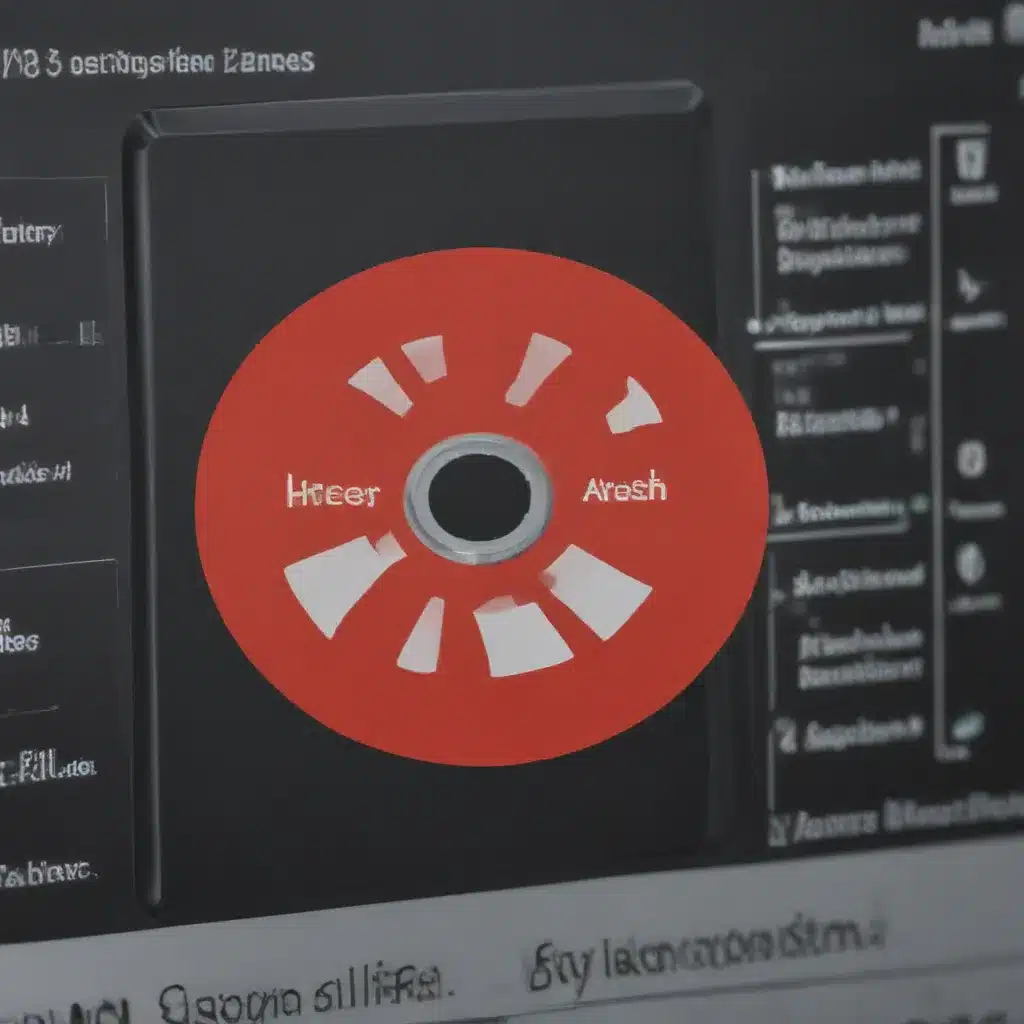Understanding RAM and Its Importance
I understand that the health of your computer’s Random Access Memory (RAM) is crucial to its overall performance and stability. RAM is the temporary storage that your computer uses to store and access data quickly, allowing your system to run smoothly and efficiently. By checking the health of your RAM, you can identify and address any issues before they lead to more significant problems, such as system crashes, freezes, or data loss.
In this comprehensive article, I will guide you through the various techniques and tools you can use to check the health of your RAM, as well as provide insights into the importance of maintaining healthy RAM and the potential consequences of RAM-related issues. I’ll also cover some common RAM-related problems and how to troubleshoot them, so you can feel confident in keeping your computer running at its best.
Importance of Checking RAM Health
The health of your RAM is of utmost importance for the proper functioning of your computer. RAM is responsible for storing and retrieving data quickly, allowing your system to access the information it needs in real-time. When your RAM is not functioning correctly, it can lead to a range of issues that can severely impact your computer’s performance and reliability.
One of the primary reasons to check your RAM health is to identify any potential issues before they escalate. RAM-related problems can manifest in various ways, such as system crashes, freezes, error messages, or even data corruption. By proactively checking your RAM health, you can catch these issues early and take the necessary steps to resolve them, preventing more severe problems down the line.
Moreover, the health of your RAM can also affect the overall lifespan of your computer. Faulty or degraded RAM can put additional strain on other components, leading to premature wear and tear. By maintaining healthy RAM, you can help extend the useful life of your computer and avoid the need for costly repairs or replacements.
Methods for Checking RAM Health
There are several methods you can use to check the health of your RAM, each with its own advantages and considerations. Let’s explore the most common techniques:
1. Visual Inspection
The first step in checking your RAM health is to visually inspect the RAM modules. Look for any physical signs of damage, such as bent pins, discoloration, or cracks. If you notice any visible issues, it’s a good indication that the RAM may be faulty and in need of replacement.
2. Memory Diagnostic Tools
There are various memory diagnostic tools available, both built-in and third-party, that can thoroughly test your RAM and identify any issues. Some popular options include:
- Windows Memory Diagnostic Tool: This is a built-in tool in Windows that can run a comprehensive RAM test and report any errors or issues.
- MemTest86: A popular standalone memory testing tool that can be booted from a USB drive or CD/DVD.
- HWMonitor: A system information tool that can provide detailed information about your RAM, including its health and performance.
These tools can help you pinpoint the specific RAM modules that may be causing problems, allowing you to take the necessary actions to resolve the issue.
3. Hardware Monitoring Software
In addition to dedicated memory diagnostic tools, you can also use hardware monitoring software to keep an eye on your RAM’s health. These tools, such as HWMonitor or CPUID HWMonitor, can provide real-time information about your RAM’s performance, including temperature, voltage, and error rates.
By monitoring your RAM’s health through these software tools, you can proactively identify any emerging issues and take action before they lead to more significant problems.
4. Benchmark Testing
Another way to assess the health of your RAM is through benchmark testing. Tools like Passmark MemTest or AIDA64 can run comprehensive tests on your RAM, measuring its performance and identifying any potential bottlenecks or issues.
By comparing the results of these benchmark tests to the expected performance of your RAM, you can determine if there are any problems or if your RAM is functioning as it should.
5. Manufacturer Diagnostics
If you suspect a problem with your RAM, you can also turn to the manufacturer for assistance. Many RAM manufacturers offer their own diagnostic tools or support services to help you identify and troubleshoot any issues with their memory modules.
By utilizing the manufacturer’s resources, you can ensure that you’re getting accurate and up-to-date information about the health of your specific RAM modules.
Common RAM-Related Issues and Troubleshooting
Throughout my research and experience, I’ve encountered several common RAM-related issues that can impact the performance and stability of your computer. Let’s explore some of these problems and discuss how to troubleshoot them:
1. Memory Errors and Crashes
One of the most common RAM-related issues is the occurrence of memory errors and system crashes. These can manifest in various ways, such as the computer freezing, blue screens of death (BSoDs), or unexpected program crashes.
To troubleshoot memory errors and crashes, I recommend running a comprehensive memory diagnostic tool, such as MemTest86 or the Windows Memory Diagnostic Tool. These tools can help identify the specific RAM modules that may be causing the issues, allowing you to take the necessary actions to resolve the problem.
2. Slow System Performance
If your computer is running slower than usual, it could be an indication of RAM-related issues. Insufficient or faulty RAM can cause your system to struggle with tasks that require quick access to data, leading to overall performance degradation.
To address slow system performance, you can try the following steps:
- Check your RAM usage using Task Manager or a system monitoring tool.
- Run a memory benchmark test to assess your RAM’s performance.
- Ensure that your RAM is properly seated and compatible with your system.
- Consider upgrading your RAM to a higher capacity or faster speed, if necessary.
3. Memory Leaks and Resource Exhaustion
Memory leaks occur when your system fails to properly release the memory allocated to an application or process, leading to a gradual depletion of available RAM. This can result in system slowdowns, crashes, or even complete system freezes.
To identify and resolve memory leaks, you can use specialized tools like Process Explorer or RAMMap to monitor memory usage and identify the processes responsible for the leak. Once you’ve identified the issue, you can work on resolving the underlying problem, such as updating the problematic application or identifying and fixing any memory management issues in your system.
4. Compatibility Issues
Another common RAM-related problem is compatibility issues. If the RAM modules in your system are not compatible with your motherboard or processor, it can lead to various problems, such as system instability, errors, or even complete failure to boot.
To ensure RAM compatibility, you should check the specifications of your system and ensure that the RAM you’re using is officially supported. You can consult your motherboard or system manufacturer’s documentation or use an online tool to verify the compatibility of your RAM modules.
Preventive Measures and Maintenance
Maintaining the health of your RAM is not only about troubleshooting issues but also about taking proactive steps to prevent problems from occurring in the first place. Here are some preventive measures and maintenance tips you can implement:
1. Regular RAM Diagnostics
Regularly running memory diagnostic tests, such as those provided by MemTest86 or the Windows Memory Diagnostic Tool, can help you identify any emerging issues with your RAM before they escalate. I recommend running these tests at least once a month, or whenever you notice any performance or stability issues with your system.
2. Proper RAM Handling and Installation
When handling or installing RAM modules, it’s essential to follow the manufacturer’s instructions carefully. Avoid touching the gold connectors on the RAM, and ensure that you’re working in a static-free environment to prevent any potential damage.
3. Keeping RAM Cool
Excessive heat can be a significant contributor to RAM-related issues. Make sure your computer’s cooling system is functioning correctly, and consider adding additional cooling measures, such as RAM heatsinks or fans, if necessary.
4. Updating Firmware and Drivers
Keeping your system’s firmware, BIOS, and drivers up-to-date can help ensure compatibility and optimum performance of your RAM. Regularly check for updates from your motherboard or system manufacturer and install them promptly.
5. Monitoring RAM Usage and Performance
Regularly monitoring your RAM usage and performance can help you identify any potential issues before they become more severe. Use tools like Task Manager, Resource Monitor, or third-party system monitoring software to keep an eye on your RAM’s health and utilization.
By implementing these preventive measures and maintenance practices, you can significantly extend the lifespan of your RAM and minimize the likelihood of encountering RAM-related problems in the future.
Real-World Case Examples
To provide a more practical perspective, let’s examine a few real-world case examples of how checking RAM health has helped users address and resolve various issues:
Case Study 1: Sudden System Crashes
John, a graphic designer, started experiencing frequent system crashes and freezes while working on his high-resolution design projects. After running the Windows Memory Diagnostic Tool, he discovered that one of his RAM modules was faulty. By replacing the problematic RAM, John was able to eliminate the crashes and regain the stability he needed to work efficiently.
Case Study 2: Slow Performance and Bottlenecks
Sarah, a software developer, noticed that her development environment was running significantly slower than it used to. She suspected a RAM-related issue and decided to use the MemTest86 tool to test her RAM. The results showed that her RAM was not performing at its rated speed due to compatibility issues with her motherboard. By upgrading her RAM to a compatible module, Sarah was able to resolve the performance bottleneck and improve the overall responsiveness of her development workstation.
Case Study 3: Persistent Error Messages
Emma, a student, was constantly receiving error messages related to memory allocation while using her school-issued laptop. After consulting the IT support team, she was advised to run a comprehensive memory test using the Windows Memory Diagnostic Tool. The test revealed that one of the RAM modules was faulty, causing the persistent error messages. By replacing the problematic RAM, Emma was able to resolve the issues and continue using her laptop without interruptions.
These real-world examples illustrate the importance of proactively checking the health of your RAM and how doing so can help you identify and resolve various computer-related problems, ensuring the reliability and performance of your system.
Conclusion
In this comprehensive guide, I have explored the importance of checking the health of your computer’s RAM and the various methods you can use to assess its condition. From visual inspections to advanced diagnostic tools, I’ve provided you with a thorough understanding of how to effectively monitor the health of your RAM and address any issues that may arise.
By regularly checking your RAM health, you can identify and resolve problems before they escalate, safeguarding the performance and stability of your computer. Remember, healthy RAM is the foundation for a smooth and efficient computing experience, so make it a priority to maintain the integrity of this crucial component.
If you have any further questions or need additional assistance, don’t hesitate to reach out to the Itfix.org.uk team. We’re here to help you keep your computer running at its best and ensure that you get the most out of your hardware investments.