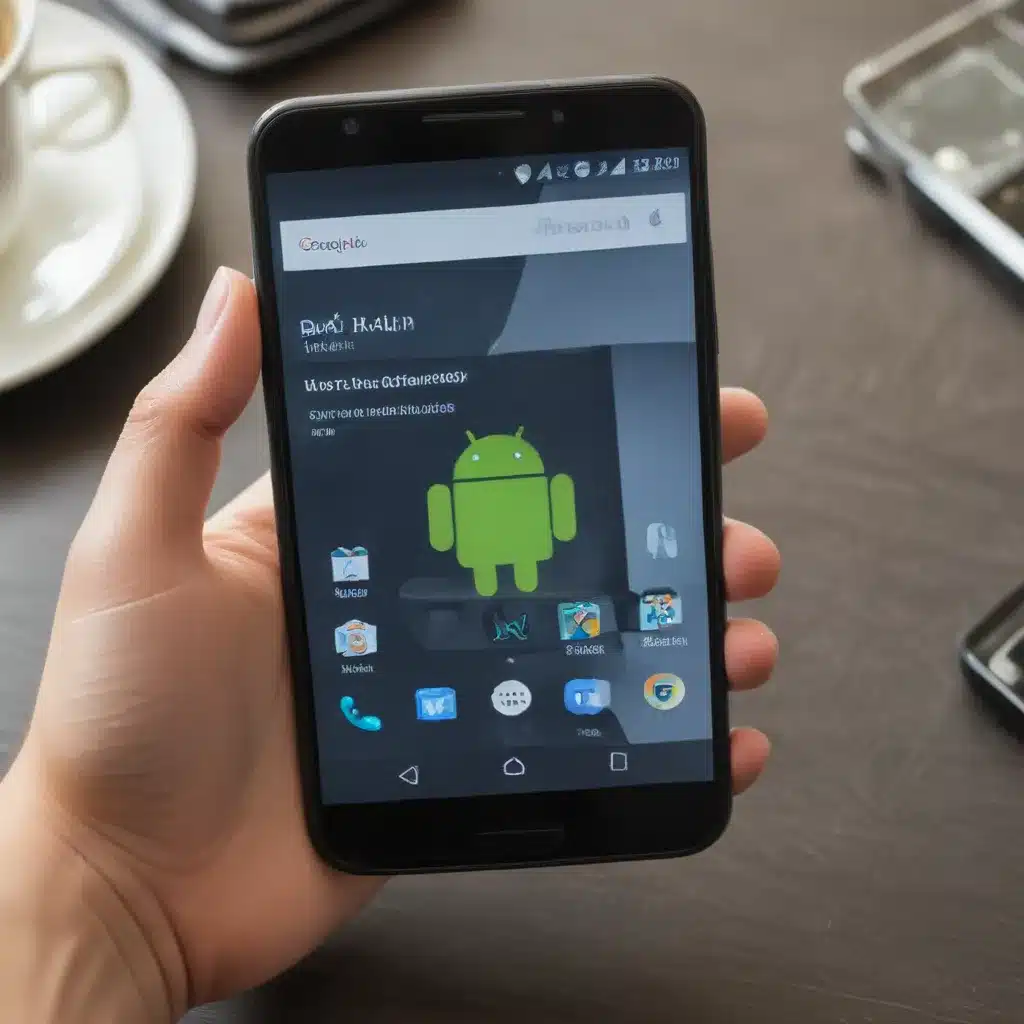
The Importance of Backing Up Your Android Device
As an avid Android user, I understand the significance of safeguarding the data stored on my device. Our smartphones have become an integral part of our lives, housing a wealth of personal information, precious memories, and essential documents. The thought of losing all of that in an instant can be truly daunting. That’s why I believe that learning how to effortlessly back up your Android phone is a crucial skill that every user should possess.
In this comprehensive guide, I will walk you through the various methods and strategies you can employ to ensure the safety and security of your Android device’s data. We’ll explore the benefits of regular backups, the different backup options available, and practical steps you can take to make the process as seamless and efficient as possible. By the end of this article, you’ll have the confidence and know-how to protect your Android device’s data, giving you peace of mind and a sense of control over your digital life.
Understanding the Need for Backing Up Your Android Device
Our Android phones have become the repositories of our most important information, from cherished family photos and personal documents to critical work-related files and login credentials. The thought of losing all of this data can be truly distressing. Whether it’s due to a hardware failure, software glitches, accidental deletion, or even theft or loss of the device, the consequences of data loss can be significant.
By regularly backing up your Android phone, you can safeguard your digital assets and ensure that you can recover them in the event of an unforeseen scenario. Imagine the relief of being able to restore your contacts, messages, and other crucial data with just a few taps, rather than having to start from scratch. Backing up your Android device is not just a wise decision – it’s a necessary precaution that can save you from countless headaches and frustrations down the line.
Exploring the Different Backup Options for Android Devices
When it comes to backing up your Android phone, you have several options to choose from, each with its own advantages and disadvantages. Understanding these different backup methods will help you select the one that best fits your needs and preferences.
Cloud-Based Backups
One of the most popular and convenient backup options for Android users is cloud-based backup services. These services, such as Google Drive, Dropbox, and OneDrive, allow you to store your data securely in the cloud, accessible from any device with an internet connection. The benefits of cloud-based backups include automatic synchronization, easy access to your data from multiple devices, and the peace of mind that comes with having your information stored off-site.
Local Backups
Another option for backing up your Android device is through local backups, which involve storing your data on an external storage device, such as a USB drive or an external hard drive. While this method may require a bit more manual effort, it can provide an additional layer of security and control over your data, as it is not reliant on an internet connection or a third-party cloud service.
Hybrid Backups
For a more comprehensive backup strategy, you can consider a hybrid approach that combines both cloud-based and local backups. This approach allows you to take advantage of the convenience and accessibility of cloud storage while also maintaining a local backup for added security and redundancy.
Configuring Your Android Device for Effortless Backups
Regardless of the backup method you choose, the key to ensuring seamless and reliable backups is to set up your Android device properly. In this section, I’ll guide you through the necessary steps to configure your Android device for effortless backups.
Enabling Automatic Backups
One of the easiest ways to ensure your Android device’s data is regularly backed up is by enabling automatic backups. Most Android devices come with built-in backup features, such as Google’s own backup service, which can automatically upload your data to the cloud. By turning on this feature, you can rest assured that your information is being regularly and securely backed up without any additional effort on your part.
Selecting the Right Backup Destination
When configuring your Android device’s backup settings, you’ll need to choose the destination for your backups. This could be a cloud storage service, a local external storage device, or a combination of both. Consider factors such as the amount of data you need to back up, the level of security and privacy you require, and the accessibility of your backup data.
Customizing Your Backup Preferences
Beyond the basic backup settings, many Android devices and backup services offer advanced options for customizing your backup preferences. This may include selecting which types of data to back up (e.g., contacts, messages, photos, apps), setting backup schedules, and even encrypting your backup files for added security.
Implementing a Comprehensive Backup Strategy
While configuring your Android device for automatic backups is an excellent starting point, a truly robust backup strategy involves a multi-layered approach. In this section, I’ll explore the steps you can take to implement a comprehensive backup plan for your Android device.
Leveraging Cloud-Based Backup Services
Integrating a reliable cloud-based backup service, such as Google Drive or Dropbox, into your backup strategy can provide a seamless and efficient way to protect your data. These services offer the convenience of automatic, real-time backups, as well as the ability to access your data from any internet-connected device.
Incorporating Local Backups
Alongside your cloud-based backups, it’s important to maintain a local backup of your Android device’s data. This could involve regularly creating a full device backup to an external hard drive or USB drive, ensuring that you have a self-contained copy of your information should you ever need to restore it.
Scheduling Regular Backups
Consistency is key when it comes to effective data backup. Establish a regular backup schedule, whether it’s daily, weekly, or monthly, to ensure that your Android device’s information is consistently protected. This will help you minimize the potential for data loss and make the restoration process much more straightforward should the need arise.
Verifying the Integrity of Your Backups
It’s essential to regularly check the integrity of your backups to ensure that your data is being properly stored and can be successfully restored. This may involve periodically restoring a backup to a different device or verifying the file integrity of your backup files.
Restoring Your Android Device from a Backup
In the unfortunate event that you need to restore your Android device from a backup, it’s crucial to understand the process and be prepared to do so efficiently. In this section, I’ll guide you through the steps to restore your device and regain access to your important data.
Accessing Your Backup Files
Depending on the backup method you’ve chosen, the process of accessing your backup files may vary. For cloud-based backups, you’ll typically need to log in to your cloud storage service and locate the appropriate backup files. For local backups, you’ll need to connect your external storage device to your Android device or a computer.
Initiating the Restoration Process
Once you’ve located your backup files, the next step is to initiate the restoration process. This may involve navigating your Android device’s settings, selecting the “Restore” or “Recover” option, and then following the on-screen instructions to complete the process.
Verifying the Restored Data
After the restoration process is complete, it’s essential to thoroughly verify that all of your important data has been successfully recovered. This may include checking your contacts, messages, photos, and other critical information to ensure that everything has been restored as expected.
Staying Vigilant and Keeping Your Backups Up-to-Date
Implementing a robust backup strategy for your Android device is just the first step; maintaining and updating your backups is equally crucial. In this final section, I’ll provide tips on how to stay vigilant and keep your backups current.
Regularly Reviewing and Updating Backups
As your digital life evolves, it’s important to review and update your backups on a regular basis. This may involve adding new data, such as recent photos or important documents, as well as ensuring that your backup files are regularly refreshed and maintained.
Adapting to Changes in Your Android Device
If you’ve upgraded your Android device or made significant changes to its configuration, it’s essential to update your backup strategy accordingly. This may involve adjusting your backup settings, selecting new backup destinations, or even creating a fresh full-device backup to ensure that your data is properly protected.
Staying Informed on Backup Best Practices
The world of technology is constantly changing, and backup best practices can evolve over time. To ensure that your Android device’s data remains secure, it’s essential to stay informed on the latest backup techniques, tools, and industry developments. This may involve regularly checking for software updates, reading industry publications, or even consulting with IT professionals.
By following the steps and strategies outlined in this comprehensive guide, you can ensure that your Android device’s data is safely and effortlessly backed up, giving you the peace of mind and security you need to fully embrace the digital age.












