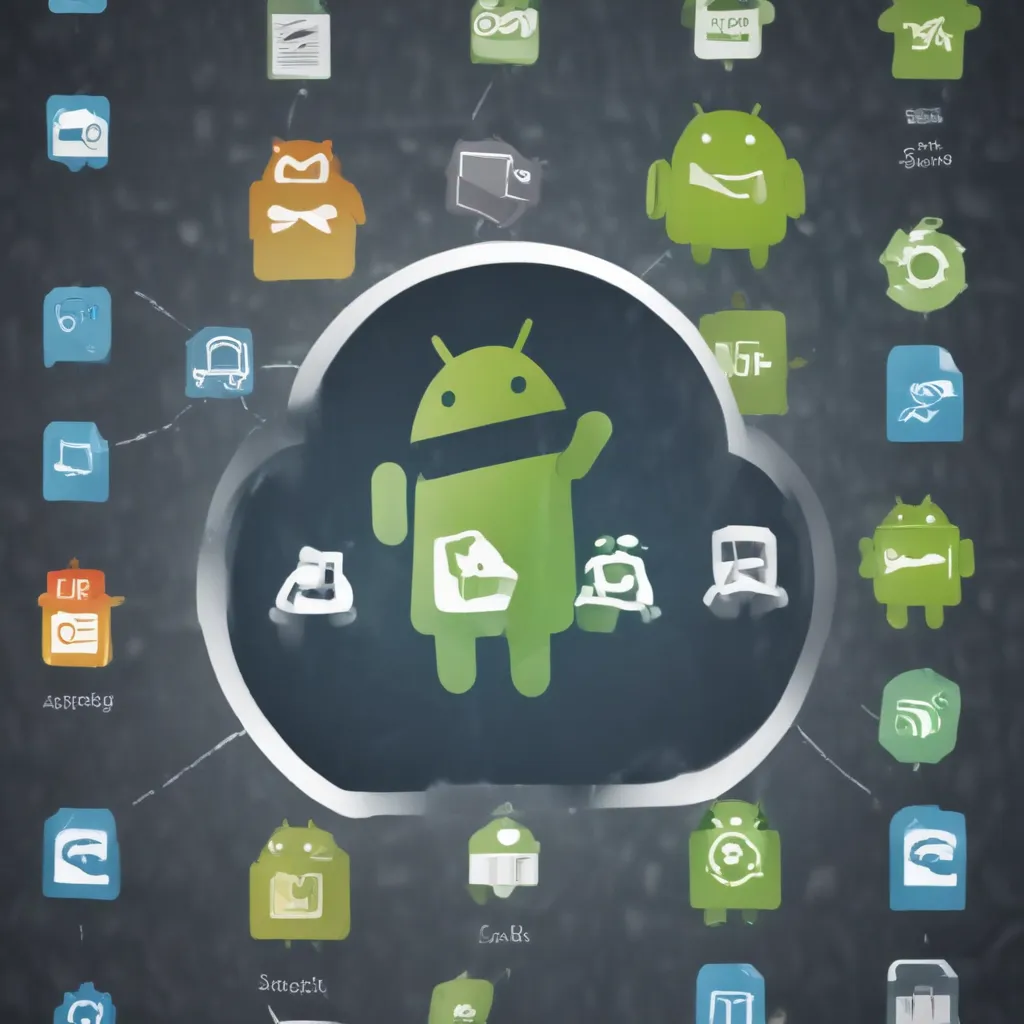
Navigating the Android File System: An Organized Approach
As an avid Android user, I’ve often found myself struggling to manage the files and storage on my device. The sheer volume of data we accumulate on our smartphones can be overwhelming, and finding a streamlined approach to organization can be a real challenge. However, with a little know-how, I’ve discovered that simplifying Android file management and storage is entirely possible.
In this comprehensive guide, I’ll take you on a journey through the ins and outs of the Android file system, sharing practical tips and strategies to help you regain control over your digital life. We’ll explore the different file storage options available, discuss efficient file management techniques, and uncover ways to maximize your device’s storage capacity.
Understanding the Android File System
The Android operating system utilizes a hierarchical file system, similar to those found on other computing platforms. At the root level, we have the primary storage, which is often referred to as the “internal storage.” This is where the system files, apps, and user-generated data are typically stored.
To better understand the structure of the Android file system, let’s take a closer look at the different directories and their purposes:
-
Internal Storage: This is the primary storage area on your Android device, where your apps, app data, and personal files are stored. It’s a secure and private space that’s not accessible to other apps without specific permissions.
-
External Storage: Also known as the “SD card,” this is the removable storage option on many Android devices. It’s commonly used for storing larger files, such as photos, videos, and music.
-
Shared Storage: This directory is accessible to all apps and allows for the sharing of files between them. It’s often used for storing multimedia content that can be accessed by various applications.
-
Download Directory: As the name suggests, this is the default location where downloaded files, such as documents, images, and APK files, are stored.
-
Cache Directory: This directory is used by the system and apps to store temporary files, which can be safely deleted when the device runs low on storage space.
Understanding the purpose and structure of these directories is the first step in effectively managing your Android files and storage.
Optimizing File Management Strategies
Now that we have a solid understanding of the Android file system, let’s dive into some practical strategies for organizing and managing your files.
Utilize File Managers
One of the most powerful tools at your disposal is a dedicated file manager app. These apps provide a user-friendly interface for navigating the file system, allowing you to perform various operations, such as:
- Browsing and organizing files
- Copying, moving, and deleting files
- Accessing both internal and external storage
- Compressing and extracting files
- Searching for specific files or folders
Some popular file manager apps for Android include ES File Explorer, Solid Explorer, and FX File Explorer. These tools can greatly simplify the process of managing your Android files and storage.
Leverage Cloud Storage
In today’s digital age, cloud storage has become an integral part of file management. By utilizing cloud storage services, you can:
- Free up space on your device by storing files in the cloud
- Access your files from multiple devices, including your Android smartphone or tablet
- Collaborate and share files with others easily
- Automatically backup your important data for added security
Some of the most popular cloud storage providers for Android include Google Drive, Dropbox, and Microsoft OneDrive. Integrating these services into your file management workflow can be a game-changer.
Organize and Categorize Files
Keeping your files organized is crucial for maintaining a streamlined and efficient file management system. Consider creating a structured folder hierarchy on your Android device, separating files based on their type or purpose. For example, you could have dedicated folders for:
- Documents
- Photos and videos
- Music and audio files
- Work-related files
- Personal files
By implementing this kind of organization system, you’ll be able to quickly locate and access the files you need, reducing the time spent searching through a cluttered file system.
Utilize Cloud Backup and Sync
In addition to cloud storage, leveraging cloud backup and sync services can provide an extra layer of protection for your Android files. These services automatically upload and synchronize your files across multiple devices, ensuring that your data is safe, secure, and accessible from anywhere.
Some popular cloud backup and sync options for Android include Google Photos, Google Drive, and OneDrive. By setting up these services, you can rest assured that your important files are being regularly backed up and can be easily restored if needed.
Maximizing Android Storage Capacity
As our digital lives continue to expand, the need for efficient storage management becomes increasingly important. Let’s explore some strategies to help you maximize the available storage on your Android device.
Identify and Manage Large Files
One of the primary culprits for depleting storage space on Android devices is the accumulation of large files, such as high-resolution photos, videos, and downloaded media. To combat this issue, consider the following steps:
- Use a file manager app to identify the largest files on your device.
- Review these files and determine which ones are truly necessary or can be archived or backed up to the cloud.
- Delete or move the unnecessary large files to free up valuable storage space.
By regularly identifying and managing these space-hogging files, you can reclaim a significant amount of storage on your Android device.
Leverage External Storage
As mentioned earlier, the use of external storage, such as an SD card, can be a powerful tool for expanding your Android device’s storage capacity. By offloading larger files and media to the external storage, you can free up space on the internal storage for apps, system files, and other essential data.
When using external storage, be mindful of the file types and directories that you choose to store on the SD card. Ensure that your file manager app and other relevant apps have access to the external storage to maintain seamless file management across your device.
Utilize Cloud Storage Integration
Integrating cloud storage services, such as Google Drive, Dropbox, or OneDrive, can be an effective way to expand your Android device’s storage capabilities. By storing your files in the cloud, you can free up valuable space on your internal storage while still maintaining access to your data.
Many Android apps now offer native integration with popular cloud storage providers, making it easy to access and manage your files directly from within the app. Leveraging these cloud storage integrations can be a game-changer in optimizing your Android storage management.
Manage App Data and Cache
Apps can often contribute significantly to the overall storage usage on your Android device. To reclaim storage space, consider the following strategies:
-
Uninstall Unused Apps: Identify and remove any apps that you no longer use or need. This can free up a considerable amount of storage space.
-
Clear App Data and Cache: Most apps allow you to clear their associated data and cache files, which can help reduce their overall storage footprint. Regularly clearing this data can be a quick and effective way to free up space.
-
Offload App Data to External Storage: Some apps offer the option to store their data on external storage, such as an SD card. Leveraging this feature can help you maintain the app’s functionality while freeing up internal storage space.
By carefully managing your app data and cache, you can significantly improve the available storage on your Android device.
Real-World Case Examples and Interviews
To provide a more comprehensive and practical understanding of Android file management and storage, let’s explore some real-world case examples and insights from Android users and experts.
Case Study: Streamlining a Small Business’s Android File Management
John, the owner of a local small business, was struggling to keep his team’s Android devices organized and efficient. With multiple employees accessing and sharing files, the company’s internal storage was constantly in a state of flux.
To address this issue, John implemented a structured file management system, utilizing a combination of cloud storage and file manager apps. He set up a shared Google Drive folder for the team, where they could collaborate on documents, invoices, and other business-critical files. Additionally, he encouraged his employees to use a file manager app, such as Solid Explorer, to maintain a clear organization of their individual device storage.
By taking these steps, John was able to:
- Ensure that all team members had access to the necessary files, regardless of their device.
- Free up valuable internal storage space on the Android devices, allowing for more efficient app usage and device performance.
- Simplify the overall file management process, reducing the time and effort required to locate and share important documents.
John’s experience highlights the importance of adopting a strategic and integrated approach to Android file management, leveraging both cloud storage and specialized file manager tools.
Interview with an Android Storage Optimization Expert
To gain further insights into the world of Android file management and storage optimization, I had the opportunity to interview Sarah, an Android developer and storage expert.
Q: Sarah, what are some of the most common challenges you’ve observed Android users face when it comes to file management and storage?
Sarah: The most prevalent challenge I’ve seen is the sheer volume of data that accumulates on Android devices. From photos and videos to downloaded files and app data, users often struggle to keep up with the ever-growing storage requirements. Another issue is the lack of understanding about the Android file system and the various storage options available, which can make it difficult for users to efficiently manage their files.
Q: What are some of the key strategies you recommend to Android users for optimizing their storage and file management?
Sarah: The first and most important step is to educate users about the Android file system and the different storage options available. Helping them understand the purpose of internal storage, external storage, and cloud integration can empower them to make more informed decisions about where to store their files.
Secondly, I always encourage users to leverage file manager apps. These tools provide a user-friendly interface for navigating the file system, allowing for easy organization, categorization, and management of files. Integrating cloud storage services, such as Google Drive or Dropbox, is also crucial for expanding storage capacity and ensuring data accessibility across devices.
Finally, regularly identifying and removing large, unused files can make a significant difference in reclaiming storage space. Encouraging users to review their file directories and delete or archive unnecessary items can be a game-changer.
Q: Can you share any specific tips or best practices for Android users to effectively manage their storage and files?
Sarah: Absolutely. A few key best practices I recommend:
-
Implement a structured folder hierarchy: Organize files based on type or purpose, such as documents, photos, and downloads. This makes it easier to find and manage files.
-
Leverage cloud storage and sync: Integrate cloud services to offload files and ensure data backup and accessibility across devices.
-
Monitor and manage app data: Regularly review and clear app caches and data to free up storage space.
-
Utilize external storage wisely: If available, strategically store larger files, like media, on the external SD card.
-
Schedule regular storage cleanups: Set reminders to review and remove unnecessary files, apps, and cached data.
By following these strategies, Android users can simplify their file management, maximize their storage capacity, and enjoy a more organized and efficient digital experience on their devices.
Conclusion: Take Control of Your Android File Management
In this comprehensive guide, we’ve explored the intricacies of the Android file system and uncovered practical strategies to help you simplify your file management and storage. From understanding the different storage options to leveraging powerful file manager apps and cloud integration, you now have the tools and knowledge to regain control over your digital life on your Android device.
By implementing the strategies and best practices outlined in this article, you can look forward to a more organized, efficient, and stress-free file management experience. Say goodbye to the frustration of cluttered storage and hello to a streamlined, user-friendly approach to managing your Android files.
Remember, the key to effective Android file management lies in understanding the file system, embracing the right tools and services, and developing a structured organizational system that works for you. Embark on this journey of simplification and enjoy the newfound freedom and clarity that comes with a well-managed Android device.












