How to Avoid File Conflicts in Your Cloud Storage
Cloud storage has revolutionized the way we store and share files. It allows us to access our files from anywhere, collaborate with others, and save space on our devices. However, with the convenience of cloud storage comes the risk of file conflicts. File conflicts occur when two or more users edit the same file at the same time, causing a version control issue. In this article, we will discuss how to avoid file conflicts in your cloud storage.
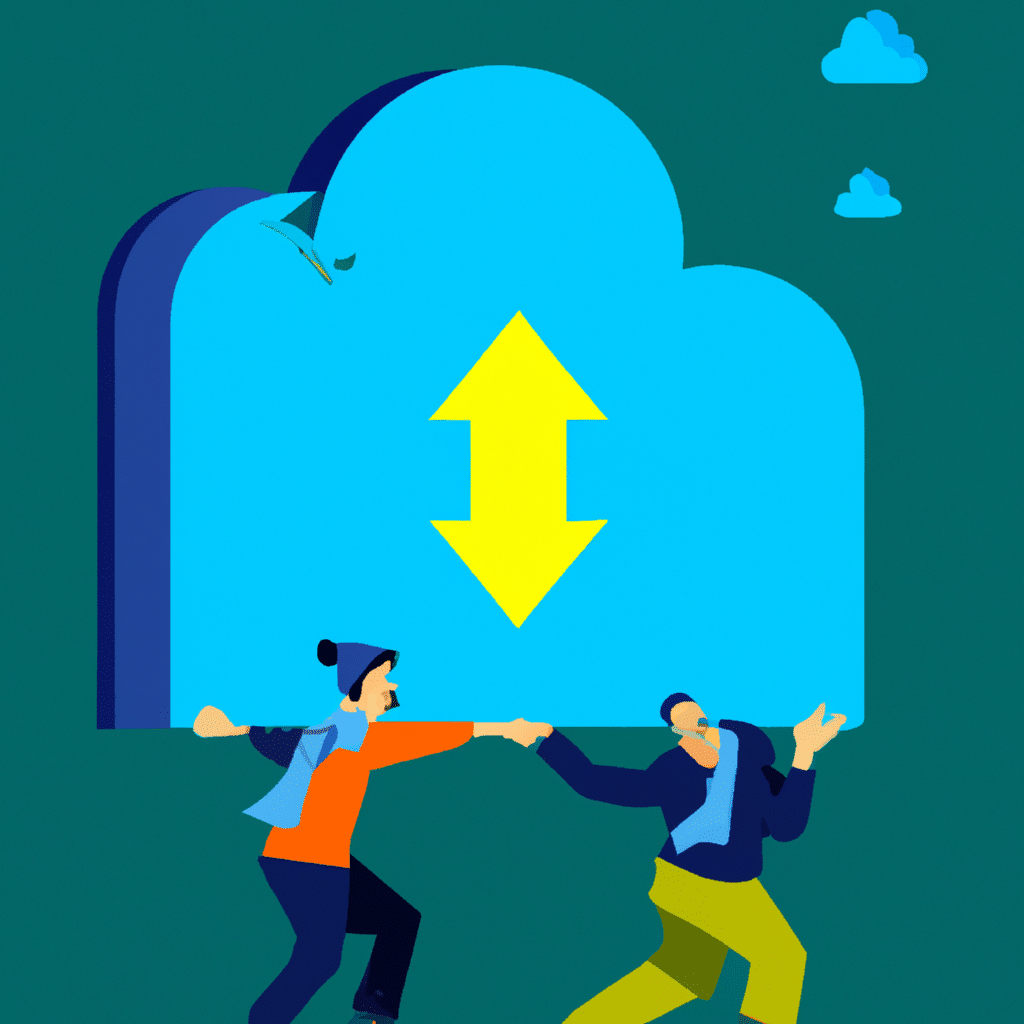
Understanding File Conflicts
Before we dive into how to avoid file conflicts, it is essential to understand what they are. A file conflict occurs when two or more users edit the same file at the same time. When this happens, the cloud storage system creates multiple versions of the file, causing confusion about which version is the most recent and accurate.
File conflicts can occur in various cloud storage systems, such as Google Drive, Dropbox, and OneDrive. They can also occur when using cloud storage with collaboration tools like Slack and Trello.
How to Avoid File Conflicts
The good news is that file conflicts are avoidable. Here are some tips on how to avoid file conflicts in your cloud storage:
1. Use Collaboration Tools
One of the best ways to avoid file conflicts is to use collaboration tools that integrate with your cloud storage system. Collaboration tools like Google Docs, Microsoft Teams, and Slack allow multiple users to edit the same file simultaneously. This way, everyone can see the changes in real-time, reducing the risk of file conflicts.
2. Set Permissions
Another way to avoid file conflicts is to set permissions for your files and folders. Most cloud storage systems allow you to set permissions for each file and folder, giving you control over who can edit and access your files. By setting permissions, you can ensure that only the right people have access to your files, reducing the risk of file conflicts.
3. Use Version Control
Version control is a feature that allows you to track changes made to your files and revert to previous versions. Most cloud storage systems have version control built-in, allowing you to see who made changes to a file and when. By using version control, you can avoid file conflicts by reverting to a previous version of the file if necessary.
4. Communicate with Your Team
Communication is key to avoiding file conflicts. Make sure to communicate with your team about who is working on what file and when. This way, everyone can avoid editing the same file simultaneously, reducing the risk of file conflicts.
5. Use File Locking
File locking is a feature that allows you to lock a file while you are working on it, preventing others from editing the same file simultaneously. Most cloud storage systems have file locking built-in, allowing you to lock a file while you are working on it and unlocking it when you are finished. By using file locking, you can avoid file conflicts by preventing others from editing the same file while you are working on it.
Conclusion
Cloud storage is a great way to store and share files, but it comes with the risk of file conflicts. By using collaboration tools, setting permissions, using version control, communicating with your team, and using file locking, you can avoid file conflicts in your cloud storage. Remember, prevention is key when it comes to file conflicts. By following these tips, you can ensure that your files are always up-to-date and accurate.












