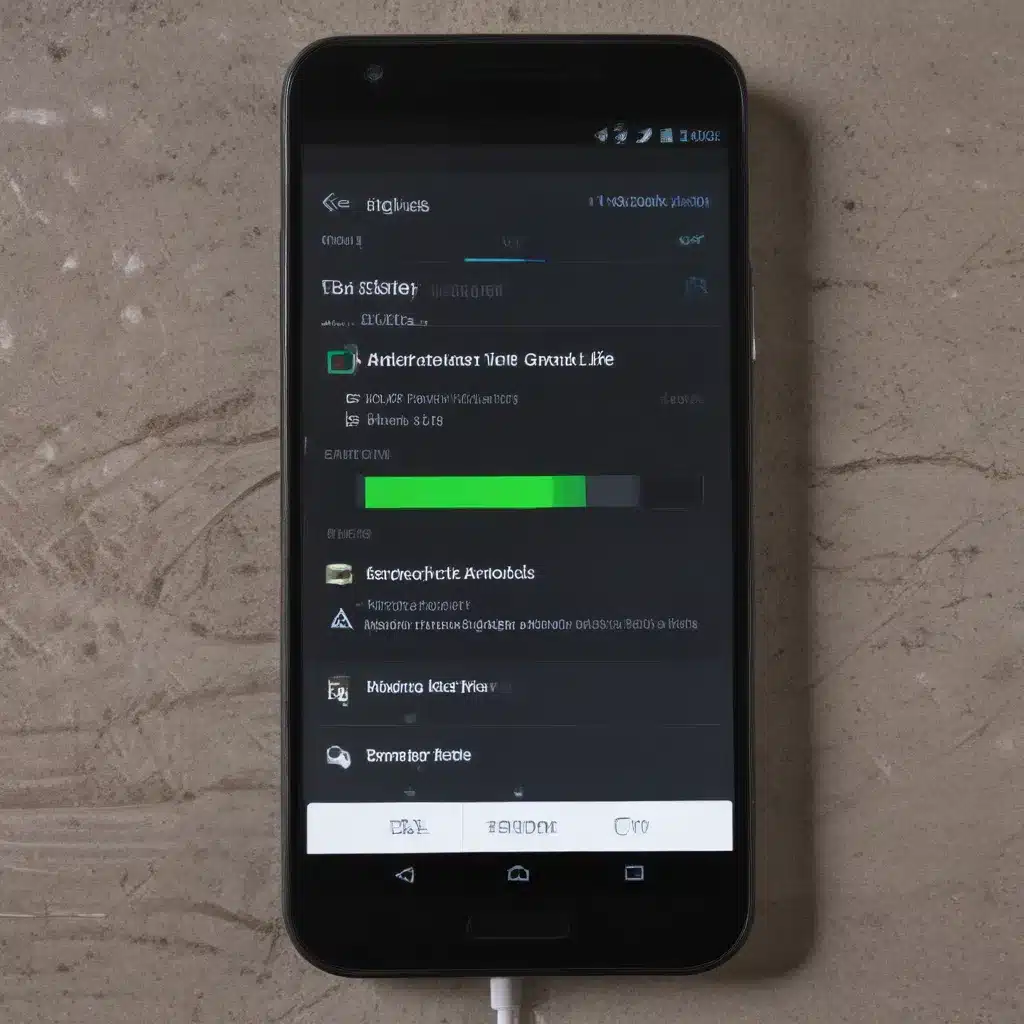
Understanding Android Battery Life
As an avid Android user, I know the importance of having a reliable and long-lasting battery life. Our smartphones have become such an integral part of our daily lives, and we rely on them for everything from staying connected with loved ones to accessing information and entertainment on-the-go. That’s why it’s crucial to understand how to get the most out of your Android’s battery life.
One of the key factors that determine your Android’s battery life is the way you use and manage your device. From adjusting your screen brightness to optimizing your app usage, there are numerous strategies you can employ to ensure your battery lasts throughout the day. In this in-depth article, I’ll explore the various techniques and tips you can use to maximize your Android’s battery performance and get the most out of your device.
Adjusting Display Settings
The display is one of the most power-hungry components of your Android device, so optimizing your screen settings can have a significant impact on your battery life. Let’s dive into the different display settings you can adjust to improve your Android’s battery performance.
Reduce Screen Brightness
One of the easiest and most effective ways to conserve your Android’s battery is to reduce the screen brightness. The brighter your screen, the more power it consumes. By lowering the brightness, you can significantly extend the battery life of your device.
You can adjust the screen brightness manually by accessing the quick settings menu or by going to the Display settings in your Android’s settings app. Many modern Android devices also have an automatic brightness feature that adjusts the screen brightness based on the ambient lighting conditions, which can be a great way to optimize your battery usage.
Enable Dark Mode
Another effective way to save battery life on your Android device is to enable the dark mode or dark theme feature. Dark mode reduces the amount of power required to display the content on your screen, as it uses fewer pixels to display darker colors.
To enable dark mode on your Android device, you can typically find the option in the Display settings or the Accessibility settings. Some apps also have a built-in dark mode feature that you can enable to further optimize your battery usage.
Reduce Screen Timeout
The screen timeout setting determines how long your Android’s screen stays on before automatically turning off. By reducing the screen timeout duration, you can prevent your device from consuming unnecessary battery power when the screen is not in use.
You can adjust the screen timeout setting by going to the Display settings in your Android’s settings app. Depending on your usage patterns, you may want to experiment with different timeout durations to find the right balance between battery life and convenience.
Optimizing App Usage
In addition to adjusting your display settings, optimizing your app usage can also have a significant impact on your Android’s battery life. Let’s explore some strategies to ensure you’re getting the most out of your device’s battery.
Manage Background App Activity
Many apps running in the background can consume a significant amount of battery power, even if you’re not actively using them. To conserve your battery, it’s important to manage the background activity of your apps.
You can access the battery usage information in your Android’s settings app to identify which apps are consuming the most battery power. From there, you can choose to force stop or restrict the background activity of the apps that are draining your battery the most.
Limit Location Services
Apps that frequently access your device’s location services, such as GPS, can quickly drain your Android’s battery. To conserve your battery, it’s a good idea to limit the use of location services for apps that don’t absolutely require it.
You can manage the location permissions for your apps by going to the Location settings in your Android’s settings app. You can choose to grant location access only while the app is in use or to deny location access entirely for apps that don’t need it.
Disable Unused Connectivity Features
Your Android device’s connectivity features, such as Wi-Fi, Bluetooth, and cellular data, can also impact your battery life. When these features are enabled but not actively being used, they can still consume battery power in the background.
To conserve your battery, make sure to disable any unused connectivity features. You can access the Wi-Fi, Bluetooth, and cellular data settings in your Android’s settings app and turn them off when you’re not using them.
Battery-Saving Modes and Features
In addition to the manual adjustments you can make to your Android’s settings, many devices also come with built-in battery-saving modes and features that can help extend your battery life.
Utilize Battery Saver Mode
Most Android devices have a Battery Saver mode, which can be activated to limit certain device functionalities and reduce power consumption. When enabled, Battery Saver mode can automatically adjust settings like screen brightness, background app activity, and connectivity features to conserve your battery.
You can typically find the Battery Saver mode option in your Android’s settings app, either in the Battery section or the quick settings menu. Experiment with this feature to find the right balance between battery life and your device’s functionality.
Take Advantage of Adaptive Battery
Another useful feature on many Android devices is Adaptive Battery, which uses machine learning to optimize your battery usage based on your usage patterns. Adaptive Battery learns which apps you use the most and when, and then prioritizes battery power for those apps while limiting the background activity of less-used apps.
To enable Adaptive Battery, you can typically find the option in your Android’s Battery settings. Once activated, this feature can help extend your battery life without significantly impacting your daily device usage.
Maintaining Battery Health
In addition to the strategies mentioned above, it’s also important to consider the long-term health of your Android’s battery. Proper battery maintenance can help ensure your device’s battery continues to perform at its best for years to come.
Avoid Extreme Temperatures
Exposing your Android device to extreme temperatures, whether hot or cold, can have a negative impact on the battery’s health. Avoid leaving your device in direct sunlight or in very cold environments for extended periods, as this can degrade the battery’s performance and lifespan.
If you live in a climate with extreme temperatures, consider keeping your device in a protective case or pouch to help insulate it and maintain a more moderate temperature.
Charge Responsibly
The way you charge your Android’s battery can also affect its long-term health. Avoid leaving your device plugged in and charging at 100% for extended periods, as this can put unnecessary strain on the battery.
Instead, try to charge your device to around 80% and then unplug it. When possible, use a lower-wattage charger, as fast charging can put additional stress on the battery.
Perform Occasional Full Discharges
While it’s generally recommended to avoid fully draining your Android’s battery, performing occasional full discharges can actually help maintain the battery’s health. This helps calibrate the battery’s fuel gauge and can prevent the development of “battery memory,” which can lead to inaccurate battery level estimates.
Try to fully discharge your Android’s battery once every few weeks, and then charge it back up to 100%. This can help keep your battery functioning at its best.
Real-World Examples and Interviews
To further illustrate the importance of battery life management and the techniques discussed in this article, let’s explore some real-world examples and insights from Android users.
Case Study: Maximizing Battery Life for a Heavy User
John, a busy professional, relies heavily on his Android device for work and personal use. He found that his device’s battery was quickly draining, often leaving him with an empty battery by the end of the day. After implementing the strategies outlined in this article, John was able to significantly improve his Android’s battery life.
“By reducing my screen brightness, enabling dark mode, and managing my app usage, I was able to extend my battery life by several hours,” John explained. “I also found the Battery Saver mode to be really helpful, especially when I knew I’d be away from a charger for an extended period.”
Interview: Preserving Battery Health for the Long Term
Sarah, a tech-savvy Android user, has been intentional about maintaining the long-term health of her device’s battery. She shared her insights on the importance of proper battery care.
“I’ve always been mindful of avoiding extreme temperatures and charging my device responsibly,” Sarah said. “I try to keep my battery between 20% and 80% as much as possible, and I make sure to perform full discharges every few weeks to calibrate the battery.”
Sarah also emphasized the value of understanding your device’s usage patterns and adjusting your settings accordingly. “Knowing which apps are draining your battery the most is key. I regularly check my battery usage and restrict background activity for apps I don’t use often.”
Conclusion
Maximizing your Android’s battery life is essential for ensuring your device remains a reliable and convenient companion throughout your day. By implementing the strategies and techniques outlined in this article, you can extend your battery’s performance, maintain its long-term health, and get the most out of your Android device.
Remember, every Android user has unique needs and usage patterns, so it’s important to experiment with the different battery-saving methods and find the ones that work best for you. With a little bit of customization and mindful device management, you can enjoy a longer-lasting battery and a more seamless mobile experience.












