If you’re an Android user, you may have encountered a problem where your device is stuck on the boot screen and won’t turn on properly. This can be a frustrating experience, especially if you rely on your phone for work or personal use. Fortunately, there are several solutions that can help you fix this issue and get your device back up and running.
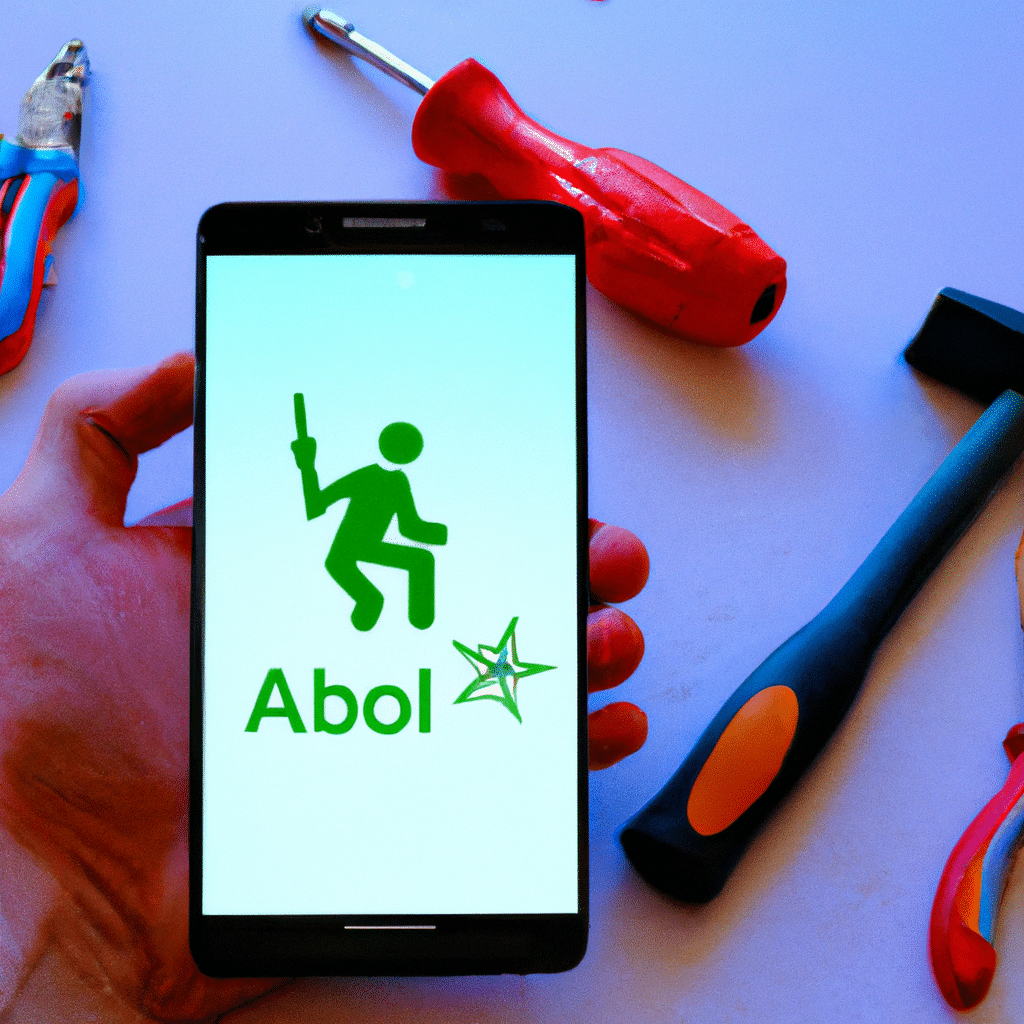
What Causes the Android Boot Screen Issue?
Before we dive into the solutions, it’s important to understand what causes the Android boot screen issue. There are several factors that can contribute to this problem, including:
-
Software updates: If you recently updated your Android device, the new software may have caused conflicts with your phone’s existing settings or apps.
-
Corrupted system files: If your device’s system files become corrupted, it can cause the boot screen issue.
-
Hardware problems: In some cases, hardware problems such as a damaged battery or faulty display can cause the boot screen issue.
Solution 1: Restart Your Device
The first solution to try when your Android device is stuck on the boot screen is to simply restart it. This can help clear any temporary glitches or conflicts that may be causing the issue. To restart your device, follow these steps:
-
Press and hold the power button on your device until the screen goes black.
-
Wait a few seconds, then press and hold the power button again to turn the device back on.
-
If your device still won’t turn on properly, move on to the next solution.
Solution 2: Boot in Safe Mode
Booting your device in safe mode can help you narrow down the cause of the boot screen issue. When you boot in safe mode, your device only loads essential system files and apps, which can help you determine if a third-party app is causing the problem. To boot in safe mode, follow these steps:
-
Press and hold the power button on your device until the screen goes black.
-
Press and hold the volume down button while continuing to hold the power button.
-
Release the power button when the device vibrates, but continue to hold the volume down button.
-
Your device should boot in safe mode. If it does, you can try uninstalling any recently installed apps to see if that fixes the issue.
Solution 3: Clear the Cache Partition
Clearing the cache partition on your device can help fix the boot screen issue by clearing temporary files that may be causing conflicts. To clear the cache partition, follow these steps:
-
Press and hold the power button on your device until the screen goes black.
-
Press and hold the volume up button while continuing to hold the power button.
-
Release both buttons when the Android logo appears.
-
Use the volume buttons to navigate to “Recovery mode” and press the power button to select it.
-
When you see the Android robot with an exclamation mark, press and hold the power button, then press the volume up button.
-
Use the volume buttons to navigate to “Wipe cache partition” and press the power button to select it.
-
When the process is complete, use the volume buttons to navigate to “Reboot system now” and press the power button to restart your device.
Solution 4: Factory Reset Your Device
If none of the above solutions work, you may need to factory reset your device to fix the boot screen issue. This will erase all data on your device, so be sure to back up any important files before proceeding. To factory reset your device, follow these steps:
-
Press and hold the power button on your device until the screen goes black.
-
Press and hold the volume up button while continuing to hold the power button.
-
Release both buttons when the Android logo appears.
-
Use the volume buttons to navigate to “Recovery mode” and press the power button to select it.
-
When you see the Android robot with an exclamation mark, press and hold the power button, then press the volume up button.
-
Use the volume buttons to navigate to “Wipe data/factory reset” and press the power button to select it.
-
Follow the on-screen instructions to complete the factory reset.
Conclusion
In conclusion, the Android boot screen issue can be a frustrating problem to deal with, but there are several solutions that can help you fix it. Whether you try restarting your device, booting in safe mode, clearing the cache partition, or factory resetting your device, these solutions can help you get your phone back up and running. By following these steps, you can fix the boot screen issue and get back to using your Android device without any problems.












