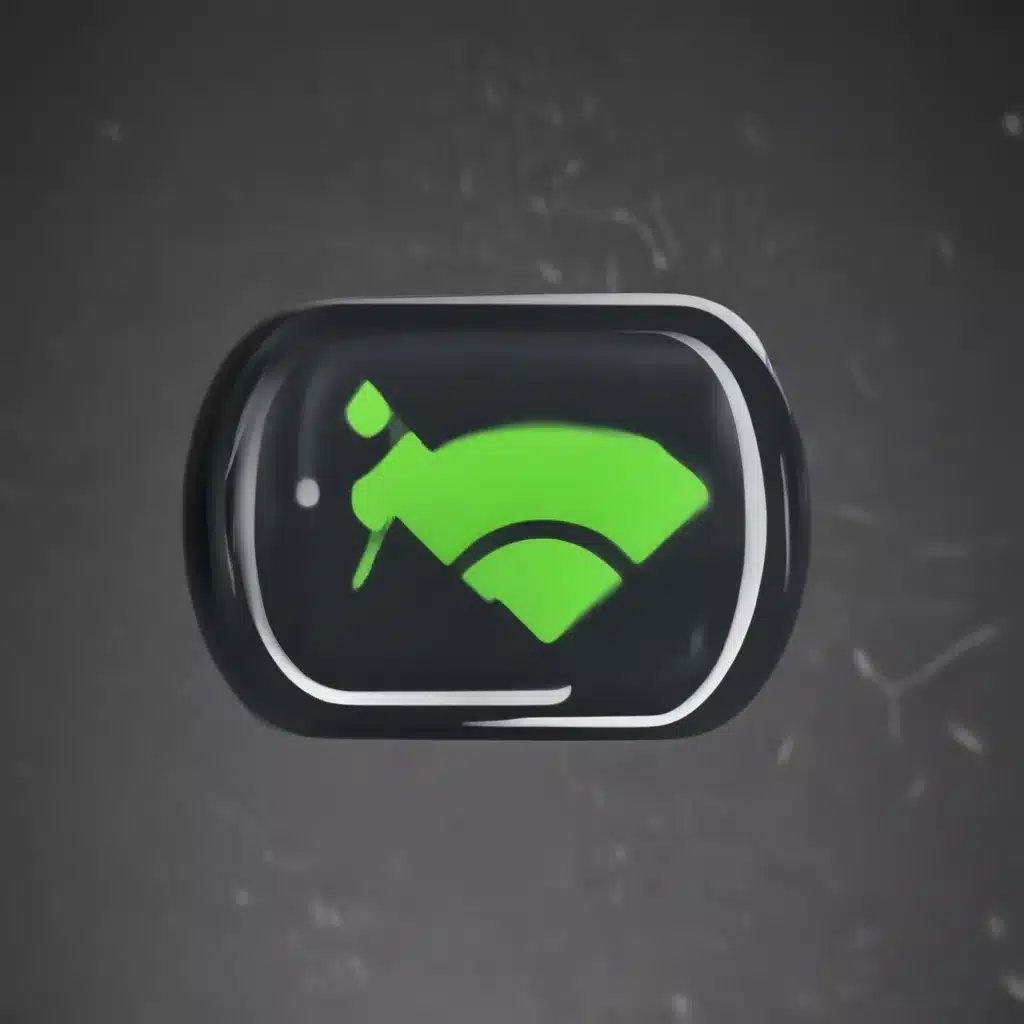
Understanding the Fundamentals of Android Wi-Fi Connections
I understand the frustration that can arise when dealing with persistent Wi-Fi connection issues on your Android device. As an avid Android user myself, I’ve experienced my fair share of these problems and have learned a few tricks along the way. In this comprehensive guide, I’ll delve into the root causes of these issues and provide you with a step-by-step approach to troubleshoot and resolve them.
Let’s start by understanding the fundamentals of how Android devices connect to Wi-Fi networks. Your Android smartphone or tablet utilizes a wireless network interface controller (WNIC) to establish a connection with a Wi-Fi access point. This connection is established through a series of handshaking procedures, where your device exchanges data packets with the access point to authenticate and maintain the connection.
The success of this process depends on various factors, including the strength of the Wi-Fi signal, compatibility between your device and the access point, and potential interference from other wireless devices or environmental factors. If any of these elements are not functioning optimally, you may experience connection dropouts, slow speeds, or an inability to connect to the network altogether.
Common Android Wi-Fi Connection Problems and Their Causes
One of the most common Android Wi-Fi connection problems is the device’s inability to maintain a stable connection. This issue can manifest in various ways, such as frequent disconnections, slow internet speeds, or the inability to connect to the network in the first place. The underlying causes of these problems can be attributed to several factors:
-
Signal Strength and Interference: The strength of the Wi-Fi signal is a critical factor in maintaining a stable connection. If the signal is weak or obstructed by physical barriers, such as walls, furniture, or other electronic devices, it can result in connection instability. Additionally, interference from other wireless devices, such as cordless phones, microwaves, or neighboring Wi-Fi networks, can also disrupt the connection.
-
Network Configuration Issues: Incorrect network settings, such as incorrect passwords, outdated SSID (Service Set Identifier) information, or incompatible security protocols, can prevent your Android device from successfully connecting to the Wi-Fi network.
-
Software and Firmware Conflicts: Outdated or buggy software, including the Android operating system, Wi-Fi drivers, or firmware, can lead to compatibility issues and connection problems.
-
Hardware Malfunctions: In some cases, hardware issues with the WNIC or other components within the Android device can cause Wi-Fi connection problems.
-
Network Congestion: In densely populated areas or during peak usage times, the Wi-Fi network may become congested, leading to slow speeds, connection drops, or an inability to connect.
Troubleshooting Steps to Fix Android Wi-Fi Connection Problems
Now that we’ve identified the potential causes of Android Wi-Fi connection problems, let’s explore the step-by-step troubleshooting process to resolve these issues.
1. Check the Wi-Fi Signal Strength and Interference
The first step in troubleshooting Wi-Fi connection problems is to assess the strength and quality of the Wi-Fi signal. You can do this by moving your Android device closer to the Wi-Fi access point or router and observing any changes in the connection. If the signal strength is weak, consider the following:
- Relocate your Android device to a location with better line-of-sight to the access point or router.
- Identify and eliminate potential sources of interference, such as other wireless devices, microwaves, or large metal objects.
- Upgrade or replace your Wi-Fi router or access point to a model with better range and performance.
2. Verify Network Configuration Settings
Ensure that your Android device is configured correctly to connect to the Wi-Fi network. Check the following settings:
- Confirm that you are connecting to the correct SSID (network name) and that the network information, such as the password, is entered correctly.
- Verify that the security protocol (e.g., WPA2, WEP) used by the Wi-Fi network is compatible with your Android device.
- If the network requires a static IP address or specific DNS settings, ensure that these are configured correctly on your Android device.
3. Update Android Software and Wi-Fi Drivers
Outdated software and drivers can often be the root cause of Wi-Fi connection problems. Follow these steps to ensure your Android device is running the latest version of the operating system and Wi-Fi drivers:
- Check for and install any available Android system updates.
- Verify that your Wi-Fi driver is up-to-date. You can typically find driver updates from your device manufacturer’s website or through the Android settings menu.
4. Reset Network Settings and Clear Cache
If the previous steps have not resolved the issue, try resetting your Android device’s network settings and clearing the cache:
- Go to the “Settings” app, navigate to the “Network & Internet” or “Wireless & Networks” section, and select the “Reset Wi-Fi, mobile & Bluetooth” option.
- Clear the cache and data for the “Wi-Fi” app by going to “Settings” > “Apps” > “Wi-Fi” > “Storage” > “Clear Cache” and “Clear Data.”
5. Perform a Factory Reset (as a Last Resort)
If all else fails, a factory reset may be necessary to resolve persistent Wi-Fi connection problems. This will erase all data on your Android device, so be sure to back up any important information beforehand. Follow these steps:
- Go to the “Settings” app, navigate to the “System” or “General Management” section, and select the “Reset” or “Factory Reset” option.
- Confirm the reset and wait for your Android device to complete the process.
- Once the device has been reset, set it up as a new device and reconnect to the Wi-Fi network.
Real-World Troubleshooting Examples and Case Studies
To better illustrate the troubleshooting process, let’s examine a few real-world examples of Android Wi-Fi connection problems and how they were resolved.
Case Study 1: Intermittent Wi-Fi Disconnections
John, a local business owner, was experiencing frequent Wi-Fi connection dropouts at his office. His Android tablet would randomly disconnect from the network, disrupting his workflow and causing frustration.
After investigating the issue, John discovered that the problem was related to signal interference. His office was located next to a busy electronics repair shop, and the various devices and equipment in the neighboring space were causing interference with the Wi-Fi signal. To resolve the issue, John relocated his Wi-Fi router to a different part of the office, away from the source of interference. This simple adjustment stabilized the Wi-Fi connection and eliminated the disconnection problem.
Case Study 2: Inability to Connect to the Wi-Fi Network
Sarah, a university student, was having trouble connecting her Android smartphone to the campus Wi-Fi network. Despite entering the correct login credentials, her device would repeatedly fail to establish a connection.
After troubleshooting the issue, Sarah discovered that the problem was related to the network configuration. The university’s IT department had recently updated the Wi-Fi security protocol to a newer standard that her older Android smartphone was not compatible with. To resolve the issue, Sarah updated her smartphone’s Android operating system and Wi-Fi drivers, which enabled her to successfully connect to the campus Wi-Fi network.
Case Study 3: Slow Wi-Fi Speeds on Android
Emily, a remote worker, was experiencing painfully slow Wi-Fi speeds on her Android tablet while working from home. Despite having a high-speed internet connection, her device was struggling to maintain a stable and fast connection.
After investigating the problem, Emily realized that the issue was caused by network congestion. During the COVID-19 pandemic, more people in her neighborhood had been working from home, leading to an increased demand on the local Wi-Fi network. To address the problem, Emily adjusted the Wi-Fi channel on her home router to a less congested frequency, which significantly improved the connection speed and stability on her Android tablet.
These real-world examples illustrate the diverse nature of Android Wi-Fi connection problems and the importance of following a structured troubleshooting approach to identify and resolve the underlying issues.
Conclusion: Mastering Android Wi-Fi Connections
In this comprehensive guide, we have explored the common causes of Android Wi-Fi connection problems and the step-by-step troubleshooting process to resolve these issues. By understanding the fundamentals of how Android devices connect to Wi-Fi networks, you can better diagnose and address any connection problems you may encounter.
Remember, the key to successfully troubleshooting Android Wi-Fi connection problems is to systematically work through the different potential causes, from signal strength and interference to network configuration and software conflicts. By following the steps outlined in this guide, you’ll be well on your way to enjoying a stable and reliable Wi-Fi experience on your Android device.
If you continue to experience persistent Wi-Fi connection issues, don’t hesitate to reach out to your device manufacturer or a qualified technician for further assistance. With the right troubleshooting approach and a little bit of patience, you can overcome even the most annoying Android Wi-Fi connection problems.












