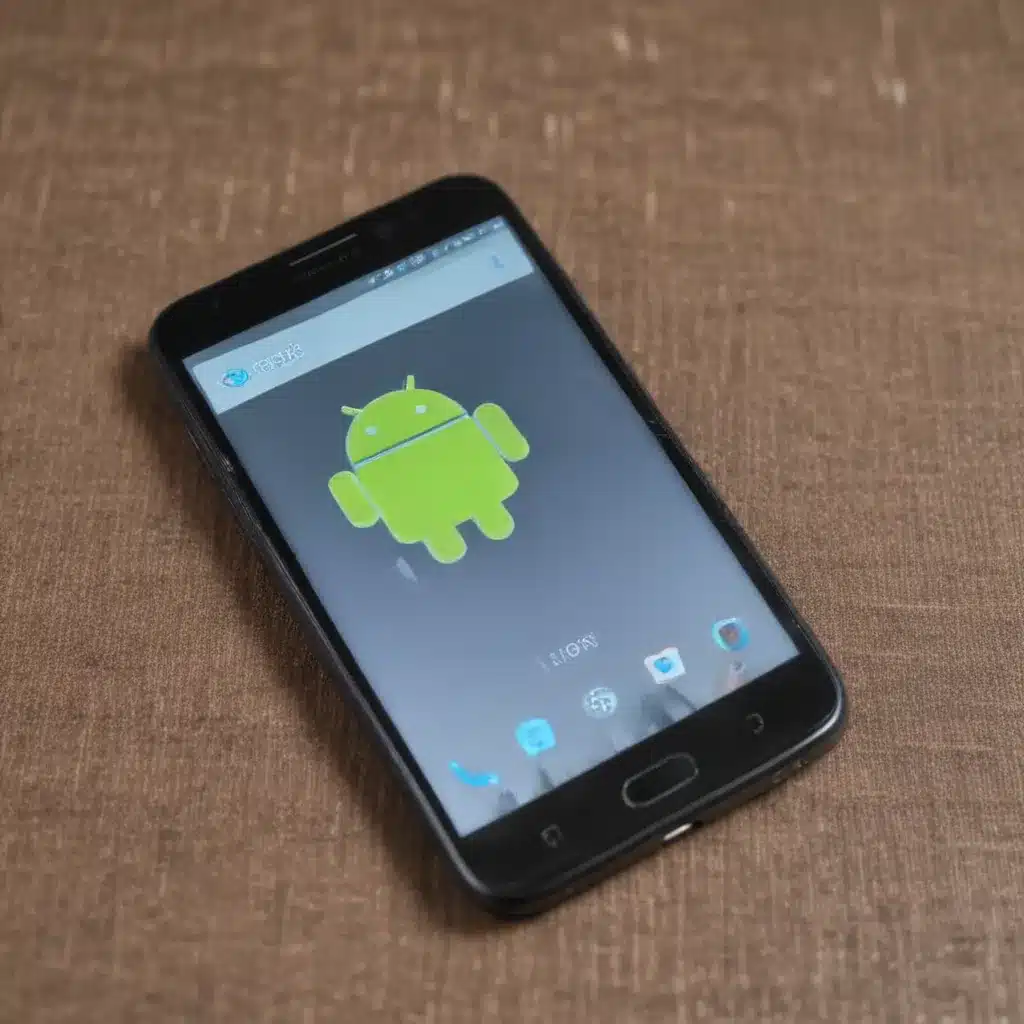Understanding the Boot Process
The boot process of an Android device is a crucial sequence of events that occurs when you power on your phone. During this process, the device’s hardware and software components are initialized, and the operating system is loaded. The boot process is designed to be smooth and seamless, but sometimes, things can go wrong, leading to a boot loop.
A boot loop is a situation where your Android phone gets stuck in a cycle of repeatedly attempting to boot up, only to restart and try again. This can be a frustrating experience, as your device may seem unresponsive, and you may not be able to access your apps or data.
To understand why an Android phone might get stuck in a boot loop, it’s essential to have a basic understanding of the boot process. When you power on your Android device, the following steps typically occur:
- The bootloader initializes the device’s hardware components and performs a series of checks to ensure that the system is ready to boot.
- The bootloader then loads the Android operating system’s kernel, which is the core of the operating system.
- The kernel, in turn, loads the Android framework, which includes the user interface, system services, and other essential components.
- Finally, the device boots up, and you can access your apps and data.
Causes of an Android Boot Loop
There are several potential causes for an Android phone getting stuck in a boot loop. Let’s explore some of the most common ones:
1. Software Issues
Software-related problems are one of the most common causes of an Android boot loop. This can include issues with the operating system, corrupted system files, or conflicts between installed apps and the device’s software.
2. Hardware Failures
Hardware failures, such as a faulty battery, a malfunctioning processor, or a damaged motherboard, can also lead to a boot loop. These hardware-related issues can prevent the device from successfully completing the boot process.
3. Overheating
Excessive heat buildup in the device can sometimes cause it to enter a boot loop. This can happen if the device is used for prolonged periods, particularly in high-temperature environments, or if the device’s cooling system is not functioning correctly.
4. Malware Infections
Malware, such as viruses or trojans, can also interfere with the boot process and cause a boot loop. Malware can corrupt system files, block essential processes, or even take control of the device’s boot sequence.
5. Unsuccessful Firmware Updates
Attempting to update the device’s firmware, such as the operating system or the bootloader, can sometimes go wrong, leading to a boot loop. This can happen if the update process is interrupted or if the new firmware is incompatible with the device.
Troubleshooting an Android Boot Loop
Now that we’ve explored the potential causes of an Android boot loop, let’s dive into the steps you can take to troubleshoot and fix the issue.
1. Perform a Soft Reset
The first step in troubleshooting a boot loop is to perform a soft reset. This involves turning off the device and then turning it back on. This simple action can sometimes resolve the issue by clearing any temporary glitches or cached data that may be causing the problem.
2. Boot into Safe Mode
If the soft reset doesn’t work, try booting your Android device into Safe Mode. Safe Mode is a diagnostic mode that loads the device’s operating system with only the essential, built-in apps and services. This can help you identify if a third-party app is the cause of the boot loop.
To boot into Safe Mode, follow these steps:
- Turn off your Android device.
- Press and hold the Power button until the device starts to boot up.
- As soon as the manufacturer’s logo appears, press and hold the Volume Down button.
- Continue holding the Volume Down button until the device finishes booting and you see the “Safe Mode” text in the bottom-left corner of the screen.
If your device boots up successfully in Safe Mode, it’s likely that a third-party app is causing the boot loop. You can then uninstall the problematic app and try booting the device normally.
3. Perform a Factory Reset
If the boot loop persists even in Safe Mode, the next step is to perform a factory reset. A factory reset will erase all your device’s data, settings, and installed apps, effectively restoring the device to its original, out-of-the-box state.
To perform a factory reset, follow these steps:
- Turn off your Android device.
- Press and hold the Volume Down and Power buttons simultaneously until the device starts to boot up.
- When the manufacturer’s logo appears, release the buttons and wait for the device to enter the recovery mode.
- In the recovery mode, use the volume buttons to navigate to the “Wipe data/factory reset” option and select it.
- Confirm the factory reset and wait for the process to complete.
- Once the reset is done, select the “Reboot system now” option to restart your device.
Keep in mind that a factory reset will erase all your device’s data, so be sure to back up any important information before proceeding.
4. Check for Hardware Issues
If the boot loop persists even after a factory reset, the issue may be hardware-related. You can try the following steps to identify and potentially resolve any hardware problems:
- Check the battery: Ensure that the battery is properly charged and not damaged.
- Inspect the charging port: Look for any dirt, debris, or damage that could be preventing the device from charging properly.
- Test the device with a different battery or charger: Try using a different battery or charger to see if the issue is specific to the original hardware components.
- Seek professional help: If the above steps don’t resolve the issue, it’s best to take your device to a qualified repair service or the manufacturer’s authorized service center for further diagnosis and repair.
5. Update the Firmware
In some cases, an outdated or incompatible firmware can cause an Android boot loop. Updating the device’s firmware, including the operating system and the bootloader, may help resolve the issue.
To update the firmware, you’ll need to follow the specific instructions provided by your device’s manufacturer. This may involve downloading the firmware update package, using a computer to flash the new firmware, or contacting the manufacturer’s support team for assistance.
Real-World Examples and Interviews
To provide a more comprehensive understanding of the Android boot loop issue, let’s explore some real-world examples and interviews with experts.
Case Study: Xiaomi Redmi Note 7 Boot Loop
One user, John, reported that his Xiaomi Redmi Note 7 smartphone got stuck in a boot loop after installing a custom ROM. He shared his experience:
“I was excited to try out a new custom ROM on my Redmi Note 7, but things didn’t go as planned. After the installation, my phone just kept rebooting and wouldn’t get past the boot screen. I tried all the troubleshooting steps, but nothing seemed to work. Luckily, I was able to contact Xiaomi’s support team, and they guided me through the process of flashing the original firmware back onto my device. It took some time, but I was ultimately able to get my phone back up and running.”
Interview with a Mobile Repair Technician
We spoke with Sarah, a mobile repair technician, about her experience with Android boot loop issues. She shared the following insights:
“Boot loop problems are quite common, and we see them quite often in our repair shop. The root cause can be anything from software glitches to hardware failures. One of the most challenging aspects is identifying the exact issue, as it can sometimes be a combination of factors.
I always recommend that users try the basic troubleshooting steps, like performing a soft reset or booting into Safe Mode, before considering more drastic measures like a factory reset. If the boot loop persists even after a factory reset, then we know we’re likely dealing with a hardware-related problem.
In those cases, we’ll thoroughly inspect the device, test the components, and try to isolate the root cause. Sometimes, it’s as simple as a faulty battery or charging port, but in other cases, it could be a more complex issue like a damaged motherboard or processor. Depending on the problem, we may be able to repair the device, or in some cases, it may be more cost-effective to recommend a replacement.”
Conclusion
Dealing with an Android phone stuck in a boot loop can be a frustrating experience, but by understanding the root causes and following the right troubleshooting steps, you can often resolve the issue and get your device back up and running.
Remember to start with the basic troubleshooting techniques, such as performing a soft reset and booting into Safe Mode. If those don’t work, consider a factory reset, and if the problem persists, be prepared to investigate potential hardware issues or seek professional help.
By staying patient, informed, and diligent in your troubleshooting efforts, you can overcome the Android boot loop challenge and get your device back to its full functionality.