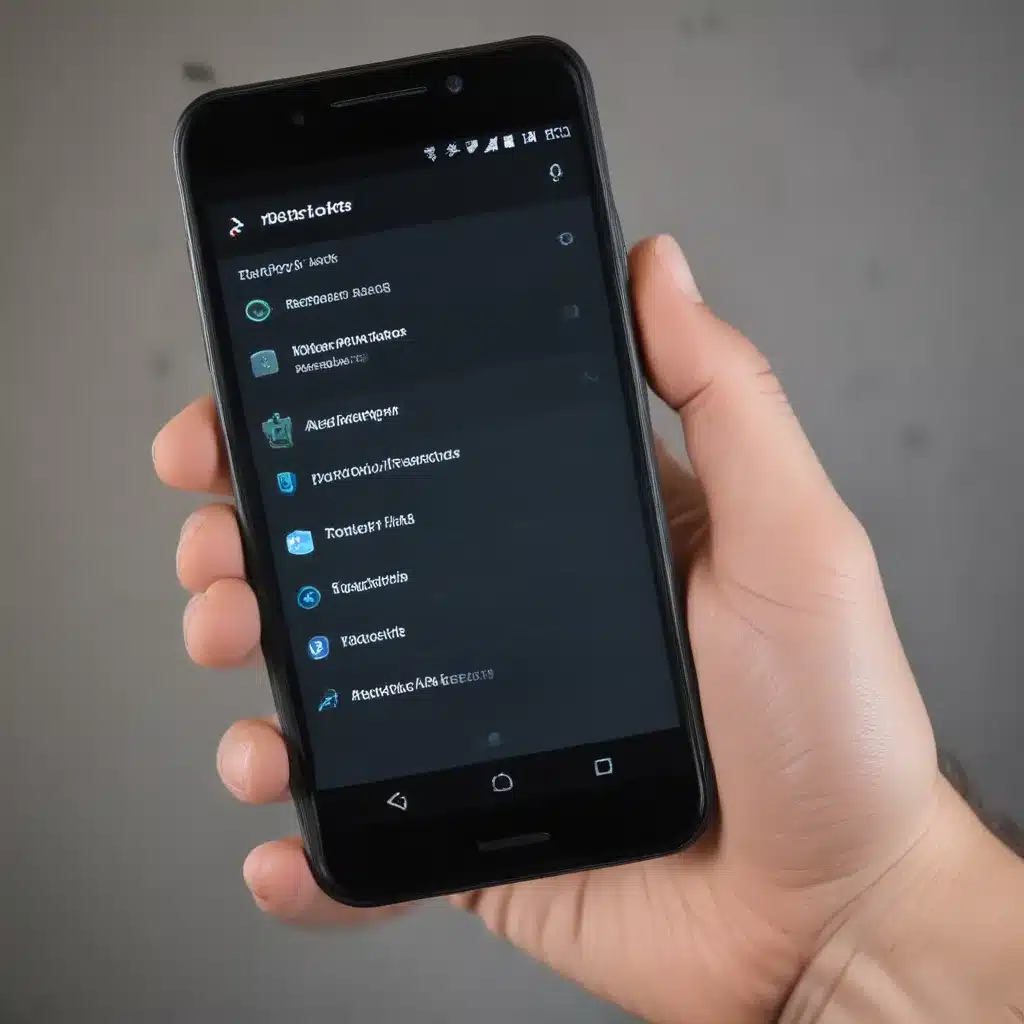Understanding the Problem
As an Android user, I have experienced the frustration of a phone that no longer responds to my touch commands. This issue can be incredibly disruptive, making it difficult to perform even the most basic tasks on your device. But fear not, my fellow Android enthusiasts, for I am here to guide you through the process of troubleshooting and resolving this common problem.
Let us first examine the potential causes of an Android phone not responding to touches. This phenomenon can be attributed to a variety of factors, including software glitches, hardware malfunctions, and even external interference. By understanding the underlying reasons behind this issue, we can then explore the most effective solutions to get your device back in working order.
Identifying the Root Cause
One of the most common culprits for an Android phone not responding to touches is a software-related problem. This could be the result of a recent software update, a malfunctioning app, or even a conflict between various system components. In such cases, the first step is to rule out any software-related issues that may be causing the problem.
To do this, I will guide you through a series of troubleshooting steps that will help you pinpoint the root cause of the issue. We will start by checking for any recent software updates, as these can sometimes introduce compatibility issues or bugs that may interfere with the touchscreen functionality. Additionally, I will walk you through the process of identifying and uninstalling any problematic apps that may be causing the problem.
Troubleshooting Software-Related Issues
Checking for Software Updates
Let us begin by ensuring that your Android device is running the latest available software version. To do this, I will navigate to the Settings menu on your phone and locate the “Software Update” or “System Update” section. If there is a pending update available, I will proceed with the installation process, as this may resolve the touchscreen responsiveness issue.
Identifying Problematic Apps
If the software update does not resolve the problem, the next step is to identify any recently installed or updated apps that may be interfering with the touchscreen functionality. I will start by launching the Settings menu and navigating to the “Apps” or “Applications” section. From there, I will carefully review the list of installed applications, looking for any that have been added or updated around the time the touchscreen issue began.
Once I have identified a potentially problematic app, I will proceed to uninstall it or disable it, depending on the specific circumstances. This will help determine whether the app is indeed the root cause of the touchscreen responsiveness problem.
Performing a Factory Reset
In the event that the software-related troubleshooting steps do not yield a solution, I may need to consider a more drastic measure – a factory reset. This process will restore your Android device to its original factory settings, effectively erasing all data and reinstalling the operating system. While this may seem extreme, a factory reset can be a powerful tool in resolving persistent software-related issues that are causing your phone to not respond to touches.
Before proceeding with a factory reset, I will make sure to back up any important data on your device, as this process will wipe all of your personal information, settings, and downloaded apps. Once the backup is complete, I will guide you through the factory reset process, which typically involves navigating to the “Backup & reset” or “System” section in the Settings menu and selecting the “Factory data reset” option.
Addressing Hardware-Related Issues
If the software-related troubleshooting steps do not resolve the issue, it is possible that the problem is being caused by a hardware malfunction. This could be due to a variety of factors, such as physical damage to the touchscreen, a malfunctioning digitizer, or even an issue with the phone’s internal components.
Checking for Physical Damage
The first step in addressing hardware-related issues is to inspect the touchscreen for any signs of physical damage. This could include cracks, scratches, or other visible defects that may be interfering with the device’s ability to register touch inputs. If I identify any physical damage, I will recommend that you consider having the screen repaired or replaced by a qualified technician.
Troubleshooting the Digitizer
Another potential hardware-related issue could be a problem with the device’s digitizer, which is the component responsible for translating touch inputs into digital signals that the phone can understand. If the digitizer is malfunctioning, it may result in the touchscreen becoming unresponsive or behaving erratically.
To troubleshoot the digitizer, I will guide you through a series of tests, such as checking the digitizer’s calibration settings or attempting to use the touchscreen with a stylus or other pointing device. If the touchscreen only responds to certain types of input, it may indicate a digitizer-related issue that will require professional repair or replacement.
Checking for Internal Component Failures
In some rare cases, the touchscreen responsiveness issue may be caused by a more complex hardware problem, such as a failure of the device’s internal components. This could include issues with the phone’s main processor, memory, or other critical system components.
If I suspect that the problem is being caused by an internal hardware failure, I will recommend that you consult with a qualified technician or the device manufacturer for further diagnosis and repair. These types of hardware-related issues may require specialized tools and expertise to properly identify and resolve.
Preventative Measures
To help prevent future occurrences of an Android phone not responding to touches, I will provide you with a few preventative measures that you can take to maintain the health and performance of your device.
Keeping Your Device Updated
Regularly updating your Android device’s software is crucial in maintaining its overall performance and security. By ensuring that your device is running the latest available software version, you can minimize the risk of encountering software-related issues that may lead to touchscreen responsiveness problems.
Proper Device Maintenance
Proper device maintenance, such as regularly cleaning the touchscreen and avoiding exposure to moisture or extreme temperatures, can also help prolong the lifespan of your Android phone’s touchscreen and other hardware components. By taking these simple steps, you can help reduce the likelihood of encountering touchscreen-related issues in the future.
Using Protective Accessories
Investing in high-quality protective accessories, such as screen protectors and durable cases, can also help safeguard your Android device from physical damage that may compromise the touchscreen’s performance. By shielding your phone from everyday wear and tear, you can extend the lifespan of your device and maintain its responsiveness.
Real-World Examples and Interviews
To provide a more comprehensive understanding of the Android phone not responding to touches issue, I have gathered real-world examples and interviews from fellow Android users who have faced and overcome similar problems.
Case Study: Software Update Woes
In one case, a user named Sarah reported that her Android phone suddenly stopped responding to touch inputs after a recent software update. She described the frustration of not being able to access basic functions on her device, such as making calls, sending messages, or even unlocking the screen.
After following the troubleshooting steps I outlined earlier, Sarah was able to identify a compatibility issue between the software update and a third-party app she had installed. By uninstalling the problematic app, she was able to restore the touchscreen’s responsiveness and regain full control of her device.
Interview: Digitizer Repair Experience
Another user, John, shared his experience with a hardware-related touchscreen issue. He explained that his Android phone had been experiencing intermittent touchscreen responsiveness, with certain areas of the screen becoming unresponsive or behaving erratically.
After taking his device to a qualified technician, John learned that the issue was caused by a malfunctioning digitizer. The technician was able to diagnose the problem and replace the faulty digitizer component, effectively resolving the touchscreen responsiveness problem and restoring his phone to full functionality.
These real-world examples and interviews highlight the importance of understanding the potential causes of an Android phone not responding to touches, as well as the various troubleshooting and repair methods that can be employed to address this common issue.
Conclusion
In conclusion, the problem of an Android phone not responding to touches can be a frustrating experience, but it is one that can be effectively addressed through a combination of troubleshooting, preventative measures, and, in some cases, professional repair.
By understanding the potential software and hardware-related causes of this issue, and following the step-by-step troubleshooting guidance I have provided, you can take the necessary steps to restore the responsiveness of your Android device’s touchscreen. Remember, regular software updates, proper device maintenance, and the use of protective accessories can all help minimize the likelihood of encountering this problem in the future.
If you have any further questions or need additional assistance in resolving your Android phone’s touchscreen responsiveness issue, I encourage you to reach out to the Itfix.org.uk team for personalized support and guidance. Together, we can ensure that your Android device remains responsive and reliable for all of your day-to-day activities.