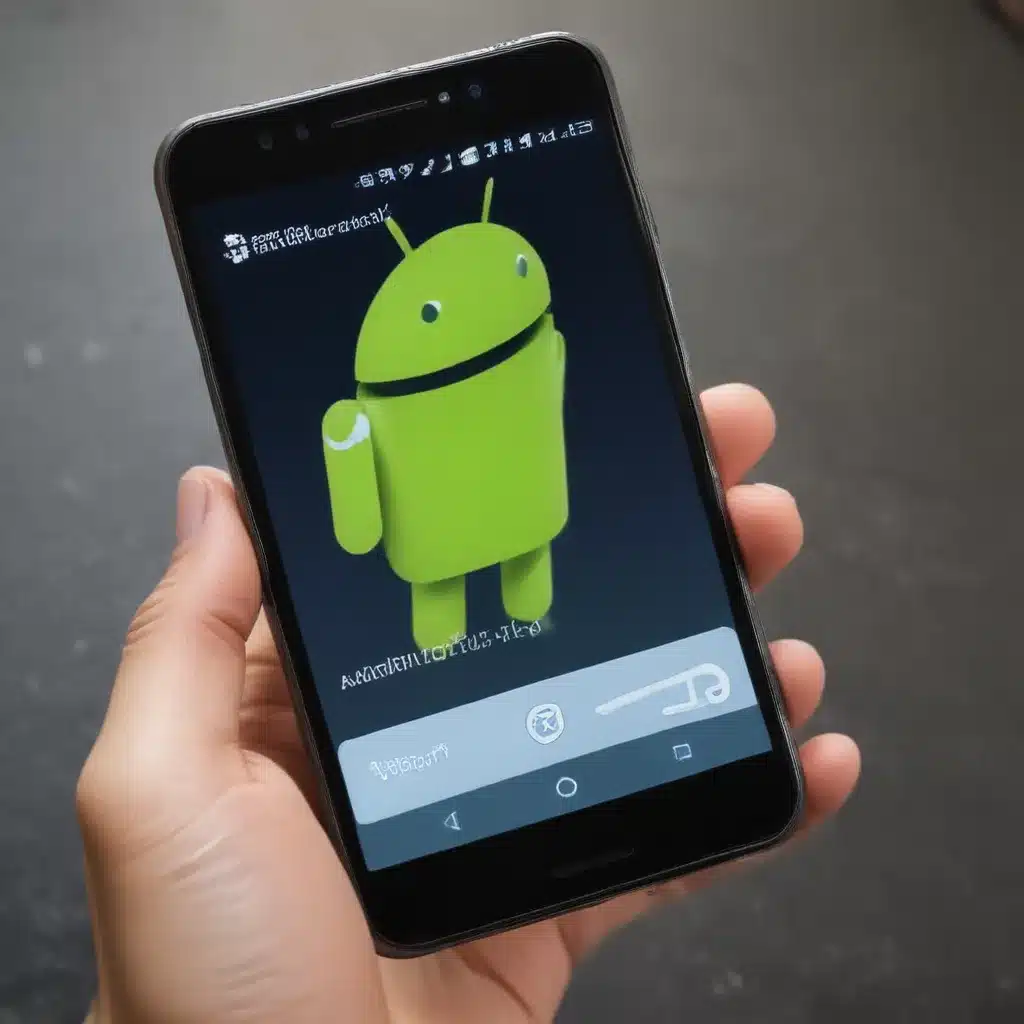Understand the Causes of an Android Stuck on Boot Screen
I often find that many of my clients are frustrated when their Android device gets stuck on the boot screen, preventing them from accessing their device. As an experienced tech expert, I understand the panic and inconvenience this can cause. But don’t worry, I’m here to guide you through the step-by-step process to get your Android device back up and running.
The first step in resolving an Android device stuck on the boot screen is to understand the potential causes. There are several common reasons why an Android device may get stuck during the boot process, including a corrupted operating system, a hardware failure, or a software issue. In some cases, the device may be stuck in a boot loop, continuously trying to boot up but never successfully completing the process.
One of the most common causes of an Android device getting stuck on the boot screen is a software-related issue. This could be due to a recent software update that has caused compatibility problems, a malfunctioning app that is interfering with the boot process, or a corrupted system file. In these cases, the solution may be as simple as booting the device into safe mode or performing a factory reset.
Another potential cause of an Android device getting stuck on the boot screen is a hardware failure. This could be due to a problem with the device’s processor, memory, or other internal components. In these cases, the solution may be more complex, potentially requiring the replacement of faulty hardware or even a trip to a repair center.
Identify the Specific Issue Causing the Android Boot Screen Stuck
To determine the root cause of the issue, it’s important to gather as much information as possible about the device’s behavior and any recent changes or events that may have contributed to the problem. Did the device suddenly stop booting after a software update? Did it start exhibiting issues after a drop or other physical trauma? Knowing the specific circumstances can help guide the troubleshooting process.
One way to gather more information about the issue is to attempt to boot the device into safe mode. Safe mode is a special boot mode that loads the device’s operating system with only the essential system components, bypassing any third-party apps or customizations. If the device is able to boot successfully in safe mode, it’s a good indication that the issue is related to a software problem, such as a malfunctioning app or a corrupt system file.
Another helpful step is to check the device’s boot logs, which can provide valuable information about the specific errors or issues that are occurring during the boot process. Depending on the device and Android version, you may be able to access these logs through the device’s recovery mode or by connecting the device to a computer and using a specialized tool.
Troubleshoot and Fix an Android Stuck on Boot Screen
Once you’ve identified the potential cause of the issue, it’s time to start troubleshooting and attempting to fix the problem. Here are some common troubleshooting steps you can try:
1. Boot into Safe Mode
Booting your Android device into safe mode can be a crucial first step in troubleshooting a device that is stuck on the boot screen. To do this, follow these steps:
- Turn off your Android device.
- Press and hold the power button.
- When the manufacturer’s logo appears, release the power button and immediately press and hold the volume down button.
- Continue holding the volume down button until the device boots into safe mode.
If your device is able to boot successfully in safe mode, this suggests that the issue is likely related to a third-party app or a software conflict. You can then proceed to uninstall any recently installed apps or perform a factory reset to resolve the issue.
2. Perform a Factory Reset
If booting into safe mode doesn’t resolve the issue, the next step is to perform a factory reset. This will restore your device to its original factory settings, effectively wiping out any software-related issues that may be causing the boot screen problem. Here’s how to do it:
- Turn off your Android device.
- Press and hold the volume down and power buttons simultaneously.
- When the manufacturer’s logo appears, release the buttons and wait for the device to enter recovery mode.
- In recovery mode, use the volume buttons to navigate to the “Wipe data/factory reset” option and select it.
- Confirm the factory reset and wait for the process to complete.
- Once the reset is finished, select the “Reboot system now” option to restart your device.
Keep in mind that a factory reset will erase all data on your device, so it’s important to back up any important files or data before proceeding.
3. Try a Hard Reset
If a factory reset doesn’t fix the issue, the next step is to perform a hard reset. This is a more thorough reset that involves disconnecting the device’s battery and draining any residual power. Here’s how to do it:
- Turn off your Android device.
- Remove the device’s battery (if possible).
- Press and hold the power button for 30-60 seconds to drain any residual power.
- Reinsert the battery (if applicable) and turn on the device.
A hard reset can sometimes resolve hardware-related issues that may be causing the boot screen problem. However, it’s important to note that this process may also result in the loss of all data on your device, so be sure to back up any important information before proceeding.
4. Check for Hardware Issues
If the above troubleshooting steps don’t resolve the issue, it’s possible that the problem is related to a hardware failure. This could be due to a faulty processor, memory, or other internal component. In this case, you may need to take your device to a repair center or contact the manufacturer for further assistance.
One way to check for hardware issues is to try booting the device into recovery mode. If the device is able to boot into recovery mode but not the normal boot process, it may indicate a hardware-related problem. You can also try connecting the device to a computer and using a specialized tool to diagnose any hardware issues.
Conclusion
In conclusion, dealing with an Android device that is stuck on the boot screen can be a frustrating and challenging experience. However, by following the step-by-step troubleshooting process outlined in this article, you can effectively identify and resolve the underlying issue, whether it’s a software-related problem or a hardware failure.
Remember, the key to successfully fixing an Android device stuck on the boot screen is to gather as much information as possible about the issue, try different troubleshooting steps, and be prepared to take more drastic measures, such as a factory reset or a hard reset, if necessary.
If you’ve exhausted all of the troubleshooting steps and are still unable to resolve the issue, don’t hesitate to seek professional assistance from a repair center or the device manufacturer. With the right expertise and resources, they can often diagnose and fix even the most challenging Android boot screen problems.
I hope this comprehensive guide has provided you with the knowledge and confidence to tackle an Android boot screen issue head-on. If you have any further questions or need additional support, feel free to reach out to me or the Itfix.org.uk team for assistance.