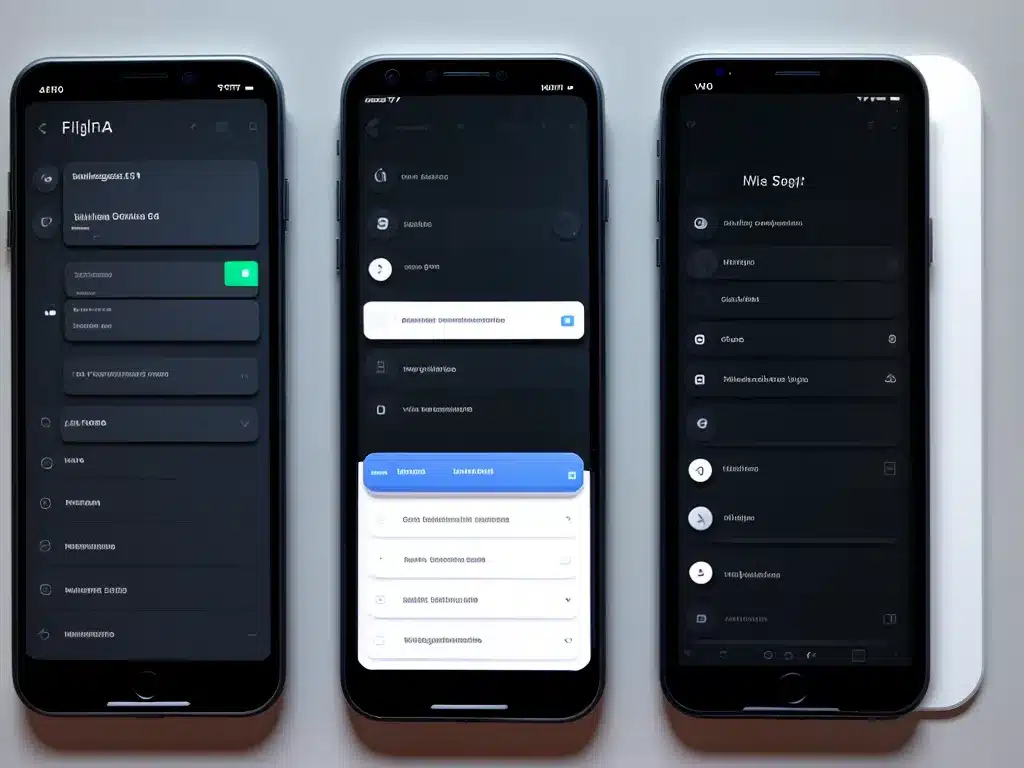
I have been using design tools like Figma and Sketch for many years as a UX/UI designer. Both tools have their strengths and weaknesses, and the choice between them often comes down to personal preference and work environment. In this in-depth comparison, I’ll break down the key differences between Figma and Sketch to help you determine which is better for your needs.
Overview
Figma and Sketch are both powerful design tools aimed at UI and UX designers. They allow you to create wireframes, prototypes, and high-fidelity mockups for web, mobile, and desktop applications.
Figma is a relatively newer tool that runs in the browser. It utilizes a vector graphics format and offers real-time collaboration features. Sketch is a more established tool that runs natively on Mac. It uses a bitmap graphics format and has robust plugin support.
Below I compare them across some key factors:
Main Differences
| | Figma | Sketch |
|-|-|-|
| Platform | Browser-based | Mac app |
| Collaboration | Real-time multiplayer | Third party plugins |
| Prototyping | Built-in prototyping | Requires third party plugins |
| Learning curve | Easier to learn | Steeper learning curve |
| Pricing | Free & paid plans | Paid only |
Features
Interface and Tools
Both Figma and Sketch provide a wide array of tools for designing UI elements like buttons, menus, icons, etc. They have vector drawing tools, shape tools, pen tools, typography controls, and more.
Figma’s interface is more intuitive and feels closer to working on whiteboards. Sketch has a steeper learning curve but allows for more advanced vector controls once you get used to it.
Figma makes it easy to select objects, move things around, and manipulate designs. Sketch offers greater control over vectors with boolean operations, pathfinders, and vector networks.
Prototyping
Prototyping allows you to simulate an app’s behavior and user flow. Figma has built-in prototyping features that let you quickly link screens together. You can preview prototypes from within Figma itself.
Sketch relies on third party prototyping plugins like Invision and Marvel. The prototyping workflow feels disjointed compared to Figma’s unified experience. But Sketch plugins provide advanced prototyping powers like conditional logic.
Collaboration
Real-time collaboration is one of Figma’s biggest strengths. Multiple team members can simultaneously work on the same file. You see others’ cursors moving around and edits happening live.
Sketch lacks real-time collaboration features. You need to use third party solutions like Abstract to version files and merge changes from others. This fragmented workflow is less efficient than Figma’s live collaboration.
Platform and Devices
A key difference is that Figma runs in the browser, while Sketch is a native Mac app. Figma works on Windows and Linux too through the browser.
Figma also lets you preview designs live on mobile devices using its app. For Sketch, you need to sync artboards to your phone using plugins.
Figma’s web advantage comes at the cost of performance. Complex Sketch files still run more smoothly on high-end Macs compared to Figma.
Plugins and Integration
Sketch offers a powerful ecosystem of third party plugins and integrations for prototyping, version control, asset management, and more. Figma has a smaller plugin library by comparison.
For prototyping and collaboration especially, Sketch relies heavily on third party apps. Figma offers better native integration in many areas. But Sketch gives more room to customize your workflow with specialized plugins.
Accessibility
Figma has built-in accessibility testing tools that help you find color contrast issues, missing alt attributes, and other problems that could hinder disabled users.
Sketch has no native accessibility features. You must install separate accessibility plugins to audit for issues. Overall, Figma makes it easier to design accessible products.
Learning Curve
Figma is widely considered easier to learn than Sketch. It feels instantly familiar to anyone who has used vector design tools before. Sketch has a steeper learning curve by comparison.
Figma’s use of keyboard shortcuts and lack of hidden menus reduces the ramp up time. Complex tasks in Sketch often require digging through nested menus and preferences.
For someone new to UI design, Figma is likely the faster tool to get up and running with. Sketch rewards the investment of mastering its intricacies over time.
Pricing
Figma offers a free tier which is extremely capable for individual users. Their paid plans start at $12 per editor per month. Sketch is paid software with licenses starting at $99 per year.
For large teams working in enterprise environments, both tools provide licensing options for the organization. Individual users may find Figma’s free plan sufficient though.
Use Cases
Based on their respective strengths, here are some typical use cases where one tool outshines the other:
When to Use Figma
- Wireframing website or app layouts
- Building interactive high-fidelity prototypes
- Presenting designs via live share or video call
- Real-time collaboration with remote team members
- Projects where accessibility is a priority
- Organizations seeking affordability and flexibility
When to Use Sketch
- Designers working exclusively on Mac
- Teams standardized on Sketch workflows
- Projects requiring complex vector illustration
- Pixel perfection is critical (e.g. Icon design)
- You need plugins for specific integrations
- Large files and artboards require optimization
Conclusion
Figma and Sketch both empower UX/UI designers to create beautiful, functional interfaces. Figma is easy to use, great for collaboration, and offers a free plan. Sketch unlocks greater vector powers, benefits from a mature plugin ecosystem, but works only on Mac.
Try out both tools to see which feels best for your needs. For most users, Figma provides an excellent balance of usability and flexibility. But teams invested in Sketch can still gain from its focused Mac optimization. Ultimately you can’t go wrong mastering either of these excellent design programs.












