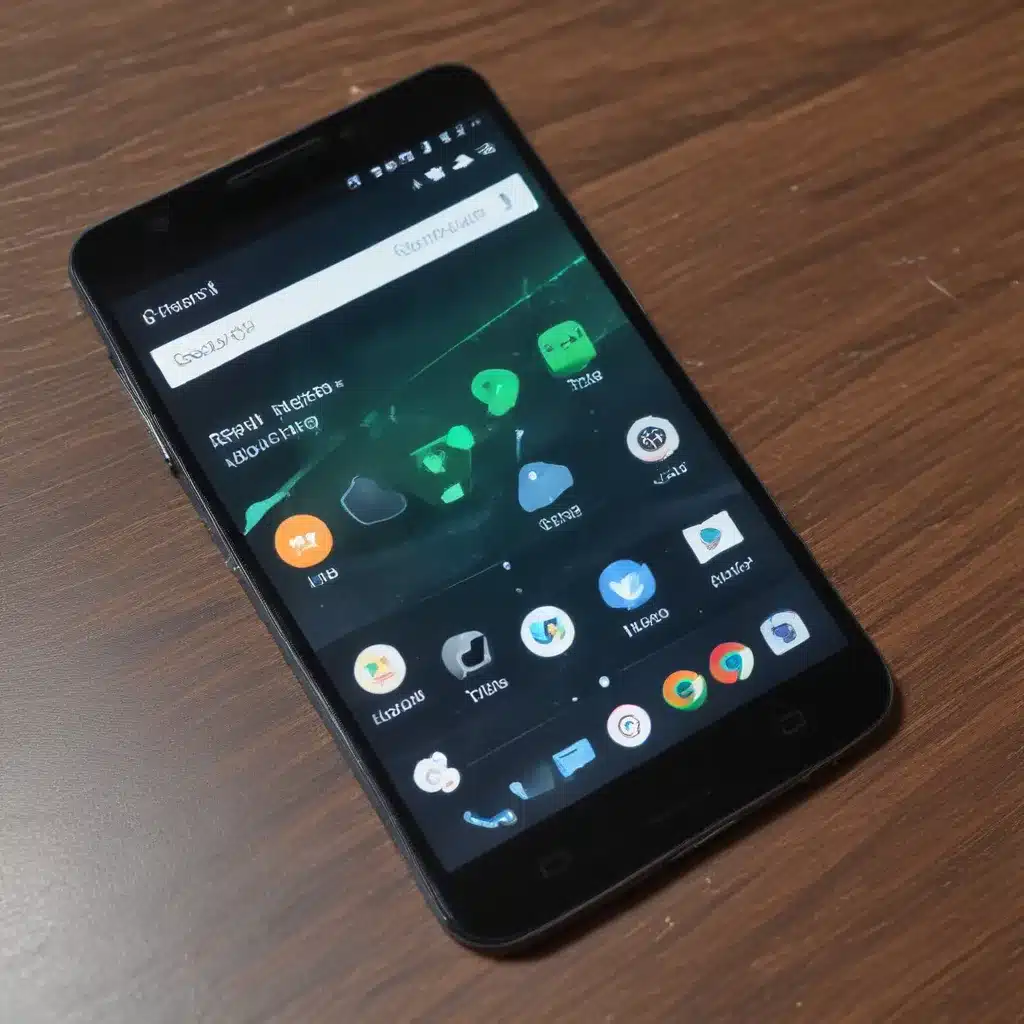
Adjusting to a New Android Device
I still remember the day I unboxed my first Android smartphone. The excitement of setting up a brand-new device was palpable, but I also felt a bit overwhelmed by the sheer number of options and customizations available. As a new Android user, I wanted to make sure I was getting the most out of my device from the very beginning.
If you’re in a similar situation, don’t worry – I’ve been there, and I’m here to share my essential tips and app recommendations to help you get your Android phone set up right. In this in-depth guide, I’ll cover everything from must-have productivity apps to helpful tools for customizing your device’s appearance and functionality.
Laying the Foundations: Essential Productivity Apps
The first step in setting up your new Android phone is to ensure you have the right productivity apps in place. These are the tools that will help you stay organized, efficient, and on top of your daily tasks.
One of the most crucial apps in this category is a reliable note-taking app. I highly recommend Google Keep, which seamlessly integrates with your Google account and allows you to create and sync notes, checklists, and even voice memos across all your devices. The app’s simple yet powerful features make it easy to jot down ideas, track to-do’s, and even add attachments or drawings to your notes.
Another essential productivity app is a calendar app. While Android comes with a built-in Google Calendar app, I prefer to use Microsoft Outlook. This app not only provides a comprehensive calendar view but also integrates with your email and contacts, making it a one-stop-shop for managing your schedule and communications.
For those who need to stay on top of their tasks and projects, I recommend trying out a task management app like Microsoft To-Do or Todoist. These apps allow you to create and organize your tasks, set reminders, and even collaborate with others on shared projects.
Unlocking the Power of Google Services
As an Android user, you have access to a vast ecosystem of Google services and apps that can significantly enhance your experience. It’s worth taking the time to set up and explore these tools, as they can greatly improve your productivity and integration across devices.
One of the first things I recommend doing is setting up your Google account on your new Android phone. This will allow you to seamlessly sync your contacts, calendar, emails, and other data across all your devices. Additionally, you’ll be able to access the Google Play Store, which is the primary source for downloading apps, games, and other content.
Another essential Google service to explore is Google Drive. This cloud storage and collaboration platform allows you to store, share, and access your files from anywhere, on any device. I use Google Drive to store important documents, collaborate on projects with colleagues, and even access my files offline when needed.
Customizing Your Android Experience
One of the great things about Android is the ability to customize your device’s appearance and functionality to suit your personal preferences. This is where a whole new world of apps and tools opens up, allowing you to truly make your Android phone your own.
One of the first things I like to do is change the launcher (the home screen interface) on my Android device. While the default Google Launcher is great, I prefer to use a more customizable option like Nova Launcher or Lawnchair Launcher. These apps allow you to adjust the layout, icon styles, gestures, and more, giving your home screen a unique and personalized look.
Another area of customization is theming and icon packs. There’s a vast selection of third-party icon packs and theme options available on the Google Play Store, allowing you to completely change the visual style of your device. I particularly enjoy browsing through different icon packs and themes to find the one that best fits my personal aesthetic.
If you’re a fan of widgets, Android offers a wide range of options to further enhance your home screen experience. From weather widgets and calendar widgets to productivity tools and even live wallpapers, there’s something for everyone. I like to experiment with different widget configurations to find the perfect balance of functionality and aesthetics.
Enhancing Your Android Experience with Helpful Apps
Beyond the core productivity and customization apps, there are many other tools and utilities that can greatly enhance your Android experience. These are the apps that might not be essential, but they can make your life a little easier and more enjoyable.
One app that I find incredibly useful is a good file manager. While Android has a built-in file manager, I prefer to use a more feature-rich option like Files by Google or Solid Explorer. These apps allow you to easily navigate your device’s storage, move and manage files, and even access cloud storage services like Google Drive or Dropbox.
Another category of apps that can be incredibly helpful are those focused on device optimization and maintenance. Apps like Greenify and Battery Charging Limit can help you extend your battery life, while apps like Disk Cleaner and CCleaner can free up storage space and improve your device’s performance.
For those who enjoy multimedia consumption, I highly recommend exploring apps like VLC Media Player, which can handle a wide range of video and audio formats, and Spotify or YouTube Music for streaming your favorite tunes.
Securing Your Android Device
As you set up your new Android device, it’s important to also consider the security and privacy of your data. Android offers a range of built-in security features, but it’s always a good idea to supplement them with additional apps and practices.
One of the most important steps is to enable and configure the device’s security features, such as screen locks, biometric authentication (fingerprint or face unlock), and Google Play Protect. These features help ensure that your device and its contents are protected from unauthorized access.
In addition to the built-in security measures, I also recommend installing a reputable antivirus and security app, such as Malwarebytes or Bitdefender. These apps can help detect and protect against malware, phishing attempts, and other online threats.
Another important aspect of Android security is keeping your apps and device software up-to-date. Make sure to enable automatic updates for both your apps and your device’s operating system, as these updates often include important security patches and bug fixes.
Exploring the Endless Possibilities of Android
As you can see, setting up a new Android device is more than just installing a few apps – it’s about creating a personalized, productive, and secure experience that truly reflects your needs and preferences.
By exploring the essential productivity apps, unlocking the power of Google services, customizing your device, and enhancing your experience with helpful tools, you’re well on your way to getting the most out of your new Android phone.
Remember, the Android ecosystem is vast and ever-evolving, so don’t be afraid to experiment and discover new apps and features that can further improve your daily life. Happy exploring!












