Malware is one of the biggest threats that computers and mobile devices face today. It can invade your system without your knowledge, damage important data, slow down your computer, or even steal confidential information. Fortunately, there are powerful tools available to help detect and remove malicious software from your device – like Malwarebytes.
In this article, we’ll be covering tips and tricks for diagnosing malware with Malwarebytes. We’ll discuss how to scan for malware, how to interpret the results, and what to do once you’ve identified malicious software on your device. By following these steps, you can help protect yourself from the dangers of malware and keep your system running smoothly.
It’s important to take proactive measures when it comes to protecting yourself online. With the right knowledge and tools at hand, you can be sure that you’re doing all you can to keep out malicious software and stay safe while browsing the internet. So let’s dive in and get started!
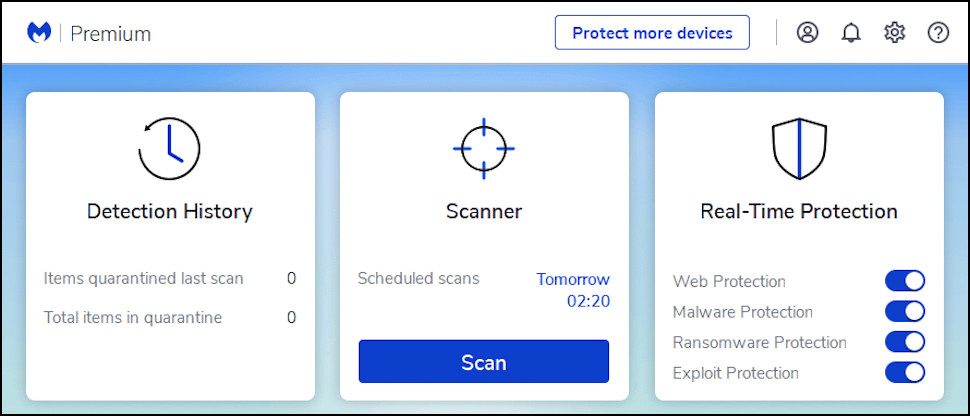
Definition Of Malware
It is widely believed that malware is a malicious program designed to compromise a computer system without the knowledge or consent of the user. However, this isn’t always the case. Malware can also be used to innocently collect data, store information, or even protect a computer from harm. While these uses are more benign than those intended to cause damage, it’s important to understand that malware is still a threat.
Malware can infect computers in various ways and its effects can range from minor inconveniences to major security breaches. It’s essential for users and businesses alike to be aware of the different types of malicious software out there and how they can detect and remove it from their systems. This article will provide tips and tricks for identifying and removing malware with MalwareBytes software.
By understanding how malware works and being familiar with the tools available for combating it, users can ensure their devices are safe from malicious actors that could otherwise wreak havoc on their digital lives!
Different Types Of Malicious Software
Malware can be classified into a few distinct categories, each of which requires different approaches for removal. It’s important for users to be aware of the various types of malicious software out there and how best to protect their systems from them. Here are three common types of malware that users should be aware of:
- Trojans: These malicious programs are designed to disguise themselves as legitimate software in order to gain access to a user’s system. They can often contain viruses or other harmful code that can potentially cause damage or steal valuable data.
- Adware: This form of malware is designed to display unwanted advertisements on a user’s computer, often in the form of pop-ups or banners. It is typically installed by free programs downloaded online, so it’s important for users to be careful about what they download and install on their machines.
- Spyware: This type of malicious software is designed to collect data from a user’s computer without their knowledge or consent. It may also have the capability to transmit this data back to its creator, making it more dangerous than other forms of malicious software.
These three types of malware pose serious threats for both individuals and businesses alike, which is why it’s so important for users to understand how they work and how best to guard against them. With the right tools and knowledge, users can protect their devices from these types of malicious actors and ensure their digital lives stay safe!
How To Guard Against Malware Infection
Protecting your computer from malicious software is an important part of ensuring the security of your digital life. Fortunately, there are a few ways users can guard against malware infection and keep their systems safe.
First and foremost, being proactive about security can go a long way in preventing malicious actors from gaining access to your system. Installing antivirus and anti-malware software on your machine can effectively block malicious software from making its way onto your computer. Additionally, keeping all of your software up to date with the latest security patches will also help prevent potential exploits that hackers may try to use against you. Regularly running scans with these tools can help identify any suspicious activity or threats to your system before they become too severe.
Finally, users should always be aware of what they’re downloading and installing on their machines. Be sure to double check any download links or files before clicking on them as they may contain malware in disguise. Additionally, only download applications from trusted sources such as official app stores or websites with secure connections (HTTPS). Taking these precautions can help ensure you’re not unknowingly exposing yourself to malicious programs that could cause serious damage down the line.
By following these tips, users will be able to stay one step ahead of malicious actors and keep their systems safe from harm. With effective prevention techniques in place, users can rest assured knowing their data is secure and their devices are protected!
Benefits Of Using Malwarebytes
For those looking to go the extra mile in malware protection, using a dedicated tool like Malwarebytes can be a great way to increase your system’s security. With its comprehensive suite of features and robust scanning capabilities, Malwarebytes is one of the most powerful anti-malware tools on the market.
From its ability to detect and eradicate existing threats to its proactive approach to preventing future infections, Malwarebytes provides a comprehensive layer of protection that can help keep even the most vulnerable systems safe from malicious actors. Not only does it have advanced threat detection algorithms, but it also offers users additional benefits such as scheduled scans, real-time monitoring, and automatic updates that help ensure their devices are always secure.
Moreover, Malwarebytes’ user-friendly interface makes it easy for anyone to use regardless of their tech knowledge. With intuitive menus and helpful tutorials, users can quickly get up-to-speed with how to use the software in no time at all. Plus, with its support for multiple platforms such as Windows, MacOS, Android and iOS devices – everyone can benefit from the added protection this powerful program provides.
TIP: To make sure you’re getting the most out of your Malwarebytes experience, consider setting up automated scans – this way you won’t have to remember to run them manually every time!
Advantages Of Automated Scans
When it comes to malware protection, automated scans can provide an extra layer of security that can help keep your system safe from malicious actors. With its ability to scan for threats on a regular basis and alert users of any potential risks, automated scans can be a great way to stay on top of the latest threats and ensure your system is always secure.
Here are some of the advantages of running automated scans:
• Automated scans help you stay ahead of the curve by continuously monitoring your system for any malicious software or vulnerabilities.
• Scheduling regular scans ensures that you’re always alerted of any changes in your system that may indicate a new threat.
• Automated scans minimize the risk of manual errors, as they are designed to run without user input.
Not only do automated scans offer a convenient way to monitor your system for potential threats, but they also give you peace-of-mind knowing that your system is constantly being monitored and protected against any malicious activity. With its powerful scanning capabilities, Malwarebytes provides users with an additional layer of security that can help protect even the most vulnerable systems from harm.
Now that you know the benefits of automated scans, let’s take a look at how easy it is to set up a scan with Malwarebytes.
Setting Up A Scan With Malwarebytes
Setting up a scan with Malwarebytes is quick and easy. First, you’ll need to download and install the program on your system. Once installed, you can begin setting up a scan either manually or automatically.
Manual scans are great for more frequent checks of your system, as they allow you to check for any suspicious activity immediately. With manual scans, you can customize what type of threats you want to scan for and how often you want the scan to take place.
However, if you’d like a more comprehensive approach to malware protection, then automated scans may be the way to go. Automated scans run in the background and provide continuous monitoring of your system looking for any malicious activity that may have gone unnoticed. You can schedule regular scans at times that are convenient for you, so there’s no need to worry about manually running them every day or week.
By taking advantage of Malwarebytes’ automated scanning capabilities, users can rest assured knowing their system is properly monitored and protected against any potential threats at all times.
Analyzing The Results Of A Scan
Once Malwarebytes has completed a scan, it’s time to analyze the results. Reviewing the scan results is an important step in determining if malicious software is present on the system. The scan results will provide details about any threats that have been detected, as well as information about the type and severity of those threats.
It’s important to take note of any potential threats that have been flagged by Malwarebytes and investigate them further. While there may be some false positives within the scan results, they should not be ignored. Pay close attention to any warnings or alerts listed in the scan report, as these could indicate malicious activity on your system.
By thoroughly analyzing the scan report and investigating any suspicious activity, you can determine whether or not malware is present on your system and take steps to remove it if necessary. Taking this proactive approach helps ensure that your computer remains secure and protected from malicious software.
Identifying And Isolating Suspicious Files
Now that any potential threats have been identified, isolating them from the system is the next critical step in removing malware. Taking the time to separate malicious files from the rest of the computer can help prevent future infections and protect your system from further damage.
To begin, it’s important to understand exactly what kind of file or program is causing problems. Malwarebytes may be able to provide some information, but it’s also a good idea to use other tools such as VirusTotal or Jotti’s Malware Scanner to confirm whether or not a file is malicious.
Once you have identified suspicious files, there are several steps you can take to isolate them:
- Backup your system: Before attempting any removal process, make sure you back up any important data on your computer in case anything goes wrong.
- Disconnect from the internet: To prevent further damage, disconnect your computer from the internet until you have completely removed the malicious files.
- Disable running processes: Once disconnected from the internet, terminate any running processes that might be related to malware by using Task Manager or similar tools.
- Isolate suspicious files: The final step is to move all suspicious files into a secure location for further inspection and analysis before deleting them completely.
Removing Malicious Software From Operating Systems
Now that the suspicious files have been isolated, it’s time to remove the malicious software from your operating system. This process can be complicated, so it’s important to take all necessary precautions to ensure a successful removal.
To begin, there are a few steps you should take before jumping into the removal process:
- Make sure your antivirus and anti-malware programs are updated: Before attempting to remove any malicious software, make sure your antivirus and anti-malware programs are up-to-date with the latest definitions.
- Be prepared for false positives: It is possible that some of the files identified as malicious by Malwarebytes may turn out not to be malware after further investigation. It is essential to double-check each potential threat before deleting anything.
- Follow best practices for removing malware: When removing malware, always follow the instructions provided by your security software and other trusted sources.
Once these preparations have been made, it’s time to start removing any malicious files from your system. Depending on the type of infection, this could involve running an anti-malware scan or manually uninstalling rogue applications from your computer. No matter which method you use, taking these steps will help protect your system from future threats and keep it running efficiently. With these tips in mind, you’ll be able to effectively diagnose and remove malware using Malwarebytes.
Uninstalling Rogue Applications
Having taken the necessary precautions, it’s time to move forward with the removal process. One method that can be used is uninstalling rogue applications from your computer. This can involve manually identifying and deleting any suspicious programs that have been installed without your knowledge.
In some cases, these malicious applications may be difficult to identify at first glance. To help identify rogue programs, look for any unfamiliar programs that have recently been installed or modified on your system. Additionally, you should check for any browser extensions or toolbars that were added without your consent. If you’re unsure about a program, do a quick online search to see if it’s a legitimate application or not.
Once you’ve identified any potential threats, take the steps necessary to remove them from your system. Depending on the type of infection, this could involve uninstalling the program through the control panel or using an anti-malware scan in order to completely eradicate all traces of malicious code from your computer. Taking these steps will help ensure that any malicious software has been eliminated from your system and prevent future infections.
Troubleshooting Failed Scans/Removals
Uninstalling rogue applications is one way to attempt to remove malicious software, but sometimes the removal process may not be successful. Troubleshooting failed scans and removals can be a tricky process, but there are a few key steps that should be taken to help ensure that all malicious code is eliminated from your system. Here are some tips and tricks for troubleshooting:
• Check for any residual files or registry keys left behind from a failed scan or removal. These can be difficult to identify without the assistance of a specialized tool, so it’s important to use caution when attempting to delete them manually.
• Make sure that you have the latest version of your anti-malware software installed on your system before running another scan. Outdated versions may not detect new threats or provide support for other features included in more recent updates.
• Verify that you’re using the correct version of the program for your operating system. Different programs may be available for Mac, Windows, and Linux systems, so make sure you’re downloading and installing the correct one before running any scans or removals.
By following these troubleshooting steps, you should be able to identify any remaining malware on your system and take care of it quickly and efficiently. With this knowledge in hand, we can now move on to discuss best practices for protection against future infections.
Best Practices For Protection Against Future Infections
To protect your system from future malware infections, it’s essential to put some preventative measures in place. While there is no sure-fire way to completely protect against all malicious software, there are several best practices that can help reduce the chances of a successful attack.
First and foremost, make sure you have a reliable anti-malware program installed on your system and regularly update it with the latest virus definitions. This will ensure that you’re always protected against the newest threats as they emerge. Additionally, consider investing in a firewall program or hardware device to keep intruders out.
Finally, exercise caution when downloading files from the internet or opening emails from unknown sources. Be sure to scan files for viruses before opening them, and be mindful of any suspicious activity on your computer such as slow performance or pop-up windows. By following these steps, you should be able to minimize the risk of future infections on your system. With this knowledge in hand, let’s move on to understanding quarantine and exclusions.
Understanding Quarantine And Exclusions
It’s like a game of chess – the virus is always one step ahead, and it takes preparation and a comprehensive strategy to stay ahead of it. Quarantine and exclusions are two powerful weapons in this fight against malware. Let’s take a closer look at how these tools can help keep your system safe.
First, quarantine is the process of isolating suspicious files on your computer. This helps ensure that any malicious software is unable to spread to other parts of the system or affect other programs. When you quarantine a file, it is moved to a secure location where it can be closely monitored without causing harm.
Second, exclusions allow you to specify which files or folders should not be scanned by your anti-malware program. This is helpful if there are certain legitimate programs or files that you know are safe but might otherwise be flagged as suspicious due to their content or size. By excluding them from the scan, you can avoid unnecessary false positives and save time in the scanning process.
Third, regular scans are important for detecting potential threats that may have slipped past your defenses. Make sure to schedule regular scans so that you can identify any new malware before it has a chance to cause damage or steal information from your system.
Finally, understanding how quarantine and exclusions work is just one piece of the puzzle when it comes to protecting yourself from malware infections; now let’s turn our attention towards utilizing real-time protection features for additional security measures.
Utilizing Real-Time Protection Features
To further bolster the security of your system, it’s essential to utilize real-time protection features. These features help detect and block malicious activity as it happens, rather than after the fact. By utilizing real-time protection, you can be sure that any threats are quickly identified and stopped in their tracks. Here are a few key elements to keep in mind when setting up real-time protection:
• Monitor your network traffic: Regularly check for unusual activity on your network. If you notice anything out of the ordinary, investigate further and take immediate action to stop the malicious activity.
• Schedule regular scans: Even with real-time protection enabled, it’s important to run scheduled scans of your system to ensure no threats have slipped past your defenses. This is especially true if you’ve recently installed new software or made changes to existing programs on your computer.
• Keep an eye out for suspicious behavior: Be on the lookout for any suspicious behavior from programs running on your computer – such as unexpected pop-up windows or a sudden increase in CPU usage – as these can indicate malware infection. If something doesn’t seem right, investigate further and take corrective action if needed.
Real-time protection is an invaluable tool for keeping malware at bay, but it’s only one element of a comprehensive security strategy – now let’s look at best practices for data backup and recovery.
Best Practices For Data Backup And Recovery
It’s important to have a plan in place for data backup and recovery in the event of malware infection. Regular backups are essential for protecting your data from malicious threats, and should be considered an integral part of any security strategy. Here are some tips for ensuring your data is backed up correctly:
• Set up automated backups: Automating your backups makes it easier to ensure that all of your important data is being stored safely. Setting up automatic backups can save you time, and help ensure that you always have a recent copy of your files in case something goes wrong.
• Choose an appropriate storage solution: When selecting a storage solution, make sure you pick one that is secure and reliable. Consider the size and type of files you need to back up, as well as any other security requirements, when selecting a service or device.
• Test your backups regularly: It’s important to test your backups on a regular basis to make sure they’re working properly. If something does go wrong, having tested backups will help speed up the recovery process significantly.
Data backup and recovery are two key elements to consider when creating an effective malware protection strategy – but there are other measures you can take as well, such as keeping your system updated with the latest security patches.
Frequently Asked Questions
How Much Does Malwarebytes Cost?
Imagine the malicious software as a thief, prowling around in your computer with malicious intent. Every day, more and more of these digital bandits are emerging, stealing away your data and causing havoc on your system. How do you protect yourself from this ever-growing problem? One way is to invest in malwarebytes – a powerful tool designed to keep your computer safe from malicious threats. But the question remains: how much does malwarebytes cost?
The answer depends on many factors, such as the type of subscription you choose and the features you need. Generally speaking, there are several options available to users. The most basic plan costs $39.99 per year, which provides protection against viruses, spyware and other forms of malware. If you need additional features like real-time scanning or scheduled scans, you can opt for a premium plan that starts at $59.99 per year.
No matter what plan you choose, it’s important to remember that investing in security software is an important step towards keeping your computer safe. Malwarebytes not only protects against malicious threats but also offers helpful tools like anti-ransomware protection and web protection for an extra layer of security for your online activities. Ultimately, it’s up to you to decide which plan best fits your needs – but one thing is certain: investing in malwarebytes will give peace of mind knowing that your data is safe from cyber criminals!
What Is The Best Way To Protect Against Malware Infection?
Protecting against malware infection is an essential part of keeping your computer secure and free from malicious software. It can be difficult to know where to start, but there are a few simple steps you can take to ensure your computer remains safe.
First, it’s important that you keep your operating system up-to-date with all the latest security updates. Additionally, make sure you have up-to-date antivirus software installed on your computer that can detect malware before it has a chance to infect your system.
It is also recommended that users avoid downloading files from untrusted sources or clicking on suspicious links in emails. Furthermore, using a secure web browser with an ad blocker will help protect against malicious popups and other potentially dangerous websites. Here are some key points to consider when protecting against malware:
• Use Secure Software:
◦ Ensure all software is up-to-date and patched regularly
◦ Use antivirus software and scan regularly for malicious content
• Avoid Suspicious Links & Downloads:
◦ Do not download files from untrusted sources
◦ Be wary of clicking on links in emails or other messages
• Use a Secure Web Browser:
◦ Install an ad blocker to avoid malicious popups
◦ Make sure the browser is always updated with the latest security patches
By following these tips and tricks, you can help protect yourself from potential malware infections. Regularly scanning for viruses and updating your security settings can go a long way towards keeping your computer safe. Taking these steps will help ensure that your digital life remains as secure as possible, giving you peace of mind knowing that you are protected from malicious software threats.
Is Malwarebytes Suitable For Macs?
The digital world of computers, laptops and mobile phones has become a jungle of malicious software. It’s like an invisible enemy, lurking in the shadows, ready to pounce on unsuspecting users. Just when you think you’ve evaded its grasp, it can return with a vengeance. So is malwarebytes suitable for Macs?
The answer is yes, malwarebytes is suitable for Macs. Malwarebytes offers a wide range of protection against malicious threats and viruses. Its suite of products includes anti-virus, anti-malware and anti-spyware software that can detect and remove infections from your device. It also provides real-time protection against new threats as they arise.
For Mac users, malwarebytes offers an additional layer of security by providing an up-to-date database of known malicious software and viruses. This means it can identify specific threats quickly and accurately, allowing you to take action before the damage has been done. In addition to this powerful detection engine, malwarebytes also offers system scanning capabilities which can help you locate any lingering malicious files or programs that may be hidden on your device.
Malwarebytes is a comprehensive solution for keeping your Mac safe from malicious threats and viruses. With its powerful detection engine and up-to-date database of known threats, it provides an effective layer of security that will keep your machine running smoothly and securely.
Can Malwarebytes Detect All Types Of Malicious Software?
Are you worried about malicious software on your computer? Malwarebytes is a great tool for finding and removing malware, but can it detect all types of malicious software? The answer is yes.
Malwarebytes is a powerful anti-malware program that has been developed specifically to detect and remove the latest types of malicious software. It uses multiple layers of advanced scanning technology to identify and eliminate threats. This includes both known and unknown viruses, worms, Trojans, ransomware, spyware, adware, rootkits, and other forms of malware. It can also detect potentially unwanted programs (PUPs) such as browser hijackers and other potentially dangerous applications.
In addition to its powerful detection capabilities, Malwarebytes also offers real-time protection against new infections. This feature helps protect your system from new threats before they have time to spread or cause harm. It also allows users to schedule automatic scans for added convenience and peace of mind.
All in all, Malwarebytes is an excellent choice for protecting your system from the latest malicious software threats. Its advanced scanning technology ensures that it can detect all types of malicious programs while its real-time protection helps keep your computer safe from newly emerging threats. With Malwarebytes on your side you can rest assured knowing that your system is protected from the latest cyber threats.
Does Malwarebytes Offer A Free Trial?
It’s like being lost in a maze – you know you need to get out, but you don’t know which path to take. Are there any options available to help safely navigate the treacherous landscape of malicious software? One of those options is Malwarebytes, and one of the most common questions asked about this powerful tool is – does it offer a free trial?
The answer is yes! Malwarebytes offers a 14-day fully functional free trial. This trial allows users to experience all the features and functions of the product before they make a purchase decision. Further, it provides peace of mind that the product will meet their needs.
The free trial is great for those who want to explore its capabilities without taking on any financial risk. Whether you’re looking for basic protection or wanting to invest in a full enterprise-level solution, Malwarebytes has something for everyone. From its intuitive interface and robust security features, to its extensive support network, Malwarebytes has you covered when it comes to protecting your digital assets from malicious software attacks.
So if you’re looking for an effective way to remove malicious software from your system – look no further than Malwarebytes’ 14-day free trial. With this powerful tool at your disposal, you can rest easy knowing that your data is safe and secure from harm’s way.
Conclusion
In conclusion, Malwarebytes is a great tool to help protect your device from malicious software. But, when it comes to protecting yourself against malware infection, it pays to be proactive and take the necessary steps to protect your devices. So how much does Malwarebytes cost? It’s £29.99 per year for a single device. Is this worth the investment? Absolutely! Given the amount of damage malicious software can cause, investing in Malwarebytes is a smart decision for any computer user.
Malwarebytes is also suitable for Macs and can detect all types of malicious software, making it an invaluable resource for Mac users as well. And if you’re still not sure if Malwarebytes is right for you, they offer a free trial so you can experience the power of the program before you commit.
Ultimately, with Malwarebytes you can be sure that your devices are safe and secure from malicious threats. But what about peace of mind? With Malwarebytes on your side, isn’t that worth more than anything?












