Understanding the Motherboard’s Role
As a seasoned technician, I’ve spent countless hours troubleshooting and repairing a wide range of electronic devices. One of the most critical components in any computer system is the motherboard, also known as the logic board. The motherboard serves as the central nervous system, connecting all the essential components and facilitating communication between them. When a motherboard fails, it can often lead to a cascade of issues that can be challenging to diagnose and resolve.
In this comprehensive guide, I will share my expertise on how to effectively diagnose and identify faulty motherboards. We’ll explore the common symptoms of motherboard failures, the various components that make up a motherboard, and the techniques I’ve honed over the years to isolate and rectify these problems. Whether you’re a DIY enthusiast, a professional technician, or someone simply curious about the inner workings of their computer, this article will provide you with the knowledge and insights you need to tackle motherboard-related issues with confidence.
Recognizing the Symptoms of a Faulty Motherboard
The first step in diagnosing a problematic motherboard is to identify the symptoms that may indicate a failure. These symptoms can vary widely, and it’s essential to be able to distinguish them from issues related to other components. Some of the most common signs of a faulty motherboard include:
System Fails to POST (Power-On Self-Test)
If your computer fails to complete the POST process, where it checks and initializes the various hardware components, it could be a strong indicator of a motherboard issue. This can manifest as the system not powering on at all, or it may appear to start but fail to boot into the operating system.
Intermittent Crashes or Freezes
A motherboard that is experiencing issues may cause your system to crash or freeze unexpectedly during normal use. These intermittent issues can be challenging to troubleshoot, as they may not occur consistently.
Unexplained Blue Screens or Error Messages
When a motherboard is failing, it can often trigger the appearance of Blue Screens of Death (BSoDs) or other error messages that provide little to no context about the underlying problem.
Unusual Beep Codes or No POST Beeps
Most motherboards are designed to emit specific beep codes during the POST process to indicate the status of the system. If you hear unusual beep patterns or no beeps at all, it could signify a motherboard-related issue.
Inability to Detect or Recognize Hardware Components
If your computer is unable to detect or properly recognize essential hardware components, such as the CPU, memory, or storage devices, it may be a sign of a faulty motherboard.
By familiarizing yourself with these common symptoms, you’ll be better equipped to identify when a motherboard is the root cause of the problem, rather than a more easily replaceable component.
Examining the Motherboard’s Components
To effectively diagnose a faulty motherboard, it’s important to understand the various components that make up the logic board. The motherboard is the central hub that connects and coordinates the communication between all the vital components of a computer system. Let’s take a closer look at some of the key elements that you should be aware of:
The Chipset
The chipset is the primary integrated circuit (IC) on the motherboard that manages the communication and data flow between the CPU, memory, and other peripherals. A failing chipset can cause a wide range of issues, from system instability to complete system failure.
The CPU Socket
The CPU socket is the physical interface that securely holds the processor (CPU) in place and provides the necessary electrical connections for it to function. If the CPU socket is damaged or worn, it can lead to intermittent or complete CPU recognition issues.
Memory Slots
The memory slots on the motherboard are responsible for housing the system’s RAM modules. Faulty memory slots can cause memory-related errors, such as system crashes, blue screens, or an inability to boot the system.
PCI/PCIe Slots
These expansion slots allow you to install additional peripheral cards, such as graphics cards, network adapters, or sound cards. If these slots are damaged or malfunctioning, it can prevent the proper detection and operation of the connected components.
Power Circuitry
The power circuitry on the motherboard is responsible for distributing the necessary voltage and current to all the connected components. Issues with the power circuitry can lead to system not powering on, random crashes, or component failures.
CMOS Battery
The CMOS battery is a small, replaceable battery that powers the CMOS chip, which stores the system’s BIOS settings. A failing CMOS battery can cause issues with the system’s ability to boot or recognize certain hardware components.
BIOS/UEFI
The BIOS (Basic Input/Output System) or UEFI (Unified Extensible Firmware Interface) is the firmware that initializes and manages the hardware components during the boot process. Issues with the BIOS/UEFI can result in boot-related problems, hardware recognition failures, or system instability.
By understanding the critical components that make up a motherboard, you’ll be better equipped to isolate and identify the root cause of any motherboard-related issues you encounter.
Methodical Troubleshooting Techniques
When faced with a suspected motherboard failure, it’s essential to approach the problem with a systematic and methodical troubleshooting process. This will help you isolate the root cause of the issue and determine whether the motherboard is indeed the culprit. Here are some of the key steps I recommend following:
Step 1: Perform a Visual Inspection
Begin by thoroughly inspecting the motherboard for any visible signs of damage or wear. Look for signs of physical damage, such as cracked or burned components, corroded traces, or evidence of liquid damage. Also, check the capacitors on the board for any signs of bulging or leakage, as these can indicate a failing power delivery system.
Step 2: Test the Power Delivery
One of the most common causes of motherboard failures is issues with the power delivery system. Use a multimeter to measure the voltages at various points on the motherboard, including the CPU power connector, memory slots, and expansion slots. Compare these readings to the recommended specifications in the motherboard’s documentation to identify any discrepancies.
Step 3: Isolate Hardware Components
To determine if the issue is specific to the motherboard or related to another component, try isolating the hardware by testing individual parts. Start by removing and testing the CPU, memory, and any expansion cards to ensure they are functioning correctly. This can help you rule out issues with these components and narrow down the problem to the motherboard itself.
Step 4: Attempt a BIOS/UEFI Reset
If the motherboard appears to be functioning correctly from a hardware perspective, the issue may lie within the BIOS or UEFI firmware. Try resetting the BIOS/UEFI to its default settings, either by using the dedicated reset button or by removing the CMOS battery for a short period. This can resolve various boot-related problems and hardware recognition issues.
Step 5: Test the Motherboard in a Different System
If possible, try installing the motherboard in a different computer system to see if the issue persists. This can help you determine if the problem is specific to the motherboard or if it’s being caused by a compatibility issue with other components in the original system.
Step 6: Consult Manufacturer Resources
If you’ve exhausted the troubleshooting steps and still haven’t been able to identify the root cause of the issue, refer to the manufacturer’s documentation, support forums, or contact their technical support team. They may be able to provide you with specific guidance or recommendations based on the symptoms you’re experiencing.
By following this methodical approach, you’ll be able to systematically rule out other components and isolate the motherboard as the source of the problem, allowing you to make an informed decision about the next steps, whether that’s attempting a repair or replacing the motherboard entirely.
Common Motherboard Failure Scenarios
Throughout my career, I’ve encountered a wide range of motherboard failure scenarios, each with its own unique set of symptoms and underlying causes. Let’s explore some of the most common scenarios and the steps I’ve taken to diagnose and resolve them:
Scenario 1: System Fails to Power On
If a computer system fails to power on at all, it could be due to a variety of issues, including a faulty power supply, a shorted component on the motherboard, or a problem with the CPU or memory. To diagnose this, I would first check the power supply, ensuring it’s providing the correct voltages to the motherboard. If the power supply checks out, I would then proceed to test the motherboard’s power circuitry, looking for any signs of damage or shorts. Depending on the findings, I may need to replace the motherboard or specific components on it.
Scenario 2: Intermittent System Crashes or Freezes
Intermittent system crashes or freezes can be particularly challenging to diagnose, as the issue may not be consistently reproducible. In this scenario, I would start by checking for any overheating issues, as a failing motherboard component or a problem with the CPU cooling system can lead to thermal-related instability. I would also test the system’s memory and check for any conflicts or incompatibilities between the installed hardware components. If the issue persists, I may need to replace the motherboard to resolve the underlying problem.
Scenario 3: Inability to Detect or Boot from Storage Devices
If a computer is unable to detect or boot from connected storage devices, such as hard drives or solid-state drives, it could be an indication of a motherboard-related issue. In this case, I would first check the SATA or M.2 connections on the motherboard to ensure they are functioning correctly. I would also test the storage devices in a different system to rule out any issues with the drives themselves. If the problem persists, it may be necessary to replace the motherboard, as the issue could be related to a faulty storage controller or BIOS/UEFI settings.
Scenario 4: Repeated RAM or CPU Recognition Failures
If a system consistently fails to recognize the installed RAM modules or CPU, it’s a strong indicator of a problem with the motherboard’s memory or CPU interface. In this scenario, I would first try testing the RAM and CPU in a different system to ensure they are functioning correctly. If the components check out, the issue is likely related to the motherboard’s memory or CPU socket. Depending on the specific problem, I may need to either repair or replace the motherboard to resolve the recognition failures.
By understanding these common motherboard failure scenarios and the troubleshooting steps involved, you’ll be better equipped to diagnose and address a wide range of motherboard-related issues that you may encounter.
Repairing or Replacing a Faulty Motherboard
Once you’ve successfully diagnosed a faulty motherboard, the next step is to determine whether the board can be repaired or if it needs to be replaced entirely. The decision to repair or replace the motherboard will depend on the nature and extent of the damage, as well as the cost and availability of replacement parts.
Motherboard Repair Considerations
In some cases, a motherboard may be repairable, particularly if the issue is limited to a specific component or section of the board. Common motherboard repair techniques include:
- Replacing damaged or faulty components, such as capacitors, voltage regulators, or connectors.
- Resoldering or replacing damaged traces on the PCB.
- Fixing or replacing the BIOS/UEFI chip.
- Repairing or replacing the CPU socket.
However, it’s important to note that motherboard repair can be a complex and time-consuming process, requiring specialized tools and a deep understanding of electronics. If the damage is widespread or the cost of repair is comparable to the cost of a replacement motherboard, it may be more practical to opt for a full replacement.
Motherboard Replacement
In many cases, the most effective solution for a faulty motherboard is to replace it entirely. When replacing a motherboard, it’s crucial to ensure that the new board is compatible with the other components in your system, including the CPU, memory, and any expansion cards.
To replace a motherboard, you’ll need to follow these general steps:
- Shut down the computer and disconnect all power sources.
- Carefully remove the old motherboard, taking note of the component placement and cable routing.
- Install the new motherboard, ensuring it is securely mounted and all necessary standoffs are in place.
- Reconnect all the cables, including the power, data, and front panel connections.
- Install the CPU, heatsink, and RAM modules on the new motherboard.
- Reinstall any expansion cards, such as graphics cards or network adapters.
- Power on the system and enter the BIOS/UEFI to configure the new motherboard settings.
- Install the operating system and any necessary drivers to ensure the system is fully functional.
Replacing a motherboard can be a challenging and time-consuming task, especially if you need to transfer components from the old board to the new one. It’s recommended to consult the manufacturer’s documentation or seek the assistance of a qualified technician if you’re not comfortable performing the motherboard replacement yourself.
Preventive Maintenance and Best Practices
To help extend the lifespan of your motherboard and minimize the risk of failures, it’s essential to adopt a proactive approach to maintenance and best practices. Here are some key recommendations:
Ensure Proper Cooling
Adequate cooling is crucial for the health and longevity of a motherboard. Make sure your system has sufficient airflow, with properly functioning case fans and a well-designed heatsink for the CPU. Regularly clean the inside of the case to remove dust and debris that can impede airflow and cause overheating.
Maintain Optimal Power Conditions
Stable and clean power delivery is essential for the reliable operation of a motherboard. Invest in a high-quality power supply unit (PSU) and ensure that the voltages and currents supplied to the motherboard are within the recommended specifications.
Avoid Excessive Vibrations or Impacts
Motherboards are delicate electronic components, and exposing them to excessive vibrations or physical impacts can lead to component failure or damage over time. Take care when transporting or handling your computer, and avoid placing it in areas with high levels of vibration or physical activity.
Keep the BIOS/UEFI Up to Date
Regularly updating the BIOS or UEFI firmware on your motherboard can help address any known issues, improve compatibility with newer hardware, and enhance the overall stability of your system.
Monitor System Health Indicators
Many modern motherboards come equipped with built-in monitoring capabilities that can provide valuable insights into the health and performance of your system. Utilize these tools to keep an eye on critical parameters, such as temperatures, voltages, and fan speeds, and address any anomalies promptly.
Properly Ground Yourself Before Handling Components
Static electricity can be a significant threat to sensitive electronic components, including motherboards. Always ground yourself by touching a metal surface before handling the motherboard or any other internal components to minimize the risk of electrostatic discharge (ESD) damage.
By following these preventive maintenance and best practice guidelines, you can help extend the lifespan of your motherboard and reduce the likelihood of experiencing costly and time-consuming failures.
Conclusion
Diagnosing and addressing motherboard failures can be a complex and challenging task, but with the right knowledge and approach, it’s a problem that can be effectively managed. In this comprehensive guide, we’ve explored the common symptoms of motherboard failures, the key components that make up a motherboard, and the methodical troubleshooting techniques that can help you isolate and identify the root cause of the issue.
Whether you’re a DIY enthusiast, a professional technician, or simply someone who wants to better understand the inner workings of their computer, this article has provided you with the necessary knowledge and insights to tackle motherboard-related problems with confidence. By following the strategies and best practices outlined here, you’ll be well on your way to diagnosing and resolving even the most complex motherboard failures.
Remember, motherboard failures can be frustrating, but with the right tools and a systematic approach, you can minimize the downtime and get your system back up and running in no time. So, the next time you encounter a motherboard-related issue, refer back to this guide and put your newfound knowledge to the test.












