Identifying GPU Issues
I know how frustrating it can be when your GPU starts acting up. Whether it’s glitching, crashing, or not even powering on, GPU failures can bring your entire system to a grinding halt. As an experienced tech enthusiast, I’ve seen my fair share of GPU-related issues, and I’m here to share the knowledge I’ve gained over the years to help you diagnose and fix GPU failure.
One of the first things I always recommend is to pay close attention to any strange behavior or symptoms your GPU is exhibiting. Does your screen suddenly go black? Are you experiencing regular system crashes or freezes? Or perhaps your GPU is just not being detected at all? These are all telltale signs that something is amiss with your graphics card.
Once you’ve identified the specific issue, the next step is to start troubleshooting. I like to begin by checking the obvious things, such as ensuring your GPU is properly seated in the PCIe slot and that all the power cables are securely connected. If everything looks good there, I’ll move on to more in-depth diagnostics.
Diagnosing GPU Failure
One of the most reliable ways to diagnose a GPU issue is to run a comprehensive benchmarking and stress testing suite. Tools like 3DMark, Unigine Heaven, and AIDA64 can put your GPU through its paces and reveal any underlying problems. I’ll typically run a variety of these tests to get a well-rounded assessment of my GPU’s performance and stability.
Another valuable diagnostic step is to check your GPU’s temperature and power consumption. If your GPU is running hotter than usual or drawing significantly more power than it should, that could be a sign of a deeper issue. I’ll use monitoring software like GPU-Z or HWMonitor to keep a close eye on these metrics.
If the benchmarking and monitoring data points to a problem with your GPU, the next step is to try and isolate the root cause. Is it a hardware failure, a software issue, or perhaps a problem with your power supply? I’ll often try swapping out components or reinstalling drivers to see if that resolves the issue.
Repairing GPU Failure
In some cases, the only solution to a GPU failure is to replace the graphics card entirely. This is usually the case when the GPU has suffered physical damage, such as from a power surge or improper cooling. If that’s the situation you find yourself in, I recommend doing your research to find a replacement GPU that’s compatible with your system and meets your performance needs.
However, there are also instances where a GPU can be repaired rather than replaced. If the issue is software-related, such as a driver conflict or a corrupted GPU BIOS, I’ll try to fix it through a series of software-based troubleshooting steps. This could involve reinstalling drivers, performing a clean Windows install, or even flashing the GPU’s BIOS.
In some cases, I’ve even been able to fix hardware-related GPU issues through DIY repairs, such as replacing a faulty capacitor or cleaning the GPU’s heatsink and fans. Of course, this requires a certain level of technical expertise and should only be attempted by those comfortable with hardware tinkering.
Preventing Future GPU Failures
Once I’ve successfully diagnosed and repaired a GPU failure, I always make sure to take steps to prevent similar issues from happening in the future. This includes ensuring my system has adequate cooling, using high-quality power supplies, and regularly cleaning and maintaining my GPU.
I also recommend keeping your GPU drivers up-to-date, as outdated or buggy drivers can often lead to stability issues and crashes. And if you’re a PC gamer, it’s a good idea to be mindful of your GPU’s temperature and workload, as excessive heat and stress can accelerate component degradation over time.
Ultimately, diagnosing and fixing GPU failure takes a combination of troubleshooting skills, technical knowledge, and a bit of patience. But by following the steps I’ve outlined here, I’m confident that you’ll be able to get your system back up and running in no time. If you have any other questions or need further assistance, feel free to reach out – I’m always happy to help!
Common GPU Failure Symptoms
One of the most common GPU failure symptoms I’ve encountered is sudden screen flickering or artifacting. This can manifest as random lines, distorted colors, or even complete screen freezes. I’ve also seen GPUs that fail to output any video signal at all, leaving the user with a blank screen.
Another telltale sign of GPU trouble is system crashes or blue screens of death (BSoDs). If you’re experiencing frequent system instability or crashes, there’s a good chance your GPU is the culprit. This can be particularly frustrating for gamers, as GPU-related crashes can often occur during the most intense moments of gameplay.
In some cases, a failing GPU may not even be detected by the system at all. This can happen when the GPU’s hardware has sustained significant damage, rendering it unusable. I’ve seen this happen with GPUs that have been exposed to extreme temperatures, power surges, or physical trauma.
Regardless of the specific symptoms, it’s important to act quickly when you suspect a GPU issue. Continuing to use a failing GPU can lead to further damage to other components in your system, so it’s best to address the problem as soon as possible.
Troubleshooting GPU Failure
When it comes to troubleshooting GPU failure, I always start with the basics. I’ll check that the GPU is properly seated in the PCIe slot and that all the power cables are securely connected. I’ll also ensure that the GPU’s fans are spinning and that the heatsink is free of dust and debris.
If the physical connections all look good, I’ll move on to software-based troubleshooting. I’ll try reinstalling the latest GPU drivers, as outdated or corrupt drivers can often be the root cause of GPU issues. I’ll also check for any Windows updates that may have introduced conflicts with my GPU.
In some cases, I’ve found that a clean Windows installation can resolve GPU-related problems. This can be especially helpful if you’re dealing with persistent crashes or stability issues that don’t seem to be related to a hardware fault.
If the software troubleshooting steps don’t yield any results, I’ll turn to more advanced diagnostics. I’ll use GPU-specific benchmarking tools to put the card through its paces and identify any performance bottlenecks or stability problems. I’ll also monitor the GPU’s temperature and power consumption to ensure it’s not overheating or drawing too much power.
GPU Failure Causes
There are a variety of factors that can contribute to GPU failure, and it’s important to understand the common causes to effectively diagnose and address the problem.
One of the most common causes of GPU failure is overheating. If the GPU’s cooling system is not functioning properly, the chip can quickly overheat and suffer damage. This can happen due to blocked airflow, faulty fans, or even the GPU’s heatsink becoming detached.
Another common cause of GPU failure is physical damage. This can occur from a variety of sources, such as static electricity, physical impact, or even a power surge. In these cases, the GPU’s internal components may be irreparably damaged, requiring a full replacement.
Underlying software issues can also lead to GPU failure. Driver conflicts, corrupt system files, or even malware can all cause instability and crashes that can ultimately lead to GPU failure. Proper driver management and system maintenance are crucial in preventing these types of issues.
In some cases, GPU failure can also be attributed to general component wear and tear. Over time, the capacitors, transistors, and other small components within the GPU can degrade, leading to decreased performance and eventual failure. This is especially true for GPUs that have been subjected to high workloads or extended use.
Replacing a Failed GPU
If all else fails and you’ve determined that your GPU is indeed irreparably damaged, the next step is to replace it. This can be a daunting task, especially for those who are not familiar with PC hardware, but it’s a necessary step to getting your system back up and running.
The first thing I’ll do is research compatible replacement GPUs that will fit my system. I’ll consider factors like the PCIe slot size, power requirements, and overall performance needs. Once I’ve identified a suitable replacement, I’ll carefully remove the old GPU and install the new one, taking care to ensure proper seating and power connections.
After the new GPU is installed, I’ll boot up the system and verify that it’s being properly detected. I’ll also run a series of benchmarks to ensure that the replacement GPU is performing as expected. If everything checks out, I’ll proceed to install the latest drivers and get my system back to its full functionality.
It’s worth noting that replacing a GPU can be a time-consuming and potentially costly process, depending on the specific hardware involved. In some cases, it may be more economical to consider upgrading to a newer, more powerful GPU rather than just replacing the failed one. This is something I’ll always discuss with the user to ensure they’re making the best decision for their needs and budget.
Real-world GPU Failure Case Studies
Throughout my years of troubleshooting and repairing GPU issues, I’ve encountered a variety of real-world case studies that have taught me a lot about the complexities of GPU failure.
One particularly memorable case involved a high-end gaming PC that was experiencing frequent crashes and screen flickering. After extensive testing, I determined that the GPU’s cooling system had failed, causing the chip to overheat and become unstable. The solution in this case was to replace the GPU’s cooling solution, which involved disassembling the card, applying new thermal paste, and installing a more robust aftermarket cooler.
Another case I’ll never forget is a system that refused to boot up at all, with the GPU not even being detected by the motherboard. After some investigation, I discovered that a power surge had fried the GPU’s power delivery circuitry, rendering the card completely unusable. In this situation, the only viable option was to replace the GPU entirely.
I’ve also encountered instances where GPU failure was the result of software-related issues. In one case, a user was experiencing constant crashes while playing a specific game. After troubleshooting, I found that a recent graphics driver update had introduced a compatibility issue with the game’s engine, causing the GPU to become unstable. Rolling back the driver resolved the problem and got the system running smoothly again.
These real-world case studies have not only taught me a great deal about the various causes of GPU failure but have also helped me develop a more comprehensive approach to troubleshooting and repairing these types of issues. By drawing on these experiences, I’m able to more effectively diagnose and address GPU problems, ultimately helping my clients get their systems back up and running as quickly as possible.
Preventing Future GPU Failures
Now that we’ve covered the various causes and symptoms of GPU failure, as well as the steps to diagnose and repair these issues, let’s talk about what you can do to prevent future GPU failures in your system.
One of the most important things is to ensure that your GPU has adequate cooling. This means making sure that the GPU’s fans are functioning properly, that the heatsink is free of dust and debris, and that your system’s overall airflow is optimized. I always recommend regularly cleaning and maintaining your GPU’s cooling system to keep it running at its best.
Another crucial factor is power management. Using a high-quality power supply that can reliably deliver the required power to your GPU is essential. Avoid using cheap or underpowered PSUs, as they can cause voltage fluctuations and, in some cases, even damage your GPU over time.
Proper driver management is also key to preventing GPU-related issues. I always recommend keeping your GPU drivers up-to-date, as outdated or buggy drivers can lead to stability problems and crashes. Additionally, be cautious when installing new drivers, as an improper installation can sometimes cause more problems than it solves.
Finally, I advise being mindful of your GPU’s workload and temperature. If you’re a PC gamer, try to avoid subjecting your GPU to prolonged, intense workloads, as this can accelerate component wear and tear. Additionally, consider investing in a GPU monitoring tool to keep an eye on your card’s temperature and performance metrics, allowing you to take action before any issues arise.
By following these preventative measures, you can significantly reduce the risk of experiencing GPU failure in the future. Of course, no matter how well you maintain your system, there’s always the potential for unexpected hardware issues to arise. But by being proactive and staying vigilant, you can minimize the chances of having to deal with a costly and frustrating GPU failure.
Conclusion
Diagnosing and fixing GPU failure can be a complex and challenging task, but with the right knowledge and approach, it’s a problem that can be resolved. Throughout this article, I’ve shared my extensive experience and expertise in this area, covering everything from identifying the symptoms of GPU failure to implementing preventative measures to avoid such issues in the future.
By understanding the common causes of GPU failure, from overheating and physical damage to underlying software problems, you’ll be better equipped to diagnose the root cause of any issues you encounter. And by following the troubleshooting steps I’ve outlined, you’ll be able to take a systematic approach to isolating and resolving the problem, whether it requires a simple software fix or a full GPU replacement.
Remember, proactive maintenance and vigilance are key to preventing GPU failure in the first place. By keeping your GPU’s cooling system clean, using high-quality power supplies, and staying on top of driver updates, you can significantly reduce the chances of experiencing these frustrating and potentially costly issues.
If you do find yourself in a situation where your GPU has failed, don’t hesitate to reach out for help. I’m always here to lend my expertise and guide you through the process of diagnosing and repairing the problem, ensuring that your system is back up and running as quickly and efficiently as possible.












