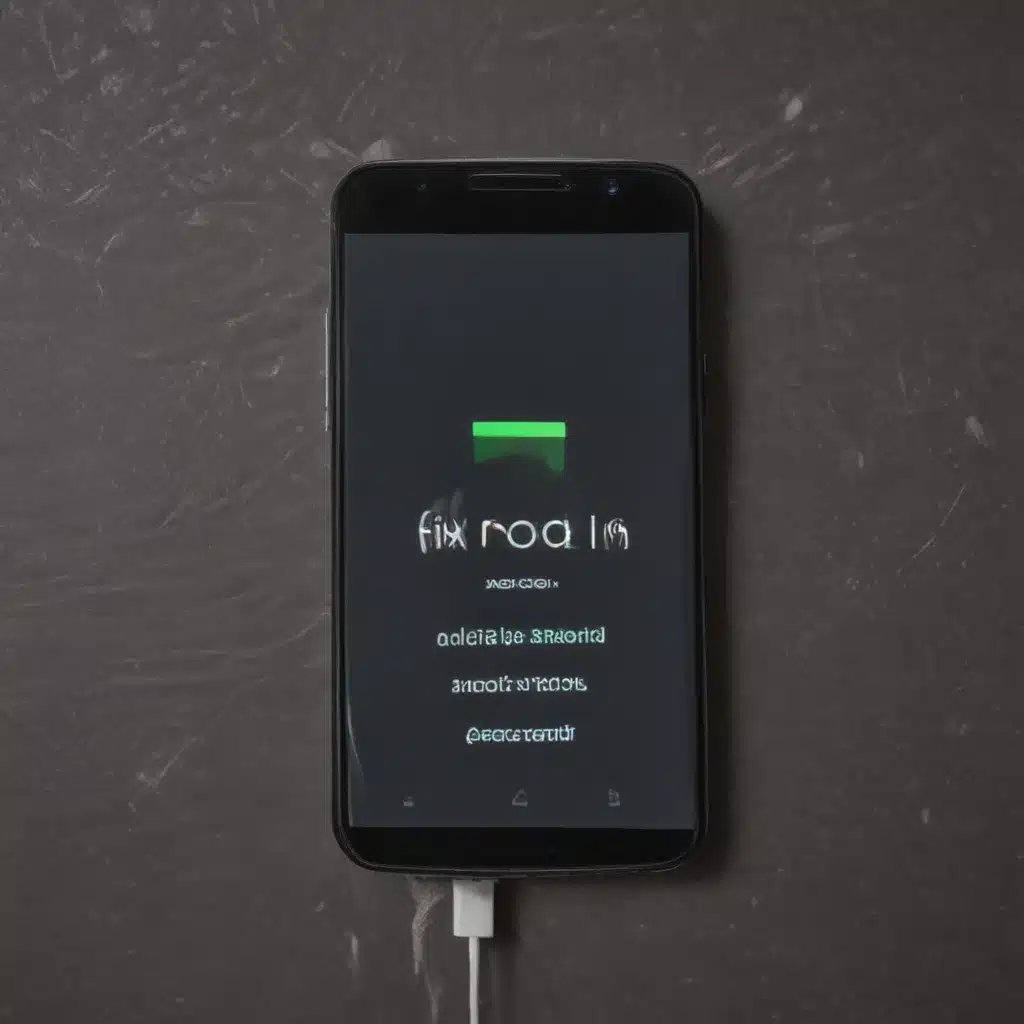
Understanding the Issue: Why is My Android Device Not Turning On?
As an Android user, I’ve experienced the frustration of a device that won’t turn on, even when it seems to be charged. This can be a concerning issue, but the good news is that there are several potential solutions to try. In this article, I’ll guide you through the common causes of this problem and provide step-by-step instructions on how to troubleshoot and fix your Android device.
One of the first things I always check when my Android device won’t turn on is the battery. If the battery is completely drained, it may not be able to power on the device. I’ll try connecting the device to a charger and waiting a few minutes to see if it starts up. If the device still doesn’t turn on, I’ll move on to other troubleshooting steps.
Another potential cause of an Android device not turning on is a software or system issue. This could be due to a recent update, a corrupted system file, or even a malware infection. In these cases, I’ll need to try a series of troubleshooting steps to identify and resolve the underlying problem.
Troubleshooting Steps to Fix a Non-Turning On Android Device
Step 1: Check the Battery and Charging Connections
The first thing I do when my Android device won’t turn on is to check the battery and charging connections. I’ll start by inspecting the charging port for any debris or damage that could be preventing a proper connection. If the port looks clean, I’ll try using a different charging cable or power adapter to see if that resolves the issue.
If the device still doesn’t turn on, I’ll check the battery itself. I’ll remove the battery (if possible) and inspect it for any signs of damage, such as swelling or leakage. If the battery appears to be in good condition, I’ll try charging it for at least 30 minutes before attempting to power on the device again.
Step 2: Perform a Soft Reset
If the battery and charging connections seem to be in order, the next step is to perform a soft reset on the device. This is a simple process that can often resolve software-related issues that may be preventing the device from turning on.
To perform a soft reset, I’ll follow these steps:
1. Press and hold the power button for at least 30 seconds.
2. If the device doesn’t respond, I’ll try pressing the power button and volume down button simultaneously for 30 seconds.
3. If the device still doesn’t turn on, I’ll let it sit for a few minutes before trying again.
Step 3: Enter Recovery Mode and Clear the Cache
If the soft reset doesn’t work, I’ll try entering the device’s recovery mode and clearing the cache partition. This can help resolve any temporary system issues that may be causing the device to not turn on.
To enter recovery mode, I’ll follow these steps:
1. Power off the device completely.
2. Press and hold the power button and volume down button simultaneously until the device boots into recovery mode.
3. In recovery mode, I’ll use the volume buttons to navigate to the “Wipe cache partition” option and select it.
4. Once the cache has been cleared, I’ll select the “Reboot system now” option to restart the device.
Step 4: Perform a Factory Reset (As a Last Resort)
If none of the previous steps have worked, I may need to resort to a factory reset as a last option. This will erase all the data on the device and restore it to its original factory settings, which can sometimes resolve persistent software issues.
To perform a factory reset, I’ll follow these steps:
1. Power off the device completely.
2. Press and hold the power button and volume down button simultaneously until the device boots into recovery mode.
3. In recovery mode, I’ll use the volume buttons to navigate to the “Wipe data/factory reset” option and select it.
4. Once the reset is complete, I’ll select the “Reboot system now” option to restart the device.
It’s important to note that a factory reset will erase all the data on the device, so I’ll make sure to back up any important files, photos, or contacts before proceeding.
Real-Life Case Examples: Solving Android Device Not Turning On Issues
Case Study 1: Malfunctioning Charging Port
One of my friends, Sarah, recently encountered an issue with her Android device not turning on. After trying several troubleshooting steps, we determined that the problem was due to a malfunctioning charging port. The port had become damaged, likely due to repeated use of low-quality charging cables.
To resolve the issue, we took the device to a local repair shop. The technicians there were able to replace the charging port, which restored the device’s ability to charge and power on. Sarah was relieved to have her device working again and learned the importance of using high-quality charging accessories to prevent similar issues in the future.
Case Study 2: Corrupted System Files
Another one of my acquaintances, Michael, experienced a situation where his Android device wouldn’t turn on after a recent software update. After attempting the troubleshooting steps I’ve outlined, we determined that the problem was likely due to corrupted system files.
In this case, we decided to perform a factory reset to restore the device to its original factory settings. Michael was hesitant at first, as he didn’t want to lose all his data. However, after backing up his important files, he proceeded with the reset. To his relief, the device was able to power on and function normally after the reset.
Michael learned a valuable lesson about the importance of regularly backing up his data, as well as the potential risks associated with software updates. He now takes a more cautious approach when it comes to updating his Android device.
Conclusion
In conclusion, a non-turning on Android device can be a frustrating issue, but it’s often solvable through a series of troubleshooting steps. By following the steps I’ve outlined in this article, you can try to identify and resolve the underlying cause of the problem, whether it’s a drained battery, a software issue, or a hardware malfunction.
Remember, it’s important to approach the troubleshooting process methodically and avoid rushing into more drastic measures, such as a factory reset, unless absolutely necessary. With patience and the right troubleshooting techniques, you can get your Android device back up and running in no time.
If you’re still unable to resolve the issue after trying the steps in this article, I recommend contacting the device manufacturer or a professional repair service for further assistance. They may be able to provide more specialized support or identify a hardware-related problem that requires professional intervention.
I hope this article has been helpful in guiding you through the process of fixing an Android device that won’t turn on. If you have any additional questions or would like to share your own experiences, feel free to reach out to me or the Itfix.org.uk team. We’re always here to help fellow Android users resolve their technical issues.












