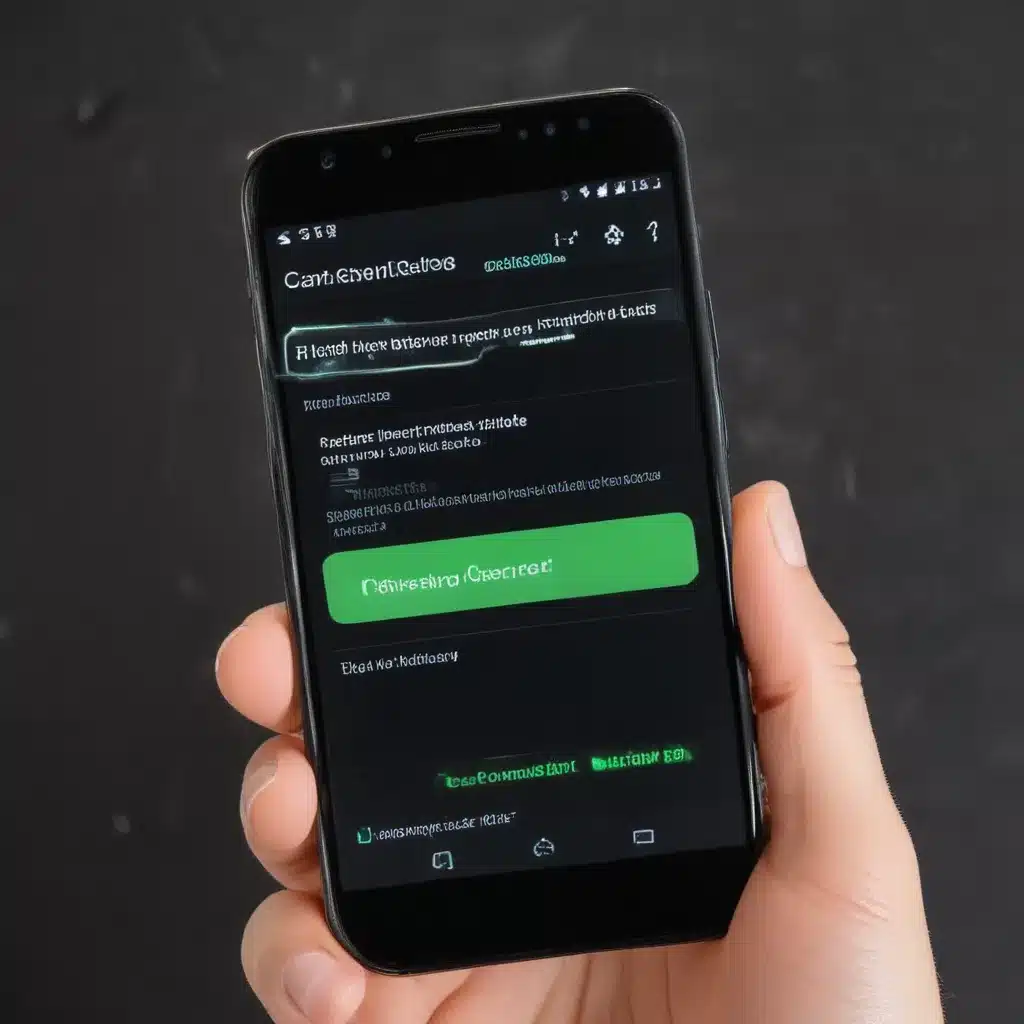
Understanding Mobile Data Connections
As an avid Android user, I’ve encountered my fair share of mobile data connectivity challenges over the years. Whether it’s a sudden loss of signal, slow download speeds, or the dreaded “no internet connection” message, these issues can be incredibly frustrating to deal with. However, through my experience and research, I’ve learned that there are often straightforward solutions to these problems.
In this comprehensive guide, I’ll delve into the common causes of mobile data connectivity issues on Android devices and provide you with practical steps to troubleshoot and resolve them. By the end of this article, you’ll have a better understanding of how to maintain a reliable and efficient mobile data connection on your Android smartphone or tablet.
Common Causes of Mobile Data Connectivity Issues
One of the first steps in addressing mobile data problems is to understand the underlying causes. Several factors can contribute to connectivity issues, and it’s important to identify the root cause to find the most effective solution.
1. Network Coverage and Carrier-related Factors
The strength and availability of your cellular network coverage can have a significant impact on your mobile data performance. If you’re in an area with poor network coverage or interference, you may experience frequent disconnections, slow speeds, or even a complete lack of data connectivity.
Additionally, issues with your carrier’s network infrastructure, network congestion, or even planned maintenance can also lead to mobile data problems. It’s essential to stay informed about any known network outages or service disruptions in your area that may be affecting your connectivity.
2. Device-specific Factors
Your Android device itself can also be a contributing factor to mobile data issues. Things like outdated software, hardware malfunctions, or even incorrect device settings can all impact your ability to maintain a stable data connection.
For example, an outdated Android operating system may not be compatible with the latest cellular network technologies, leading to connectivity problems. Similarly, if your device’s cellular radio is not functioning properly, you may encounter frequent disconnections or an inability to establish a data connection at all.
3. Environmental Factors
Your surroundings can also play a role in mobile data connectivity. Factors such as physical obstructions, interference from other electronic devices, or even extreme weather conditions can all affect the strength and reliability of your cellular signal.
For instance, if you’re in a building with thick walls or surrounded by tall structures, the signal from your cellular tower may not be able to penetrate effectively, resulting in poor data performance. Likewise, interference from other wireless devices or even electrical appliances can disrupt your mobile data connection.
Troubleshooting Mobile Data Connectivity Issues
Now that we’ve explored the potential causes of mobile data problems, let’s dive into the step-by-step troubleshooting process to help you resolve these issues.
1. Check Network Coverage and Signal Strength
The first step in troubleshooting mobile data connectivity issues is to assess the strength and availability of your cellular network coverage. You can start by checking your device’s signal strength indicator, which is typically displayed in the status bar or notification area.
If the signal strength is weak or inconsistent, try moving to a different location to see if the signal improves. You can also use a third-party app like Network Signal Info or NetworkCell Info to get a more detailed view of your cellular network performance.
If the signal strength appears to be the primary issue, you may need to consider contacting your carrier to inquire about network coverage in your area or explore options for improving your signal, such as using a signal booster or switching to a different carrier.
2. Update Your Android Software and Carrier Settings
Keeping your Android device and carrier settings up-to-date is crucial for maintaining reliable mobile data connectivity. Outdated software can lead to compatibility issues with cellular networks, resulting in connectivity problems.
To check for and install any available software updates, go to your device’s Settings menu, then navigate to the “Software Update” or “System Update” section. Follow the on-screen instructions to download and install the latest Android OS version and security patches.
Additionally, your carrier may provide specific settings or updates that can help optimize your mobile data performance. Check your carrier’s website or app for any available software or settings updates that you can apply to your device.
3. Check and Adjust Your Device’s Network Settings
Your Android device’s network settings can also contribute to mobile data connectivity issues. Ensure that your device’s cellular data, mobile data, and Wi-Fi settings are configured correctly.
Start by verifying that cellular data is enabled on your device. You can typically find this setting in the “Mobile Data” or “Cellular” section of your device’s Settings menu. If cellular data is turned off, simply toggle it on to enable mobile data connectivity.
Next, check your device’s preferred network type settings. Depending on your carrier and device, you may have the option to select 2G, 3G, 4G, or even 5G network modes. Try experimenting with different network mode settings to see if it improves your mobile data performance.
If you’re still experiencing issues, you can try resetting your device’s network settings. This will clear any cached network data and restore your device’s network configurations to their default state. Keep in mind that this process will also reset your Wi-Fi passwords and Bluetooth pairings, so be prepared to reconnect any previously connected devices.
4. Restart Your Android Device
Sometimes, a simple restart can be the solution to mobile data connectivity problems. Restarting your Android device can clear any temporary glitches or cached data that may be causing the issue.
To restart your device, press and hold the power button until the power menu appears, then select the “Restart” or “Reboot” option. Alternatively, you can turn off your device and then turn it back on.
After the restart process is complete, check if your mobile data connection has been restored. If the problem persists, you may need to try additional troubleshooting steps.
5. Remove and Reinsert Your SIM Card
Your Android device’s SIM card plays a crucial role in establishing a mobile data connection. If the SIM card is not properly inserted or has become damaged, it can lead to connectivity issues.
To troubleshoot this, carefully remove the SIM card from your device, inspect it for any physical damage, and then reinsert it, ensuring that it is securely in place. If the SIM card appears to be damaged, you may need to contact your carrier to request a replacement.
6. Clear the Android Device Cache and Data
Cached data and temporary system files on your Android device can sometimes interfere with mobile data connectivity. Clearing the cache and data for your device’s network-related apps and services may help resolve the issue.
To clear the cache and data, go to your device’s Settings, then navigate to the “Apps” or “Applications” section. Look for apps related to cellular connectivity, such as “Mobile Data” or “Cellular Network,” and select them. From there, you can choose to clear the cache and, if necessary, the data for those apps.
Keep in mind that clearing the data for certain apps may require you to log in or reconfigure them, so be prepared for that before proceeding.
7. Perform a Factory Reset (as a Last Resort)
If none of the previous troubleshooting steps have resolved your mobile data connectivity issues, a factory reset may be the final option to consider. This process will restore your Android device to its original, out-of-the-box state, effectively clearing any software-related problems that may be causing the connectivity problems.
Before performing a factory reset, it’s important to back up your important data, as this process will erase all the data on your device. Once you’ve completed the backup, you can proceed with the factory reset by navigating to your device’s Settings, then finding the “Reset” or “Backup and reset” option.
After the factory reset is complete, you’ll need to set up your device again, including reconnecting to your cellular network and any other necessary configurations. This should resolve any persistent mobile data connectivity issues on your Android device.
Real-world Examples and Case Studies
To provide a more practical perspective, let’s explore a few real-world examples and case studies of individuals who have encountered and resolved mobile data connectivity issues on their Android devices.
Case Study 1: Sudden Data Connection Loss in a Rural Area
Sarah, a rural resident, often experienced sudden and unexplained losses of her mobile data connection while at home. After some troubleshooting, she discovered that the issue was related to her carrier’s network coverage in her area.
To address the problem, Sarah contacted her carrier’s customer support and inquired about the network coverage in her region. The carrier representative informed her that there were ongoing infrastructure upgrades in her area, which had temporarily disrupted the cellular signal.
The representative provided Sarah with information on the expected timeline for the network improvements and suggested that she could consider using a signal booster to improve the connection in the meantime. Sarah installed a signal booster, which significantly improved her mobile data performance until the network upgrades were complete.
Case Study 2: Slow Mobile Data Speeds in a Dense Urban Environment
John, a city dweller, was frustrated by the slow mobile data speeds he experienced while navigating the bustling streets of his urban neighborhood. After some research, he discovered that the high population density and the abundance of tall buildings in his area were likely the primary culprits behind the sluggish data performance.
To address the issue, John first checked his carrier’s coverage map and found that the network coverage in his neighborhood was generally good. He then proceeded to update his Android device’s software and network settings, ensuring that everything was configured correctly.
When the software-related troubleshooting steps didn’t yield the desired results, John considered upgrading his cellular plan to a higher-tier data package. This decision proved fruitful, as the increased data allowance and potential network prioritization helped alleviate the slow speeds he had been experiencing.
Case Study 3: Intermittent Mobile Data Connectivity on a Commute
Samantha, a frequent commuter, often encountered issues with her mobile data connection while traveling on the train. She noticed that her data would intermittently disconnect and reconnect, making it challenging to maintain a stable internet connection during her commute.
After some investigation, Samantha realized that the problem was likely due to the constantly changing cellular tower handoffs as the train moved between different coverage areas. To mitigate this issue, she enabled the “Roaming” option on her Android device, which allowed her device to seamlessly transition between different cellular networks, ensuring a more reliable data connection during her commute.
Additionally, Samantha discovered that her carrier offered a specific “commuter” data plan that provided improved coverage and prioritization for users on the move. By upgrading to this specialized plan, she was able to enjoy a more consistent and reliable mobile data experience during her daily train rides.
Conclusion
In conclusion, mobile data connectivity issues on Android devices can be frustrating, but they are often solvable with the right troubleshooting steps and a bit of perseverance. By understanding the common causes of these problems, such as network coverage, device-specific factors, and environmental influences, you can take the necessary actions to diagnose and resolve the issue.
Remember, the key to maintaining a reliable mobile data connection is to stay proactive and informed. Keep your Android device’s software up-to-date, monitor your carrier’s network status, and be willing to experiment with different settings and configurations to find the solution that works best for your unique situation.
If you’ve followed the troubleshooting steps outlined in this guide and are still experiencing persistent mobile data connectivity problems, don’t hesitate to reach out to your carrier’s customer support for further assistance. With the right approach, you can get your Android device’s mobile data connection back on track and enjoy seamless internet access on the go.












