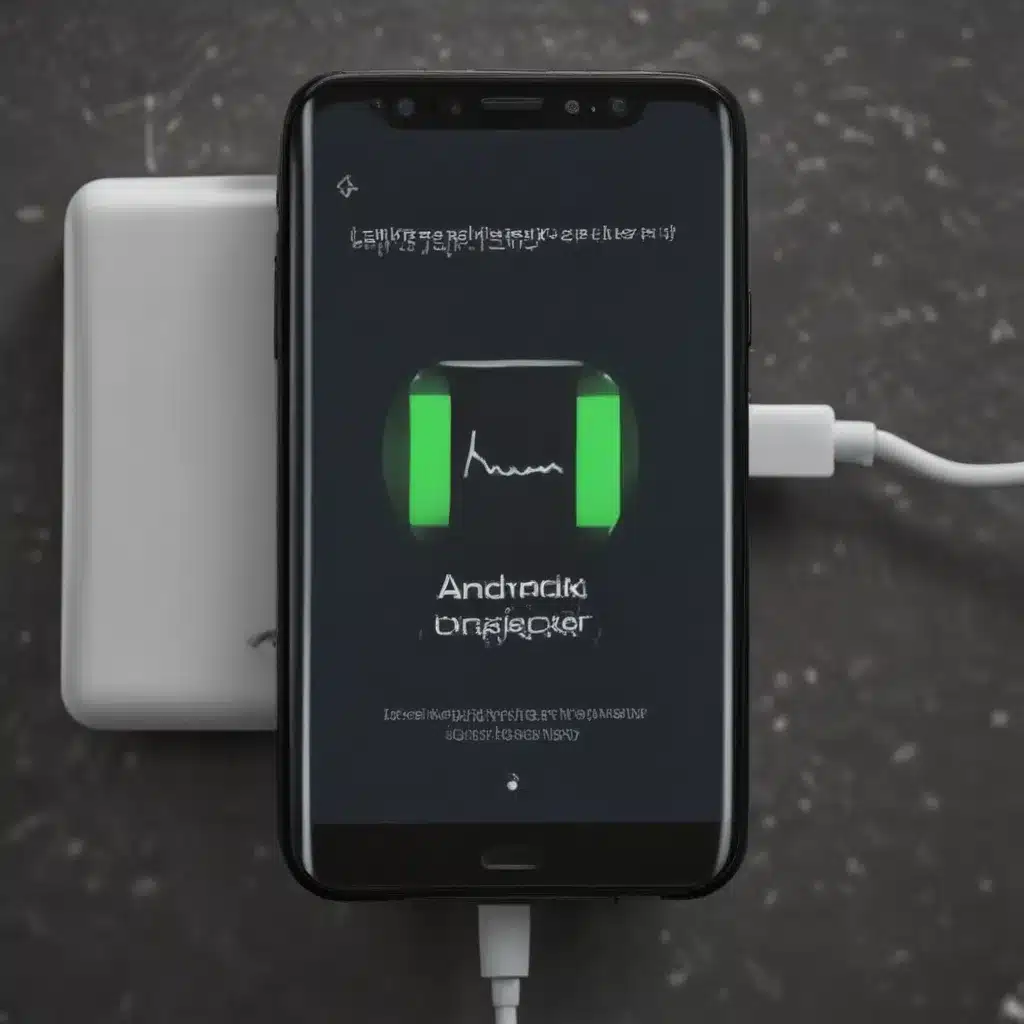
Why is My Android Phone Not Recognizing the Charger?
There can be several reasons why your Android phone is not recognizing the charger. One of the most common issues is a problem with the charging port on your device. Over time, the charging port can become clogged with dirt, dust, or debris, preventing a proper connection between the charger and the phone. This can cause the phone to not detect the charger, or charge at a slower rate.
Another potential issue could be a problem with the charger itself. If the charger is damaged, worn out, or not compatible with your specific Android model, it may not be able to establish a connection with your phone. This can lead to the phone not recognizing the charger.
Software issues can also be a factor. Sometimes, a problem with the phone’s charging software or firmware can cause the device to not detect the charger properly. This could be due to a bug, an outdated software version, or a conflict with other apps or system settings.
How to Troubleshoot Android Charging Issues
If your Android phone is not recognizing the charger, there are several steps you can take to troubleshoot the issue and get your device charging again. Let’s go through some of the most effective troubleshooting methods:
1. Check the Charging Port
The first step is to inspect the charging port on your Android device. Use a flashlight to examine the port for any signs of debris, dust, or damage. If you see any foreign objects, gently use a toothpick or a soft-bristled brush to carefully remove them. Be very gentle to avoid damaging the delicate components inside the port.
2. Try a Different Charger
If the charging port seems clear, the next step is to try a different charger. Use a charger that is known to be compatible with your Android model and make sure it’s in good condition. Plug the charger into a power source and then connect it to your phone. See if the device now recognizes the charger and starts charging.
3. Restart Your Android Phone
Sometimes, a simple restart can help resolve charging issues. Power off your Android phone, wait for a few seconds, and then power it back on. This can help reset the phone’s charging system and may resolve the problem.
4. Check for Software Updates
If the previous steps didn’t work, the issue may be related to a software problem. Check for any available software updates for your Android device. Manufacturers often release updates that address charging-related bugs or improve the charging performance.
5. Clear the Cache and Data of the Charging App
Android phones often have a dedicated charging app or service that manages the charging process. If the issue persists, you can try clearing the cache and data of this app. Go to your phone’s Settings, find the charging app, and select the “Clear Cache” and “Clear Data” options.
6. Perform a Factory Reset (as a Last Resort)
If none of the above steps work, a factory reset may be necessary to resolve the charging issue. This will erase all your data, apps, and settings, so make sure to back up your important information first. After the reset, try charging your phone again to see if the issue has been resolved.
Real-World Examples of Android Charging Issues
Case Study 1: Dusty Charging Port
Sarah, a busy college student, noticed that her Android phone was no longer recognizing her charger. She tried several different chargers, but the phone wouldn’t charge. After investigating the charging port, Sarah discovered that it was clogged with dust and lint.
“I had been keeping my phone in my backpack a lot, and I guess all the dirt and dust built up in the charging port,” Sarah explained. “Once I carefully cleaned it out with a toothpick, my phone started recognizing the charger and charging normally again.”
Case Study 2: Faulty Charger
John, an office worker, had been using the same charger for his Android phone for several years. One day, he noticed that his phone was no longer charging, even though the charger was plugged in.
“I tried different power outlets, but the phone just wouldn’t charge,” John said. “I thought the problem was with my phone, but when I borrowed a friend’s charger, my phone started charging right away. Turns out the charger I had been using was just worn out and needed to be replaced.”
Case Study 3: Software-Related Charging Issue
Emily, a tech-savvy entrepreneur, experienced an unusual charging problem with her Android phone. Her device would recognize the charger and start charging, but the charging would stop after a few minutes.
“I tried all the troubleshooting steps, but the issue persisted,” Emily said. “After doing some research, I found that there was a known software bug in the Android version I was using that was causing intermittent charging problems. The manufacturer released a software update that fixed the issue, and my phone has been charging normally ever since.”
Preventing Future Android Charging Issues
To prevent future charging issues with your Android device, here are some tips:
-
Keep the Charging Port Clean: Regularly inspect and clean the charging port on your phone to remove any dirt, dust, or debris. Use a soft-bristled brush or a toothpick, but be gentle to avoid damaging the port.
-
Use the Recommended Charger: Always use the charger that came with your Android phone or one that is specifically designed and recommended for your device model. Avoid using cheap, generic chargers, as they may not be compatible and could potentially damage your phone.
-
Take Care of Your Charger: Handle the charger and its cables with care. Avoid bending, twisting, or pulling the cable, as this can lead to damage over time. Keep the charger and cable clean and store them properly when not in use.
-
Keep Your Phone Updated: Regularly check for and install software updates for your Android device. These updates often include bug fixes and improvements that can address charging-related issues.
-
Monitor Charging Behavior: Pay attention to how your phone charges and be aware of any changes in charging speed or battery life. If you notice something unusual, troubleshoot the issue promptly to prevent further problems.
By following these tips and taking proactive measures, you can help ensure that your Android phone continues to recognize and charge reliably with the right charger.
Conclusion
In conclusion, if your Android phone is not recognizing the charger, there are several troubleshooting steps you can take to detect and resolve the issue. From inspecting the charging port to trying a different charger, restarting the device, and even performing a factory reset, there are various methods to get your phone charging again.
Remember, regular maintenance, using the recommended charger, and keeping your Android device’s software up-to-date can help prevent future charging problems. By understanding the common causes of Android charging issues and the steps to troubleshoot them, you can keep your device powered up and running smoothly.
If you’re still having trouble getting your Android phone to recognize the charger, don’t hesitate to reach out to the manufacturer or a qualified technician for further assistance. With the right troubleshooting and preventive measures, you can ensure that your Android device continues to charge reliably, no matter the situation.












