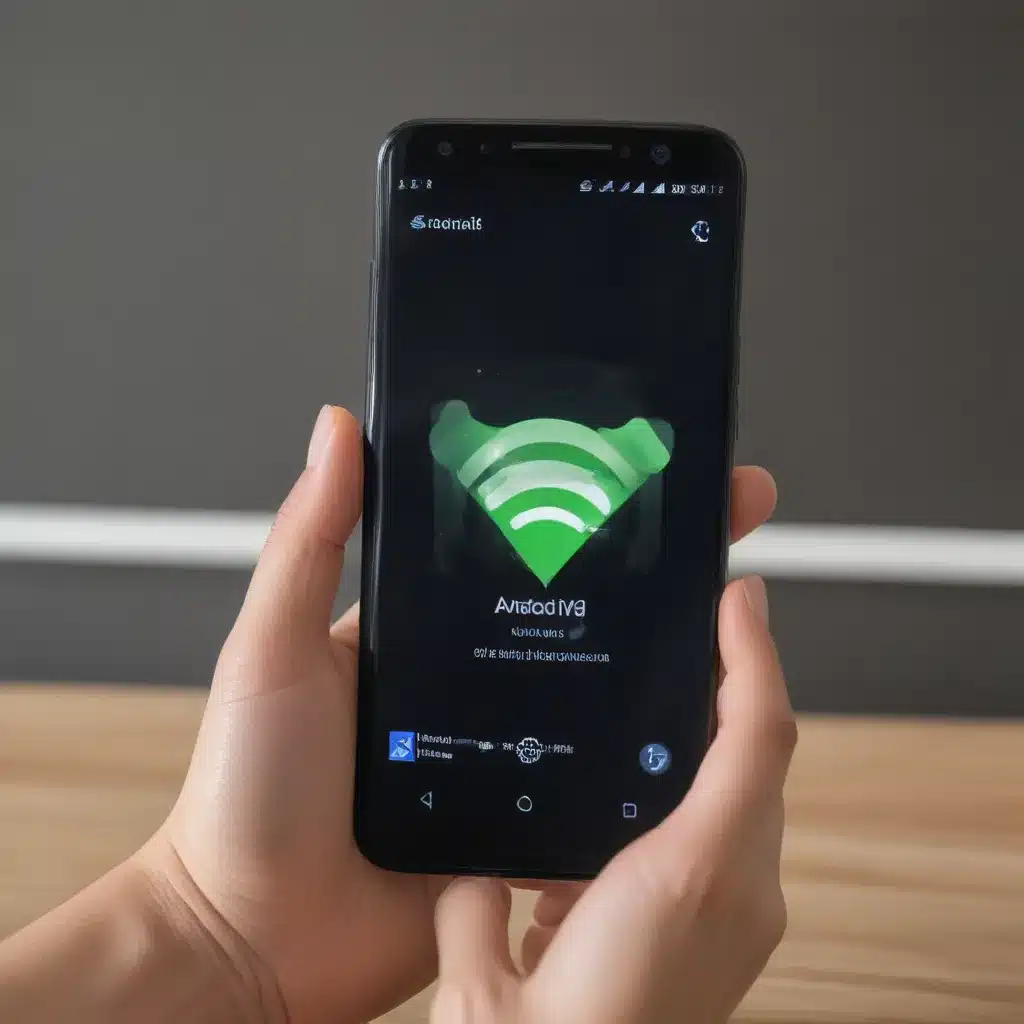
Introduction: The Frustration of Intermittent Wi-Fi Connectivity
As an Android user, I’ve experienced the frustration of my device’s Wi-Fi connection randomly disconnecting. It’s a maddening problem that can disrupt my productivity, entertainment, and online activities. Whether I’m working from home, streaming my favorite shows, or trying to browse the web, a sudden Wi-Fi drop-out can bring everything to a grinding halt.
I know I’m not alone in this struggle. Many Android users face similar challenges with their Wi-Fi connections. That’s why I’ve decided to share my tips and tricks for troubleshooting and resolving this issue. In this comprehensive guide, I’ll delve into the common causes of Android Wi-Fi disconnects, provide step-by-step solutions, and offer advice to help you stay connected.
Understanding the Causes of Android Wi-Fi Disconnects
Before we dive into the solutions, it’s important to understand the potential reasons why your Android device’s Wi-Fi connection keeps dropping. By identifying the root cause, we can better target the appropriate fix.
One common culprit is interference from other wireless devices or signals. Your Android device’s Wi-Fi chip might be struggling to maintain a stable connection due to competing signals from nearby Bluetooth devices, microwaves, or even your neighbor’s wireless router.
Another potential issue could be a problem with your Android device’s Wi-Fi settings or drivers. Outdated or misconfigured settings can lead to intermittent connectivity, forcing you to constantly reconnect to your network.
Environmental factors, such as distance from the router or physical obstructions, can also play a role. If your Android device is too far from the Wi-Fi access point or there are walls, furniture, or other obstacles in the way, the signal strength might not be sufficient to maintain a reliable connection.
Finally, issues with your home router or internet service provider (ISP) could be the root cause. Faulty router hardware, outdated firmware, or problems with your internet service can all contribute to unstable Wi-Fi connections on your Android device.
Troubleshooting Steps to Fix Android Wi-Fi Disconnects
Now that we’ve explored the potential reasons behind your Android device’s Wi-Fi disconnection woes, let’s dive into the troubleshooting steps you can take to resolve the issue.
1. Restart Your Android Device and Router
The age-old troubleshooting advice of “have you tried turning it off and on again?” often holds true when it comes to Android Wi-Fi problems. A simple restart of your Android device and your home router can sometimes be enough to clear any temporary glitches or connection issues.
To restart your Android device, simply power it off and then back on again. For your router, unplug the power cable, wait a minute or two, and then plug it back in. This simple step can help reset the network connections and resolve any temporary hiccups.
2. Check for Wi-Fi Interference
As mentioned earlier, interference from other wireless devices or signals can disrupt your Android device’s Wi-Fi connection. To identify and mitigate any interference, start by checking for potential culprits in your immediate vicinity.
Look for devices like Bluetooth speakers, wireless mice and keyboards, baby monitors, or microwave ovens that might be operating on the same or overlapping wireless frequencies as your Wi-Fi network. Try moving these devices away from your Android device and router to see if that improves the Wi-Fi stability.
You can also try changing the wireless channel used by your router. Many routers have the option to manually select the channel, and choosing a less crowded one can help reduce interference. Consult your router’s documentation or speak with your ISP for guidance on how to change the wireless channel.
3. Optimize Your Android Device’s Wi-Fi Settings
Your Android device’s Wi-Fi settings might be the root cause of the connection issues you’re experiencing. Start by ensuring that your Wi-Fi is enabled and that you’re connected to the correct network.
Next, try forgetting the Wi-Fi network and then reconnecting. To do this, go to your Android device’s Wi-Fi settings, select the network you’re having trouble with, and choose the “Forget” or “Disconnect” option. Then, reconnect to the network, entering the password if prompted.
You can also try disabling and then re-enabling your Android device’s Wi-Fi. This can help reset the connection and potentially resolve any underlying issues.
If the problem persists, consider checking for any available Wi-Fi-related updates for your Android device. Manufacturers often release firmware updates that address connectivity issues, so make sure your device is running the latest software version.
4. Optimize Your Router Settings
If the issue seems to be on the router side, it’s time to take a closer look at your home network setup. Start by logging into your router’s admin panel (typically by accessing its IP address in your web browser) and checking for any available firmware updates.
Outdated router firmware can sometimes lead to connectivity problems, so make sure you’re running the latest version. Your router’s manufacturer or your ISP should provide instructions on how to check for and install firmware updates.
You can also try adjusting the router’s wireless settings, such as the broadcast channel, transmit power, and security protocols. Experiment with different combinations to see if any of these changes help improve the stability of your Android device’s Wi-Fi connection.
Additionally, consider relocating your router to a more central location in your home, away from potential sources of interference. Placing the router in an open, unobstructed area can often improve signal strength and coverage.
5. Check for ISP-Related Issues
If you’ve tried all the above steps and your Android device’s Wi-Fi is still disconnecting, the problem might be beyond your control and related to your internet service provider (ISP).
Start by contacting your ISP and explaining the issue you’re experiencing. They might be able to assist you in troubleshooting the problem or identify any ongoing service disruptions in your area.
Your ISP might also recommend upgrading your internet plan or renting a newer router, as older equipment or insufficient bandwidth could be contributing to the Wi-Fi disconnects.
Real-World Case Studies and Expert Insights
To provide a more comprehensive understanding of the Android Wi-Fi disconnect issue, let’s explore a few real-world case studies and insights from industry experts.
Case Study 1: The Persistent Disconnects
Sarah, a freelance graphic designer, had been struggling with her Android device’s Wi-Fi connection for months. She would frequently experience disconnects while working from home, disrupting her workflow and causing her to miss deadlines.
“It was so frustrating,” Sarah shared. “I’d be in the middle of a design project, and suddenly, my Wi-Fi would just drop out. I’d have to reconnect, and sometimes, it would happen again and again. It was really impacting my productivity.”
After trying various troubleshooting steps, including restarting her device and router, Sarah discovered that the issue was related to interference from her neighbor’s wireless network. By adjusting the channel on her router, she was able to reduce the interference and stabilize her Android device’s Wi-Fi connection.
Case Study 2: The Router Firmware Update
John, a tech-savvy Android user, had been dealing with intermittent Wi-Fi disconnects on his device for quite some time. He had tried most of the troubleshooting steps, but the problem persisted.
“I was really starting to get frustrated,” John said. “I had done all the usual things, like restarting my device and router, but nothing seemed to work. I was about to give up and just accept the Wi-Fi issues.”
However, John decided to take a closer look at his router’s firmware. After some research, he discovered that his router manufacturer had recently released a new firmware update that addressed several connectivity problems.
“Once I updated the firmware on my router, the Wi-Fi issues on my Android device disappeared,” John explained. “It was like night and day. I couldn’t believe how much of a difference a simple firmware update made.”
Expert Insight: Importance of Proactive Maintenance
According to tech expert, Michael Wilson, the key to maintaining a stable Wi-Fi connection on Android devices is proactive maintenance and monitoring.
“Many users only think about their Wi-Fi network when they’re experiencing problems,” Wilson said. “But the reality is that regular maintenance and updates can go a long way in preventing these kinds of issues.”
Wilson recommends that Android users regularly check for firmware updates for both their devices and their home routers. “Manufacturers are constantly working to address connectivity problems and improve the overall performance of their products. By keeping everything up to date, you’re less likely to encounter those frustrating Wi-Fi disconnects.”
He also emphasizes the importance of monitoring the wireless environment and adjusting settings accordingly. “Regularly checking for interference and optimizing your router’s settings can make a big difference in the stability of your Android device’s Wi-Fi connection.”
Conclusion: Staying Connected and Empowered
By following the troubleshooting steps and insights outlined in this guide, you’ll be well on your way to resolving the Android Wi-Fi disconnect issue and maintaining a reliable, stable connection.
Remember, tackling this problem is all about understanding the underlying causes, methodically testing different solutions, and staying proactive with your network maintenance. With a bit of patience and persistence, you can take control of your Android device’s Wi-Fi connectivity and enjoy uninterrupted productivity, entertainment, and online experiences.
So, the next time your Android device’s Wi-Fi connection starts acting up, refer back to this comprehensive guide and put these tips into action. Stay connected, stay productive, and stay empowered as an Android user.












