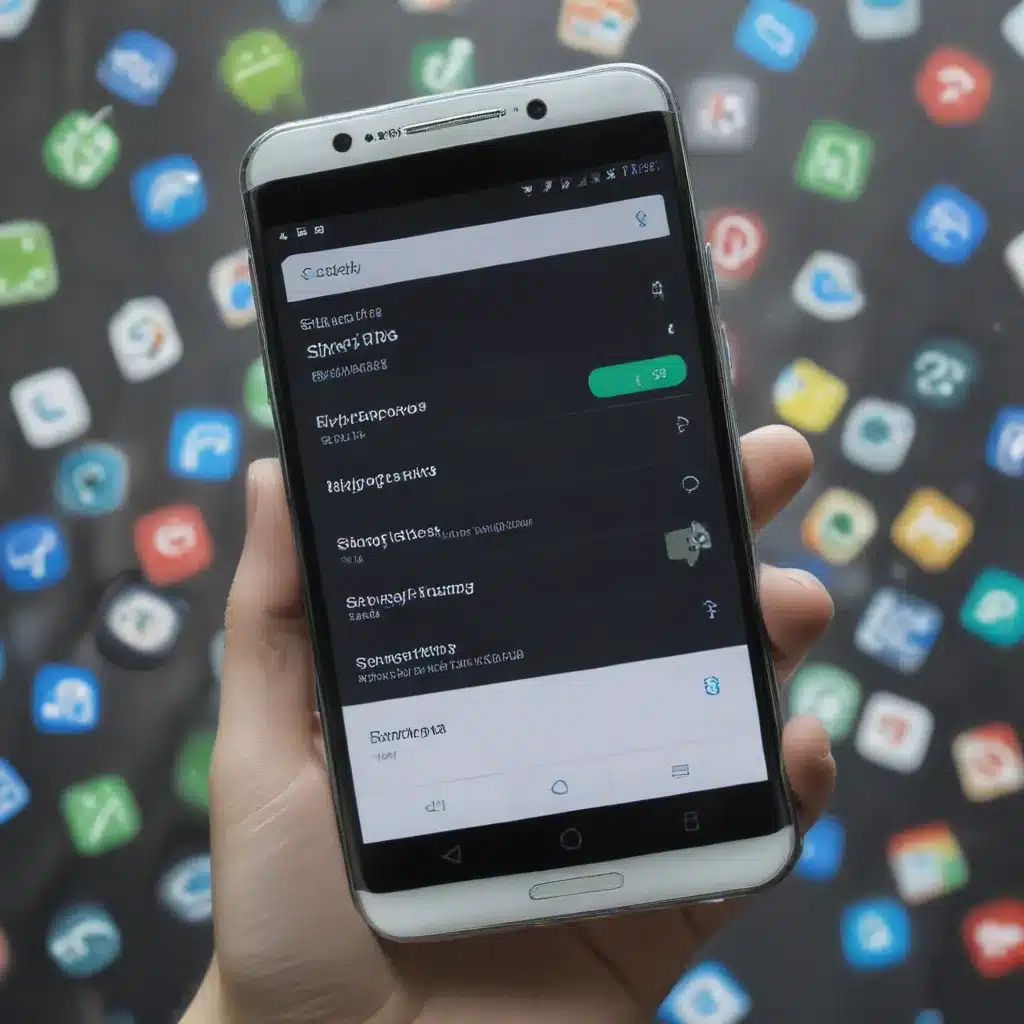
The Culprit: Android’s Internal Storage
I’ve noticed that a lot of my Android device’s internal storage has been taken up by mysterious files and folders. This is a common issue that many Android users face, and it can be frustrating trying to figure out what’s taking up all that space. But don’t worry, I’ve done some digging and I’m here to share the insights I’ve gathered on how to identify and clear those pesky Android files.
The primary reason why Android devices often run out of storage space is the sheer volume of data that accumulates over time. With every app you install, every photo and video you take, and every file you download, your device’s internal storage slowly gets filled up. And it’s not just the obvious stuff like your media files – there are also a lot of hidden system files, cache data, and other temporary files that can quickly eat up your available space.
Identifying the Space Hogs
The first step in regaining control over your Android device’s storage is to figure out what’s taking up all that space. Thankfully, Android provides a built-in tool called “Storage” that can give you a breakdown of how your storage is being used.
To access this tool, simply go to your device’s Settings app, then tap on “Storage.” Here, you’ll see a pie chart or bar graph that shows the breakdown of your storage usage, including categories like “Apps,” “Images,” “Videos,” and “Other.” This can give you a high-level view of where your storage is being consumed.
But to really dive deep and identify the specific files and folders that are hogging the most space, you’ll need to use a third-party file manager app. Some popular options include Google’s own Files by Google, as well as other apps like ES File Explorer and Solid Explorer. These tools will allow you to browse through your device’s internal storage and see exactly what’s taking up the most space.
Clearing Out the Clutter
Once you’ve identified the main culprits behind your storage woes, it’s time to start clearing them out. Here are some of the most effective ways to free up space on your Android device:
1. Delete Unused Apps and Games
One of the biggest space-eaters on Android devices is the apps and games you’ve installed over time. Many of these apps can leave behind cached data, residual files, and other junk that can quickly add up.
To find and delete unused apps, go to your device’s Settings > Apps & notifications (or just “Apps”) and sort the list by “Size.” This will show you the apps that are taking up the most storage space. Look for any apps or games you no longer use, and uninstall them to reclaim that valuable storage.
2. Clear App Caches
In addition to deleting unused apps, you can also free up a significant amount of space by clearing the cached data for the apps you do use regularly. App caches are temporary files that apps store on your device to help them load faster, but over time, these caches can grow quite large.
To clear an app’s cache, go to Settings > Apps & notifications, select the app, and then tap “Storage & cache.” From here, you can tap “Clear cache” to remove all of the cached data for that app. Just be aware that clearing an app’s cache may cause it to load a bit slower the next time you use it, as it will have to re-download the necessary files.
3. Delete Old Photos and Videos
If you’re an avid photographer or video recorder, your device’s internal storage is probably being dominated by your media files. While it’s great to have a rich collection of memories, you may want to consider periodically culling through your photos and videos and deleting the ones you no longer need.
You can use your device’s built-in photo/video gallery app to browse through your media and delete the files you don’t want. Alternatively, you can use a file manager app to specifically target the “DCIM” folder, which is where your camera typically stores its photos and videos.
4. Offload Files to Cloud Storage
Another effective way to free up space on your Android device is to offload some of your files to cloud storage services. Apps like Google Drive, Dropbox, and Microsoft OneDrive allow you to securely store your files in the cloud, while keeping only the necessary files locally on your device.
To do this, simply install the cloud storage app of your choice, then use it to upload your photos, videos, documents, and other files to the cloud. Once they’re safely stored online, you can then delete the local copies from your device’s internal storage.
5. Utilize External Storage
If your Android device has a microSD card slot, you can also consider using an external storage card to free up space on your internal storage. Simply insert a microSD card into your device, and then you can use it to store your larger files, like photos, videos, and even some apps.
To move files to the microSD card, you can use a file manager app or your device’s built-in “Storage” settings. Keep in mind that the performance of your device may be slightly impacted when running apps or accessing files stored on the external card, but it’s a great way to free up your precious internal storage.
Ongoing Maintenance: Keeping Your Android Storage Lean
Clearing out your Android device’s storage is just the first step. To prevent the problem from recurring, it’s important to establish a regular routine of maintenance and optimization.
This could involve things like:
- Periodically reviewing and deleting unused apps and cached data
- Regularly backing up your photos and videos to the cloud or an external drive
- Enabling automatic cloud sync for your important files
- Monitoring your storage usage and proactively freeing up space as needed
By staying on top of your Android device’s storage management, you can ensure that you always have enough space available for the apps, files, and media that matter most to you.
Conclusion
Android devices can quickly become bogged down by all the files and data that accumulate over time. But by taking the time to identify and clear out the space hogs, you can reclaim valuable storage and keep your device running smoothly.
Remember, the key is to use the built-in Storage tool to get a high-level view of your usage, and then dive deeper with a file manager app to pinpoint and remove the specific files and folders that are taking up the most space. And don’t forget to establish a regular maintenance routine to keep your Android storage lean and optimized.
With these strategies in your toolkit, you’ll be able to take control of your Android device’s storage and ensure that you always have the space you need for the apps, photos, and files that matter most to you.












