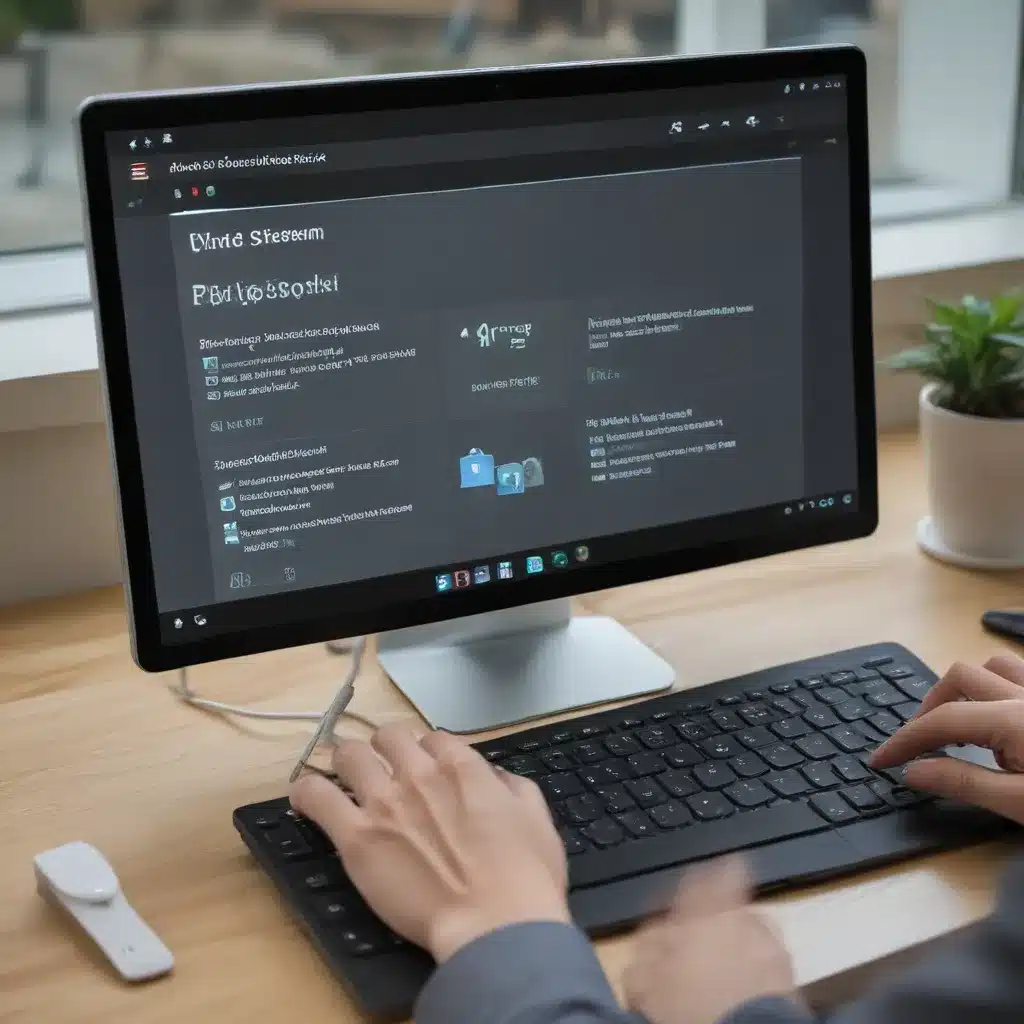What is Android Second Screen?
The concept of using an Android device as a second screen for your PC is a fascinating one. It opens up a world of possibilities, allowing you to extend your desktop workspace, enhance your productivity, and unlock new ways of interacting with your digital content. As an Android enthusiast and a tech-savvy individual, I’ve been exploring the capabilities of this feature for some time now, and I’m eager to share my insights with you.
The premise is quite simple: by connecting your Android smartphone or tablet to your PC, you can transform it into a wireless extension of your computer’s display. This means you can view and interact with content on your Android device while seamlessly integrating it with your primary desktop or laptop setup. Whether you’re a multitasking professional, a creative artist, or a casual user, the Android second screen functionality can significantly improve your computing experience.
Benefits of Using Android as a Second Screen
One of the primary benefits of using an Android device as a second screen is the increased screen real estate it provides. Let’s say you’re a designer working on a complex project that requires you to reference various documents, images, and design tools simultaneously. With a second screen, you can dedicate your main display to the primary design work, while using the Android device to access supplementary information, monitor social media updates, or even serve as a palette for your digital art.
Moreover, the Android second screen experience can enhance your productivity by enabling you to quickly reference information, access applications, or manage various tasks without constantly switching between windows on your main display. Imagine being able to view your calendar, take notes, or even stream media content on the secondary screen while your primary focus remains on the task at hand on your PC.
Another valuable aspect of using an Android device as a second screen is the ability to extend your desktop workspace. Instead of being confined to a single display, you can seamlessly move windows, documents, and applications between your PC and the Android device, creating a more immersive and efficient work environment. This can be particularly useful for activities like research, data analysis, or content creation, where having additional screen real estate can make a significant difference in your workflow.
Compatibility and Setup
To take advantage of the Android second screen feature, you’ll need to ensure that your devices are compatible and have the necessary software installed. Fortunately, there are several well-known and reliable solutions available, such as Microsoft’s “Your Phone” app, the Duet Display app, and even native Android features like “Cast” or “Wired Display.”
The setup process can vary slightly depending on the specific solution you choose, but generally, it involves connecting your Android device to your PC through a wireless or wired connection, and then configuring the necessary settings to establish the second screen functionality. This might include granting permissions, installing companion apps, or ensuring that both devices are on the same network.
One of the key considerations when setting up an Android second screen is the device compatibility. While most modern Android smartphones and tablets should be able to integrate with your PC, it’s essential to check the specific requirements and compatibility information for the solution you’re using. Some features or performance levels may be limited on older or lower-end Android devices, so it’s important to do your research and select the right hardware for your needs.
Use Cases and Practical Applications
Now that we’ve covered the basics of using an Android device as a second screen, let’s explore some of the practical applications and use cases that can truly enhance your computing experience.
Productivity and Multitasking
As mentioned earlier, the ability to extend your desktop workspace can be a game-changer for productivity. Imagine being able to keep your email, messaging apps, or even a web browser open on your Android device while you focus on your primary task on the PC. This can help you stay organized, reduce the need for constant window switching, and ultimately improve your overall efficiency.
For professionals who often work with multiple documents, spreadsheets, or presentations, the Android second screen can be a valuable asset. You can, for instance, display a reference document on the Android device while you work on the main project on your PC, or use the secondary screen to monitor real-time data updates or keep an eye on your calendar.
Creative Workflows
The use of an Android device as a second screen can also be incredibly beneficial for creative professionals, such as designers, artists, and video editors. Imagine having a dedicated digital canvas on your Android tablet, where you can sketch, paint, or annotate your work, while your main display remains focused on the primary editing software or design tools.
This setup can streamline your creative workflow by allowing you to seamlessly transition between different tasks and applications without disrupting your creative flow. You might, for example, use the Android device to access reference images, adjust color palettes, or even control various settings and parameters of your design or editing software.
Multimedia and Entertainment
The Android second screen experience isn’t limited to productivity and creativity; it can also enhance your multimedia and entertainment activities. You could, for instance, use your Android device as a remote control for your PC’s media player, allowing you to browse and control your music, movies, or TV shows without having to interrupt your primary viewing experience.
Furthermore, the Android device can serve as a dedicated display for things like real-time sports scores, social media updates, or even live streaming content, keeping you informed and entertained without distracting you from the main content on your PC.
Presentations and Collaboration
In the realm of presentations and collaboration, the Android second screen can be a powerful tool. Imagine using your Android device as a wireless presentation controller, allowing you to navigate slides, access speaker notes, or even display additional content while keeping your main display focused on the presentation for your audience.
Furthermore, the second screen functionality can facilitate remote collaboration, enabling you to share your Android device’s display with colleagues or clients during video conferences or virtual meetings. This can be particularly useful for showcasing designs, sharing real-time updates, or even conducting interactive whiteboard sessions.
Overcoming Challenges and Limitations
While the concept of using an Android device as a second screen is undoubtedly exciting, it’s important to acknowledge that there may be some challenges and limitations to consider.
One of the potential drawbacks is the potential for latency or lag between the Android device and the PC. Depending on the hardware, network connection, and the specific solution you’re using, you may experience some delay in the mirroring or extended display functionality, which could be disruptive for certain tasks, such as gaming or real-time video editing.
Another limitation to keep in mind is the battery life of your Android device. Prolonged use as a second screen can quickly drain the battery, so you may need to ensure that your device is adequately charged or consider using a power bank to maintain a steady power supply.
Additionally, the overall user experience and feature set may vary depending on the software solution you choose. Some apps or native Android features may offer more advanced functionalities, such as multi-touch support, stylus integration, or the ability to drag and drop content between the devices. It’s essential to research and select the option that best aligns with your specific needs and preferences.
Conclusion
In conclusion, the ability to use an Android device as a second screen for your PC is a remarkable feature that can significantly enhance your computing experience. By extending your desktop workspace, improving your productivity, and unlocking new creative possibilities, this functionality opens up a world of opportunities for users across various domains.
As an Android enthusiast, I’ve personally explored the benefits of this feature and can attest to its transformative potential. Whether you’re a multitasking professional, a creative artist, or a casual user, the Android second screen can help you achieve greater efficiency, boost your productivity, and unlock new levels of engagement with your digital content.
While there may be some challenges and limitations to consider, the overall benefits of this technology make it a compelling option worth exploring. I encourage you to delve deeper into the available solutions, assess your specific needs, and take advantage of the Android second screen functionality to elevate your computing experience to new heights.
Frequently Asked Questions (FAQs)
What are the system requirements for using an Android device as a second screen?
The system requirements for using an Android device as a second screen can vary depending on the specific solution you choose. Generally, you’ll need a compatible Android smartphone or tablet, a PC (desktop or laptop) running a compatible operating system, and the necessary software or app installed on both devices. It’s essential to check the compatibility information for the solution you’re considering to ensure a seamless integration.
Can I use any Android device as a second screen?
No, not all Android devices are compatible with the second screen functionality. The compatibility depends on factors such as the Android version, hardware specifications, and the software solution you’re using. It’s recommended to check the compatibility information provided by the specific app or service you’re planning to use to ensure your Android device is supported.
How do I set up an Android device as a second screen?
The setup process can vary depending on the solution you choose, but it typically involves the following steps:
1. Install the necessary software or app on both your Android device and PC.
2. Connect your Android device to your PC, either wirelessly or through a wired connection, depending on the requirements.
3. Configure the settings and permissions on both devices to enable the second screen functionality.
4. Adjust the display settings and layout to suit your preferences.
The specific steps may differ, so it’s recommended to follow the instructions provided by the software or service you’re using.
What are the common use cases for an Android second screen?
Some of the common use cases for using an Android device as a second screen include:
– Productivity and multitasking, such as keeping reference materials, messaging apps, or calendars on the secondary display
– Creative workflows, like using the Android device as a digital canvas for sketching, annotation, or color palette management
– Multimedia and entertainment, such as using the Android device as a remote control or for displaying supplementary content
– Presentations and collaboration, enabling wireless control of presentations or sharing the Android display during virtual meetings
The versatility of the Android second screen feature allows users to tailor it to their specific needs and workflows.
Can I use the Android second screen for gaming or video editing?
The use of an Android device as a second screen for gaming or video editing can be possible, but the experience may be limited by factors such as latency, performance, and the specific software solutions available. While some users have reported success in using the Android second screen for these applications, it’s essential to thoroughly research and test the capabilities to ensure it meets your requirements. The overall experience may depend on the hardware specifications of both your Android device and PC, as well as the optimization of the software solution.