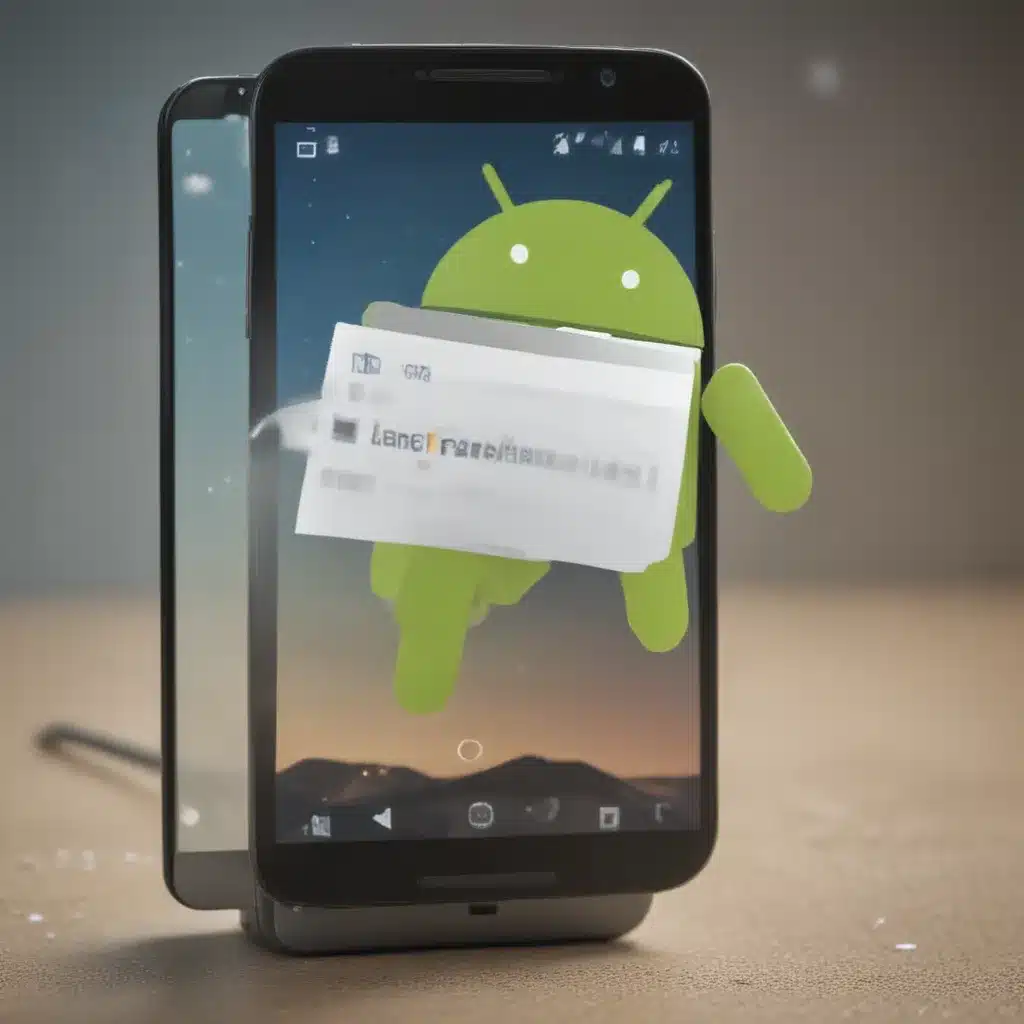Introduction: The Importance of Seamless File Management
As an avid Android user, I know the importance of being able to seamlessly transfer files between my mobile device and my personal computer. Whether I need to access important documents, share photos with friends and family, or backup my data, the ability to move files to and from my PC is a crucial part of my daily routine. In this comprehensive guide, I will explore the world of Android file transfer, providing you with the knowledge and tools you need to efficiently manage your digital assets across devices.
Understanding the Android File Transfer Process
The process of transferring files between an Android device and a PC involves several key steps. I will begin by explaining the underlying mechanisms that enable this exchange of data, helping you develop a deeper understanding of how it all works under the hood.
The Role of USB Connections
At the heart of Android file transfer lies the humble USB connection. By plugging your Android device into your PC using a USB cable, you establish a physical link that allows the two devices to communicate and exchange data. I will delve into the different types of USB connections, their compatibility, and how to ensure a seamless file transfer experience.
Navigating the Android File System
Android devices, much like their PC counterparts, have their own file systems that organize and store your data. I will guide you through the structure of the Android file system, helping you understand where your files are located and how to navigate them efficiently using various file management tools.
Enabling USB File Transfer Mode
To initiate the file transfer process, you need to enable the appropriate USB mode on your Android device. I will explain the different USB transfer modes available, such as MTP (Media Transfer Protocol), PTP (Picture Transfer Protocol), and File Transfer, and help you determine the best option for your specific needs.
Transferring Files from Android to PC
With the foundational knowledge in place, I will then delve into the step-by-step process of transferring files from your Android device to your PC. I will cover various methods, including using the built-in File Transfer feature, third-party file manager apps, and cloud-based storage solutions.
Using the Android File Transfer Tool
One of the most straightforward ways to move files from your Android device to your PC is by utilizing the Android File Transfer tool. I will provide a detailed walkthrough of how to set up and use this application, highlighting its features and capabilities.
Exploring Third-Party File Manager Apps
While the Android File Transfer tool is a convenient option, there are also a variety of third-party file manager apps that can enhance your file transfer experience. I will introduce you to some of the most popular and feature-rich file manager apps, discussing their unique capabilities and how they can streamline your workflow.
Leveraging Cloud Storage Services
In addition to local file transfers, you can also utilize cloud storage services to move files between your Android device and PC. I will explore the benefits of using cloud-based solutions, such as Google Drive, Dropbox, or OneDrive, and provide guidance on how to set up and manage your files across these platforms.
Transferring Files from PC to Android
The reverse process of transferring files from your PC to your Android device is equally important. I will guide you through the various methods available, ensuring that you can seamlessly move data in both directions.
Using Drag-and-Drop Functionality
One of the most intuitive ways to transfer files from your PC to your Android device is by utilizing the drag-and-drop functionality. I will demonstrate how to effortlessly move files and folders between your computer and your Android device using this simple and efficient method.
Leveraging File Transfer Software
In addition to the built-in file transfer tools, there are also specialized software solutions that can enhance the process of moving data from your PC to your Android device. I will introduce you to some of the top file transfer applications, highlighting their unique features and how they can streamline your workflow.
Exploring Wireless File Transfer Options
While wired USB connections are a reliable choice, there are also wireless file transfer options available that can add convenience to the process. I will discuss the benefits of using wireless file transfer technologies, such as Wi-Fi Direct or Bluetooth, and provide guidance on how to set them up and use them effectively.
Troubleshooting and Best Practices
No discussion on Android file transfer would be complete without addressing potential issues and providing best practices for a seamless experience. I will delve into common problems users may encounter, such as connection errors, compatibility issues, or data transfer failures, and offer practical solutions to overcome them.
Addressing Common Challenges
I will identify and address the most common challenges users face when transferring files between their Android devices and PCs. By understanding these pain points, you will be better equipped to diagnose and resolve any issues that may arise during the file transfer process.
Optimizing the File Transfer Experience
In addition to troubleshooting, I will also share best practices and tips to help you optimize your Android file transfer experience. This may include advice on cable selection, file organization, data backup strategies, and overall file management techniques to ensure your data is secure and accessible.
Conclusion: Empowering Your Android-PC File Management
By the end of this comprehensive guide, you will have a deep understanding of the Android file transfer process, the tools and methods available, and the best practices to ensure a seamless and efficient experience. With this knowledge, you will be empowered to confidently manage your digital assets across your Android device and personal computer, unlocking new possibilities for productivity, collaboration, and data management.