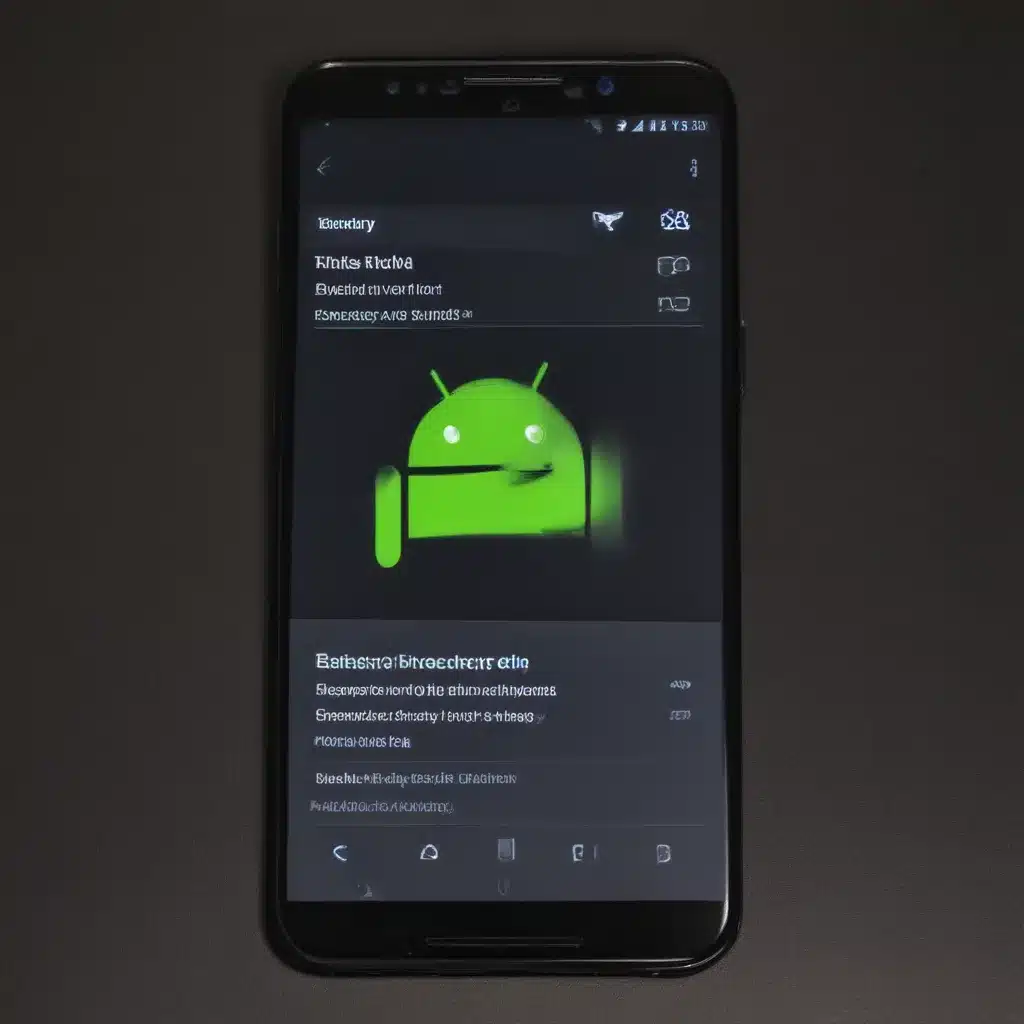Why Does My Android Battery Drain So Quickly?
As an avid Android user, I’ve experienced the frustration of a rapidly draining battery more times than I can count. It’s one of the most common issues that Android users face, and it can be quite perplexing to figure out the root cause. However, understanding the reasons behind this problem is the first step towards finding a solution.
One of the primary culprits behind a fast-draining Android battery is the operating system’s power-hungry features and apps. Android is a highly customizable platform, and users often enable various features and install numerous apps to enhance their experience. While these additions can be useful, they can also have a significant impact on battery life.
Another factor that can contribute to a rapid battery drain is the hardware of the device itself. As smartphones become more advanced, with larger displays, faster processors, and more powerful cameras, the demands on the battery are also increasing. Additionally, factors like the age of the battery, environmental conditions, and even the way the user interacts with the device can all play a role in the battery’s performance.
How to Identify the Cause of Your Android’s Battery Drain
Before we dive into the solutions, it’s crucial to identify the root cause of your Android’s battery drain. This can be a bit of a detective work, but with the right tools and techniques, you can uncover the culprit.
One of the first things I recommend is to check your device’s battery usage statistics. This feature, often found in the Settings app, will provide you with a breakdown of the apps and system processes that are consuming the most battery. By identifying the top battery-draining apps, you can prioritize addressing those issues.
Another useful tool is the Battery Saver mode, which is available on most Android devices. This feature automatically adjusts various settings, such as screen brightness, background data, and location services, to conserve battery life. By enabling Battery Saver mode, you can get a better understanding of the impact of these settings on your device’s battery performance.
Additionally, you can use third-party battery monitoring apps, such as Battery Charging or Accubattery, to gain more detailed insights into your battery’s behavior. These apps can provide you with information on battery temperature, charge cycles, and even the overall health of your battery.
Effective Strategies to Fix Android Battery Drain
Now that we’ve identified the potential causes of your Android’s battery drain, it’s time to explore the solutions. Here are some effective strategies to help you extend your device’s battery life:
1. Optimize Your Battery Settings
One of the most effective ways to improve your Android’s battery life is to optimize your device’s battery settings. This can include:
- Adjusting the screen brightness: Reducing the screen brightness can have a significant impact on battery consumption. You can either manually adjust the brightness or enable the automatic brightness feature.
- Disabling unnecessary features: Features like location services, Bluetooth, and Wi-Fi can consume a lot of battery when not in use. Consider disabling them when you don’t need them.
- Turning off background data: Apps that constantly sync data in the background can quickly drain your battery. You can either disable background data for specific apps or enable the Data Saver mode.
- Enabling Battery Saver mode: As mentioned earlier, the Battery Saver mode can be a powerful tool in conserving battery life. Consider enabling it when your battery level is low or when you need to extend your device’s usage.
2. Identify and Manage Battery-Draining Apps
Apps can be one of the biggest culprits when it comes to Android battery drain. By identifying and managing the apps that are consuming the most battery, you can significantly improve your device’s battery life.
Start by checking the battery usage statistics in your device’s settings. This will show you which apps are using the most battery, and you can then take appropriate action. This may involve:
- Uninstalling or disabling unnecessary apps: If an app is consuming a significant amount of battery and you don’t use it often, consider uninstalling or disabling it.
- Updating apps to the latest version: Developers often release updates that address battery-draining issues, so make sure your apps are up to date.
- Restricting background activity: For apps that you still want to use, you can restrict their background activity to reduce battery consumption.
- Disabling push notifications: Constant notifications can drain your battery, so consider disabling push notifications for apps you don’t need immediate alerts from.
3. Optimize Your Device’s Hardware Settings
In addition to software-based solutions, there are also hardware-related adjustments you can make to improve your Android’s battery life:
- Adjust the screen timeout: Reducing the time it takes for your screen to turn off after inactivity can save a significant amount of battery.
- Disable always-on display: If your device has an always-on display feature, consider disabling it, as it can drain the battery even when the screen is locked.
- Manage your device’s temperature: Excessive heat can negatively impact battery performance. Avoid leaving your device in direct sunlight or in very hot environments.
- Replace an aging battery: If your device’s battery is several years old, it may be time to consider replacing it. Older batteries tend to hold less charge and can drain more quickly.
4. Optimize Your Usage Habits
Your own usage habits can also have a significant impact on your Android’s battery life. By making a few changes to the way you use your device, you can extend your battery’s lifespan:
- Avoid frequent app switching: Constantly switching between apps can keep them active in the background, draining your battery.
- Limit the use of power-hungry features: Features like GPS, camera, and video playback can consume a lot of battery, so try to use them sparingly.
- Charge your device properly: Avoid letting your battery drain completely before charging, and try to charge it in a cool, well-ventilated environment.
- Consider power-saving modes: Some Android devices offer power-saving modes that can extend your battery life during critical situations.
Real-World Examples and Case Studies
To further illustrate the effectiveness of these strategies, let’s take a look at some real-world examples and case studies:
Case Study 1: Reducing Battery Drain by Disabling Unused Features
Sarah, a busy professional, noticed that her Android device’s battery was draining faster than usual. After checking her battery usage statistics, she found that her location services and Bluetooth were consuming a significant amount of battery, even though she rarely used those features.
Sarah decided to disable location services and Bluetooth when not in use. She also adjusted her screen brightness to a lower level and enabled the Battery Saver mode. After implementing these changes, Sarah noticed a significant improvement in her device’s battery life, allowing her to get through the day without constantly worrying about her battery level.
Case Study 2: Identifying and Uninstalling Battery-Draining Apps
John, a tech-savvy Android user, was frustrated by his device’s rapidly draining battery. He decided to investigate the issue using a third-party battery monitoring app.
The app revealed that a particular social media app was consuming a disproportionate amount of battery, even when it was running in the background. John decided to uninstall the app and found that his device’s battery life improved dramatically. He also reviewed the other apps on his device and removed or restricted the background activity of any other battery-hungry apps.
Case Study 3: Optimizing Hardware Settings for Improved Battery Life
Emily, a student who heavily relies on her Android device for studying and communication, was struggling with a battery that would only last a few hours on a single charge.
After researching the issue, Emily discovered that adjusting her device’s screen timeout and disabling the always-on display feature could significantly improve her battery life. She implemented these changes and noticed an immediate difference, with her device’s battery lasting much longer throughout the day.
Conclusion
Dealing with a fast-draining Android battery can be a frustrating experience, but with the right strategies and techniques, you can effectively address the issue and extend your device’s battery life.
By optimizing your battery settings, identifying and managing battery-draining apps, adjusting your hardware settings, and adopting better usage habits, you can take control of your Android’s battery performance and enjoy a more reliable and longer-lasting device.
Remember, the key to solving your Android’s battery drain is to approach the problem methodically, using the available tools and resources to diagnose the root cause and implement the appropriate solutions. With a little bit of effort and the strategies outlined in this article, you can say goodbye to a constantly drained Android battery and enjoy a more seamless and productive mobile experience.