System optimization is a topic that many computer users are concerned with. To maintain their computers in top condition, they want to make sure their systems are optimized for the best performance. CCleaner is one of the most popular tools available to help optimize your system and keep it running smoothly. In this article, we will discuss the benefits of CCleaner and provide some tips and tricks on how to get the most out of it.
When it comes to keeping your system optimized, CCleaner has a lot to offer. Not only does it free up hard drive space by removing unnecessary files, but it can also improve your computer’s overall speed and performance by deleting junk files that take up valuable RAM and CPU resources. Additionally, CCleaner can protect your privacy by clearing browsing history, cookies, and other traces of your activity from your system.
With all these features, CCleaner provides an easy way for anyone to optimize their system without having any technical knowledge or experience. In this article, we will go over some tips and tricks for using CCleaner so that you can maximize its potential for keeping your system running at its best. Keep reading to learn more about the benefits of using CCleaner!
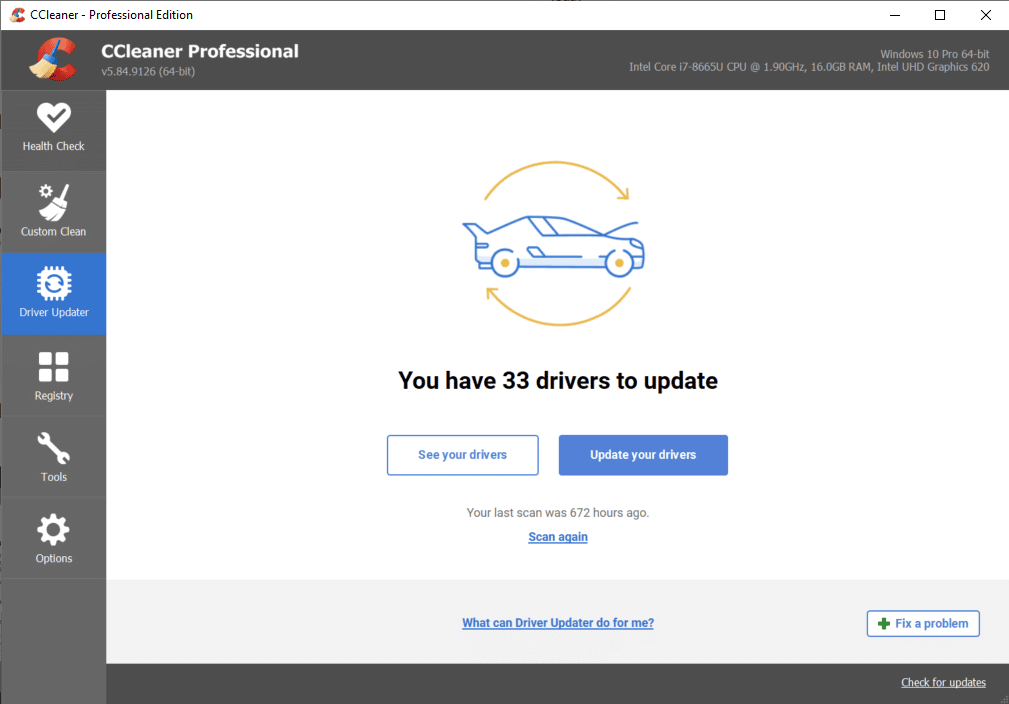
What Is Ccleaner?
CCleaner is a system optimization tool that helps users clean up their computers to improve performance. It can be used to free up disk space, fix registry errors, and delete unnecessary files. It’s an excellent way to keep your system running smoothly and efficiently.
When you use CCleaner, it will analyze your system and make recommendations on which temporary files, registry entries, and other data should be removed. This will help you get rid of outdated information that may be slowing down your computer. In addition, CCleaner also has the ability to clean up cookies and other internet history from your browser, allowing you to maintain your privacy while browsing the web.
Overall, using CCleaner is a great way to increase the speed and efficiency of your computer. It will help you quickly identify areas where performance can be improved and take action accordingly. Plus, it’s easy to use – no technical expertise required! With its simple user interface and intuitive features, anyone can become an expert at optimizing their system in no time.
Fast Performance Boost
Sick and tired of your computer’s slow performance? It’s time to take advantage of the amazing system optimization powers of CCleaner! Get rid of all those pesky temporary files, obsolete registry entries, and other data that can bog down your system. Not only will this help you free up disk space and boost performance, but it’ll also make sure your privacy is maintained when browsing the web. And best of all, CCleaner is so simple to use – no technical expertise required!
With a few clicks, CCleaner can do wonders for your system. Don’t just take our word for it – try it out yourself and see the difference it makes! You could get a noticeable improvement in performance within minutes. Plus, you don’t need to worry about breaking anything – CCleaner is designed to analyze your system safely, so you don’t have to worry about any potential risks.
If you’re looking for an easy way to give your system a speed boost without any hassle or risk – look no further than CCleaner! It’s the perfect solution for anyone who needs fast results with minimal effort. So what are you waiting for? Download it now and start optimizing your system today!
Improves System Security
CCleaner is also an excellent tool for increasing system security. It can help you stay safe by removing potentially harmful software and tracking cookies that can collect sensitive information. By doing this, CCleaner can protect you from malicious websites and online threats. And it’s not just about stopping malicious software – CCleaner can also stop the spread of viruses and other malicious programs on your computer.
CCleaner makes sure your system is up to date with the latest security patches, which are essential for blocking out malware and other types of attack. Plus, its built-in firewall will ensure that all incoming connections are monitored, so you don’t have to worry about any unwelcome visitors accessing your personal information. With CCleaner, your system will be as secure as possible against potential threats!
Not only does CCleaner protect your data from malicious activity, but it also helps keep it safe from accidental deletion or corruption. By backing up important files and settings before scanning or cleaning your system, CCleaner ensures that nothing gets lost in the process. So if you’re serious about protecting yourself from online threats – then get started with CCleaner today!
Reduces Startup Times
One of the most noticeable benefits of CCleaner is its ability to reduce startup times. With just a few clicks, you can speed up your system and cut down on waiting time. CCleaner can analyze your system’s settings, identify which ones are slowing it down, and make changes accordingly. This means you can customize your system to run more efficiently, so that no matter how many applications or programs you have running at once – they will all be running smoothly!
Plus, with CCleaner, you won’t have to worry about all those background processes consuming unnecessary resources. It can identify which ones are necessary and which ones aren’t, making sure that only the essential applications are running on your device. As a result, you’ll be able to enjoy faster startup times and a more responsive computer overall!
Finally, because CCleaner is designed to free up space on your hard drive by deleting temporary files and other unused data, this helps reduce startup times even further. By getting rid of these unnecessary items from your system, you’re freeing up valuable resources that would otherwise be used for running other programs or applications. The end result? A faster system without having to sacrifice any performance or features!
Free Space Cleanup
Along with reducing startup times, CCleaner also helps keep your system running smoothly by cleaning up unnecessary files and freeing up space. Through its powerful scan and clean feature, it can quickly identify and delete temporary files, internet history, application leftovers, and more – helping you recover valuable space on your hard drive. This is especially useful for those who have limited storage capacity or need to save as much space as possible. Here are a few key benefits of using CCleaner’s free space cleanup feature:
1) It makes the system run faster by removing any junk that might be slowing it down.
2) It allows you to prevent data corruption and fragmentation by deleting outdated files.
3) It allows you to free up disk space so that you can store new photos, music, videos, etc.
4) It helps maintain system stability by removing old registry entries that could cause errors or crashes.
Not only does CCleaner make it easy to clean up your system, but it also gives you complete control over which files to delete and which ones to keep. This ensures that all the important data stays intact while freeing up precious resources for improved performance! All in all, the free space cleanup feature of CCleaner is an invaluable tool for optimizing your system’s speed and overall stability.
Registry Cleaner Functionality
In addition to its free space cleanup, CCleaner also offers powerful registry cleaner functionality that helps keep your system running efficiently. This feature allows you to scan for and remove old or outdated entries in the Windows Registry – which can be a major cause of slowdowns and other performance issues. It’s like decluttering your home – but for your computer!
Using the registry cleaner function is quick and easy. After just a few clicks, it scans through hundreds of thousands of entries in the registry, highlighting potential problems that need to be addressed. From there, you can choose which items to delete or keep – giving you complete control over how your system functions. The best part is that it comes with an undo option so you can always go back if something goes wrong!
Overall, CCleaner’s registry cleaner delivers an incredibly thorough cleaning experience – helping you reclaim valuable disk space while ensuring that your PC runs smoothly and efficiently. And since it requires minimal effort on your part, it’s a great way to protect your system without having to spend hours trying to find and fix problems yourself. With the registry cleaner feature of CCleaner, you can quickly achieve optimal performance levels for your system and enjoy a better user experience.
Browser Support
CCleaner also provides comprehensive browser support, making it easy to clean up and optimize your web browsers. Whether you’re using Chrome, Firefox, Safari or Edge, CCleaner can help clear out clutter and improve performance. It can clear out cookies and cached data that are taking up unnecessary space on your hard drive, as well as remove extensions and add-ons that may be slowing down your browser.
Plus, CCleaner offers an all-in-one browser tool that makes managing your tabs a breeze. This feature allows you to quickly close any unused tabs or windows with a single click – eliminating the need to manually search for them in order to free up system resources. You can also customize settings for individual websites so they open automatically when you launch your browser – saving you time and hassle.
Overall, CCleaner’s browser support is designed to ensure maximum efficiency while protecting user privacy. Its intuitive interface makes it simple to manage multiple browsers at once, so you can quickly get back to browsing without worrying about security threats or slowdowns. With the right set of tools at your disposal, enjoying a secure yet fast online experience is easier than ever before!
Ready for the next step? Real-time monitoring with CCleaner helps keep track of system changes and potential threats in order to ensure optimal performance levels at all times.
Real-Time Monitoring
Modern computing requires real-time monitoring and optimization to keep systems running smoothly. That’s why CCleaner includes a powerful monitoring tool that runs in the background and automatically detects potential threats, along with any changes that could affect performance levels. This reliable feature allows you to ensure your computer is always running at its best – no matter what type of activity you’re doing.
The monitoring tool also provides detailed reports about system performance, including CPU usage and memory utilization. This information can be used to identify any bottlenecks or other issues that may need attention, allowing you to quickly make adjustments before they become major problems. And since the tool is constantly running, you don’t have to worry about manually checking for updates or other changes – CCleaner will take care of it all!
CCleaner’s real-time monitoring ensures that your system remains secure and efficient at all times. It offers a comprehensive solution for dealing with potential threats while automatically tracking changes so you can stay on top of things without having to constantly monitor your system yourself. Allowing CCleaner to handle the work lets you focus on what’s important – like enjoying a fast and secure online experience! With this added layer of protection, you can rest assured knowing your computer is always in good hands.
Ready for more? System requirements are an important consideration when it comes to ensuring optimal performance from CCleaner and other software applications.
System Requirements
Making sure your system meets the requirements for CCleaner is a critical step to ensure you get the best performance possible. Even if you don’t have a powerful computer, you can still make use of this powerful optimization tool. All that’s needed is a basic understanding of the minimum requirements and then following some simple steps to be on your way.
For starters, it’s important to check that the version of Windows installed on your computer is compatible with CCleaner. This can easily be done by visiting the official website and looking up the specific version number. In most cases, even older versions are supported, so there’s no need to worry about upgrading just yet.
It’s also important to check available disk space, as CCleaner requires a certain amount in order to run properly. This information can usually be found under ‘My Computer’ or ‘This PC’ in Windows Explorer. If you find that you don’t have enough space, then consider increasing it by deleting unnecessary files or uninstalling programs that you no longer need.
With those measures taken care of, you should be ready and able to reap the benefits of an optimized system with CCleaner! Now all that’s left is to set up the installation process and start getting more out of your computer than ever before!
Installation Process
Having gone through the system requirements, it’s time to move on to the installation process. This is a fairly straightforward process and shouldn’t take more than a few minutes. First and foremost, you’ll need to download CCleaner from its official website. Once this is done, simply follow the on-screen instructions to complete the setup.
Once installed, you may be prompted to restart your computer for the changes to take effect. This isn’t always necessary but can be beneficial in some cases. After restarting, you can launch CCleaner and begin optimizing your system right away!
Another important step is setting up the automatic cleaning schedule. This way, CCleaner will run in the background while you work or play without even having to think about it! To set up a schedule, open CCleaner and navigate to ‘Options’ then ‘Settings’. From here you can choose when it should start running and what tasks it should perform automatically.
TIP: If your computer often runs slow or experiences frequent crashes, then consider running CCleaner every day so that your system stays as clean and optimized as possible!
Configuring Settings
Configuring the settings is an important step in getting the most out of CCleaner. Like a well-oiled machine, it’s essential to have all the pieces in place for maximum performance. It’s not just about having all the components, but knowing how to best utilize them as well.
The settings menu can be intimidating at first glance. To make things easier, think of it like a jigsaw puzzle – each piece fits together to form a complete picture. Start by selecting which files and programs you want CCleaner to clean. Then move on to advanced options such as scheduling when and how often the program should run.
The final step is making sure CCleaner is running optimally on your system. Tweaking various options can help speed up your computer and prevent future problems from arising. Taking this extra step may seem tedious at first, but it will pay off in the long run with improved system performance and reliability.
Uninstalling Ccleaner
At some point, you may decide to uninstall CCleaner from your system. Uninstalling the program is a straightforward process that should take no more than a few minutes of your time. To start, open the Control Panel and select “Uninstall a Program”. From there, simply click on CCleaner and follow the prompts to complete the uninstallation.
It’s also important to note that uninstalling CCleaner won’t undo any cleaning or settings changes you’ve made in the past. So if you want to go back to a certain configuration, make sure you save it beforehand. Otherwise, you may have to redo all of your previous settings manually once the program is reinstalled.
Now that you know how to uninstall CCleaner, it’s time to move on to troubleshooting tips for when things don’t go as planned. Troubleshooting can help identify potential problems before they become major issues, saving time and effort in the long run.
Troubleshooting Tips
Troubleshooting issues with CCleaner is essential for optimal system performance. While it’s easy to uninstall the program, getting it back up and running properly can be a bit more challenging – especially if you’re unfamiliar with the process. Fortunately, there are some simple steps you can take to identify and resolve any problems.
First, check your internet connection. Poor or inconsistent connections can cause troubleshooting issues with CCleaner as well as other programs. If you’re having difficulty connecting, reboot your router and/or modem to see if that helps. Additionally, try clearing your browser cache and history to make sure that any old files aren’t interfering with the program’s functionality.
Next, identify any potential conflicts in your system. If you’ve recently installed any new software or hardware, this could be causing compatibility issues with CCleaner. To diagnose this issue, temporarily disable these items one at a time and then run a scan with CCleaner to see if it solves the problem. You may also want to update your existing software and drivers for maximum efficiency.
TIP: If all else fails, contact technical support for assistance in resolving the issue! They’ll be able to walk you through any complex steps needed to get CCleaner up and running again quickly and efficiently so that you can get back to optimizing your system without delay.
Alternatives To Ccleaner
With the right tools, you can maximize your system’s performance without the need for CCleaner. Some of the best alternatives to this popular optimization program include specialized software like TuneUp Utilities and System Mechanic, as well as general-purpose utility programs like Geek Uninstaller and Revo Uninstaller.
Each of these programs offers a variety of features that can help you get more out of your computer. For instance, TuneUp Utilities is packed with features that allow you to free up hard drive space, fix broken links, speed up boot time and improve overall system performance. It also includes automated maintenance tasks that can help keep your PC running smoothly with minimal effort from you.
System Mechanic is another great choice for optimizing your PC. It includes several powerful tools for repairing Windows registry errors, defragmenting hard drives, removing spyware and viruses, improving internet connection speeds and more. The intuitive interface makes it easy to use even if you don’t have much technical knowledge. With System Mechanic, you can take control of your computer’s performance and keep it running at peak levels with very little effort on your part.
No matter which optimization tool you use – whether it be CCleaner or an alternative – there are plenty of ways to maximize its benefits without having to spend hours troubleshooting issues or learning complex procedures. In this section, we’ll look at some tips and tricks for getting the most out of your optimization program so that you can get better results in less time!
Maximizing Benefits
Have you ever wondered how much of a difference a good system optimization tool can make? According to recent studies, over 70% of computer users report problems with their PC’s speed and performance. Fortunately, there are several ways to get the most out of your optimization program and make sure your PC runs as efficiently as possible.
The first step is to ensure that you’re using the right tool for the job. CCleaner is one of the most popular options, but there are other programs that offer similar features and more powerful tools. Once you have your preferred optimization program installed, take the time to adjust the settings so that it works best for your needs. This will help to ensure that you get maximum benefits from the program without having to spend hours troubleshooting issues or tweaking settings every time you use it.
Finally, taking regular maintenance steps like removing unnecessary files and applications can also help keep your system running smoothly. This will free up resources on your computer so that it can be used more efficiently and become less prone to errors or crashes. Regular maintenance is key to getting the most out of any optimization program – no matter which one you choose!
Frequently Asked Questions
Is Ccleaner Malware?
Have you ever wondered if CCleaner is malware? Is it safe to use?
The truth is that CCleaner is not a malicious program. In fact, it can be a great tool for optimizing your system performance. It can help clear away temporary files and other junk that may be cluttering up your hard drive, freeing up space and making your computer run faster. It can also help protect your privacy by removing traces of your online activities.
However, it’s important to note that CCleaner isn’t a one-stop solution for all your system optimization needs. It’s best used in combination with other tools such as antivirus software and disk defragmentation programs. Additionally, you should always make sure to keep the software up-to-date with the latest version to ensure maximum security and effectiveness.
So when it comes to optimizing your system performance, CCleaner can be an invaluable tool – as long as you use it responsibly and in conjunction with other tools. Just remember to stay vigilant and practice good security habits in order to keep your system running smoothly.
How Often Should I Use Ccleaner?
Ah, the age old question: how often should I use CCleaner? As an ever-curious tech enthusiast, this is something I’ve pondered for many moons.
The answer is not a simple one, as it depends on your own individual needs. But the key takeaway here is that regular maintenance of your system with CCleaner can help improve its overall performance and security. As such, it’s important to get into the habit of using CCleaner on a regular basis.
If you want to take full advantage of all the features that CCleaner offers, then you should use it at least once every week or two. However, if you’re just looking to keep your system running smoothly then you could get away with using it once a month or even once every three months. The more regularly you use it, the better your system will perform in the long run – but make sure not to overdo it! Remember that too much cleaning can actually cause problems with certain programs or settings on your computer.
In short, finding a balance between optimizing and taking care of your system is key! With proper usage of CCleaner, you’ll be able to ensure that your computer remains in peak condition for years to come.
Does Ccleaner Work On Macs?
You may have heard of CCleaner, the optimization tool for Windows systems. So, does it work on Macs? The answer is yes! CCleaner is compatible with both Windows and macOS devices.
Using CCleaner on a Mac can help free up disk space and make your device faster and more efficient. It offers many of the same features as its Windows counterpart, including cleaning up cookies, browser history, and temporary files. Additionally, it can empty your Trash bin, clear cache memory and fix broken shortcuts.
CCleaner helps to streamline your Mac’s performance in only a few simple steps. It is an easy-to-use program that quickly identifies areas where you can improve the speed and efficiency of your device. So if you’re looking for a way to keep your Mac running at its best, give CCleaner a try!
Is Ccleaner Easy To Use?
If you’re looking for an easy to use piece of software for system optimization, CCleaner is a great choice. As the age-old saying goes, “Time is money,” and with CCleaner, you’ll be able to save both. Like a trusty Swiss Army knife, CCleaner can tackle a variety of tasks with ease.
Using CCleaner is simple and straightforward. All it takes is a few clicks from your mouse and you’re ready to go! After launching the program, it will take you through the process step-by-step so you don’t have to worry about any technical know-how. The user interface is clean and intuitive, so even if you’re not tech savvy, you can still get the job done without any hiccups or delays.
Whether it’s on Macs or PCs, CCleaner offers a wide range of features that make it easy to keep your system running smoothly. From freeing up disk space to removing unwanted programs, this all-in-one tool has everything you need for optimal performance. It’s fast, reliable and best of all – free! So why not give it a try? With CCleaner at your disposal, there’s no reason not to maximize system efficiency with minimal effort.
Does Ccleaner Delete Important Files?
We all know the importance of keeping our systems running at optimal performance. But does ccleaner delete important files? Many people are hesitant to use ccleaner because they fear it might cause more harm than good.
The truth is, ccleaner is designed to identify and safely remove only unnecessary files from your system. So don’t worry – it won’t delete any essential files from your system. Instead, it will help you reclaim storage space and free up valuable disk space. Plus, ccleaner can improve your system’s overall performance by removing obsolete and duplicated entries from the registry.
In short, installing and using ccleaner on your system can be incredibly beneficial for improving its performance and reclaiming hard drive space. It’s fast and easy to use, so why not give it a try? With its powerful scanning engine, ccleaner can help you keep your computer running smoothly without risking important data or compromising security. Give it a go today!
Conclusion
It’s natural to be hesitant when it comes to using software like CCleaner, especially when we don’t know if it’s malware or not. But I’m here to tell you that CCleaner is a great tool for system optimization and won’t delete any important files. It can be used on Macs as well as PCs, so everyone can benefit from its features.
The user experience with CCleaner is also quite easy, as the interface is straightforward and well-designed. Best of all, it doesn’t require a lot of effort to use and you don’t need to be tech-savvy in order to get value out of it. I find that running CCleaner once every couple of weeks helps keep my computer running smoothly and efficiently!
Overall, the benefits of using CCleaner for system optimization are clear – but only if you use it correctly. By following the tips and tricks outlined in this article, you’ll be able to take full advantage of all its features without worrying about deleting important files or making your PC vulnerable to malware. So go ahead and give it a try – you won’t regret it!












