If you own an Android phone, you know how frustrating it can be when your device starts freezing. It can happen at any time, even when you are in the middle of an important task, and it can be caused by a variety of reasons, such as running too many apps, outdated software, or a faulty battery. In this article, we will discuss the best ways to fix Android phone freezing issues, so you can prevent this problem from happening again.
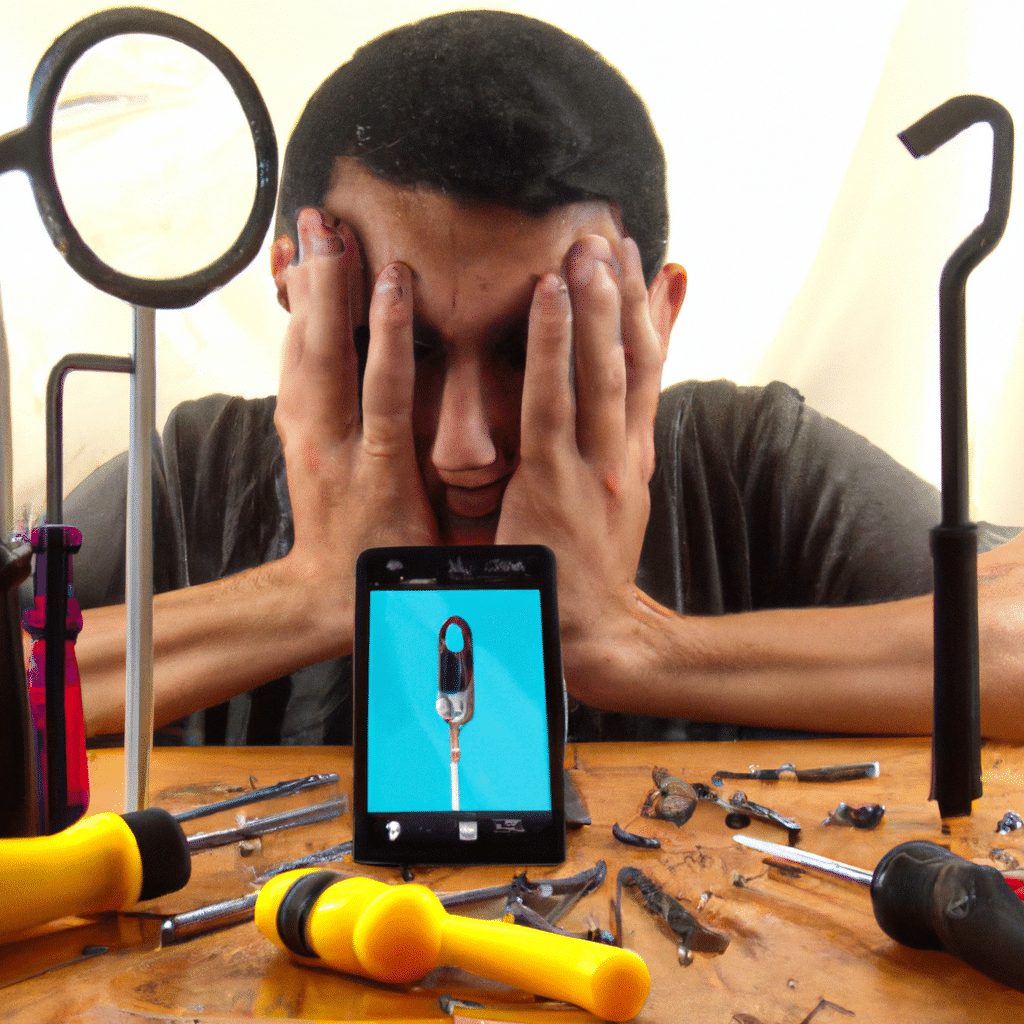
First, Identify the Cause of the Problem
The first step in fixing any problem is identifying the cause. When your Android phone freezes, try to recall what you were doing before it happened. Were you running too many apps? Did you recently install a new app? Is your software up-to-date? By answering these questions, you can narrow down the cause of the problem.
Close All Running Apps
Running too many apps can cause your Android phone to freeze. To fix this issue, you need to close all running apps. You can do this by pressing the recent apps button on your device and swiping away all the apps that you are not using. This will free up memory and allow your phone to run more smoothly.
Update Your Software
Outdated software can also cause freezing issues on your Android phone. To fix this issue, you need to update your software. Go to your device settings and check for any available updates. If there is an update available, download and install it. This will not only fix any freezing issues but also improve your device’s performance.
Remove Any Faulty Apps
Sometimes, a faulty app can cause your Android phone to freeze. To fix this issue, you need to remove any faulty apps that you have installed. Go to your device settings and click on “Apps.” From there, you can see a list of all the apps you have installed. Find the app that is causing the freeze and click on it. Then, click on “Uninstall” to remove it from your device.
Clear Cache
Cached data can also cause freezing issues on your Android phone. To fix this issue, you need to clear your cache. Go to your device settings and click on “Storage.” From there, you can see how much space is being used by cached data. Click on “Cached data” and then click on “Clear cache.” This will free up space and improve your device’s performance.
Check Your Battery
A faulty battery can also cause freezing issues on your Android phone. To fix this issue, you need to check your battery. If your battery is old or damaged, it may need to be replaced. You can check your battery health by going to your device settings and clicking on “Battery.” From there, you can see how much battery life is left and if there are any issues with your battery.
Conclusion
In conclusion, there are several ways to fix freezing issues on your Android phone. By identifying the cause of the problem, closing all running apps, updating your software, removing any faulty apps, clearing cache, and checking your battery, you can prevent this problem from happening again. These steps will not only fix any freezing issues but also improve your device’s overall performance. By following these tips, you can ensure that your Android phone runs smoothly and efficiently.












