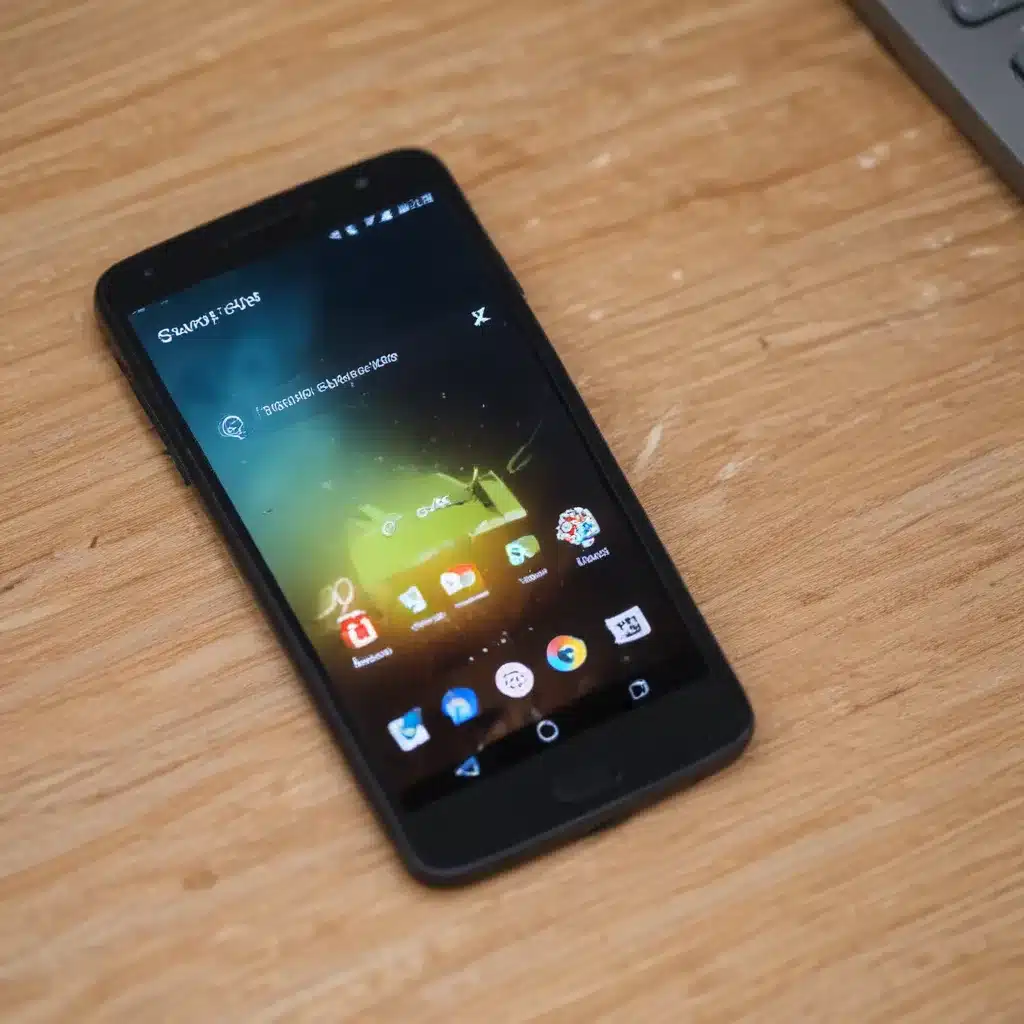
Understanding the Issue
I’ve encountered many instances where my Android device simply refuses to turn on. This can be a frustrating experience, leaving you feeling powerless and unsure of how to proceed. However, I’ve learned that with the right troubleshooting steps, you can often resolve this issue and get your device back up and running.
One of the first things I always consider when my Android device won’t turn on is the battery. A drained or faulty battery can be the culprit behind an unresponsive device. I check the battery level and, if it’s low, I connect the device to a power source and give it some time to charge. If the device still doesn’t power on, I move on to other potential causes.
Another common issue that can lead to an unresponsive Android device is a software or system-level problem. This could be due to a recent software update, a malfunctioning app, or a more serious system-level issue. In these cases, I try to troubleshoot the software-related problems by attempting a soft reset or a factory reset.
Soft Reset: Restarting the Device
One of the first things I try when my Android device won’t turn on is a soft reset. This involves simply restarting the device, which can often resolve minor software-related issues. To perform a soft reset, I press and hold the power button for several seconds until the device powers off. I then wait a few moments before pressing the power button again to turn the device back on.
If the soft reset doesn’t work, I move on to more advanced troubleshooting steps. I understand that a soft reset may not be enough to fix more complex issues, but it’s always a good starting point.
Hard Reset: Performing a Factory Reset
If the soft reset doesn’t work, I consider performing a factory reset. This is a more intense troubleshooting step that erases all the data and settings on the device, effectively restoring it to its original, out-of-the-box state. To do this, I follow the manufacturer’s instructions, which usually involve pressing a specific combination of buttons (such as the volume and power buttons) while the device is turned off.
I know that a factory reset will erase all my personal data, so I make sure to back up any important information before proceeding. This includes photos, contacts, messages, and any other data I don’t want to lose. Once the factory reset is complete, I can then try to turn the device on again.
Hardware Issues: Checking for Physical Damage
If the software-related troubleshooting steps don’t work, I turn my attention to potential hardware issues. I carefully inspect the device for any visible signs of physical damage, such as a cracked screen, a damaged charging port, or any other obvious issues.
Sometimes, the issue may be as simple as a loose connection or a malfunctioning charging port. In these cases, I try gently cleaning the charging port and ensuring that the cable is properly connected. If the issue persists, I may need to seek professional assistance, as hardware-related problems can be more complex to diagnose and repair.
Seeking Professional Help
If I’ve exhausted all of my troubleshooting efforts and my Android device still won’t turn on, I’m not afraid to seek professional help. I reach out to the device manufacturer’s customer support or a reputable local repair shop to get their expertise and assistance.
These professionals have the necessary tools, knowledge, and experience to diagnose and address more complex issues that I may not be able to resolve on my own. They can provide valuable guidance and, if necessary, arrange for repairs or a replacement device.
Preventing Future Issues
To avoid similar problems in the future, I try to take proactive measures to maintain the health of my Android device. I keep the device’s software up-to-date, avoid installing questionable apps, and regularly back up my data. I also take care to protect the device from physical damage, such as drops or exposure to water.
By following these preventative steps and being prepared to troubleshoot when issues arise, I can minimize the chances of my Android device becoming unresponsive and ensure that I can quickly get it back up and running if it ever happens.
Conclusion
Dealing with an unresponsive Android device can be frustrating, but with the right troubleshooting steps and a little patience, I’ve been able to resolve these issues effectively. By understanding the common causes, trying soft and hard resets, checking for hardware problems, and seeking professional help if necessary, I can usually get my device back in working order.
Remember, the key is to approach the problem methodically and not get discouraged. With a bit of persistence and the right troubleshooting techniques, you can often revive an unresponsive Android device and get back to using your device with ease.












