Windows System Restore: Tips and Tricks for Success
As a Windows user, you may have experienced the frustration of your computer suddenly crashing or becoming unresponsive. In such cases, it’s essential to have a backup plan in place, and that’s where Windows System Restore comes in. In this article, we’ll be discussing everything you need to know about Windows System Restore and how to use it to your advantage.
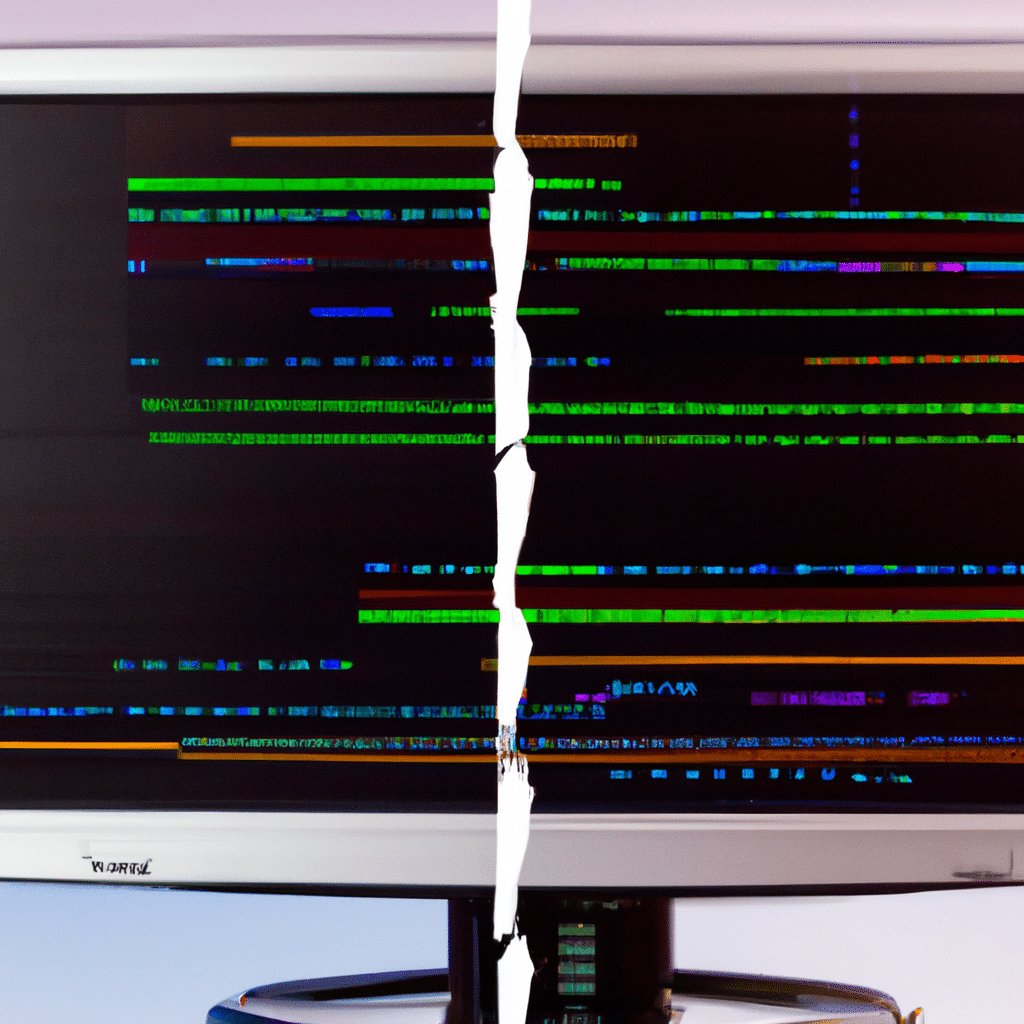
What is Windows System Restore?
Windows System Restore is a built-in feature in Windows operating systems that allows you to revert your computer’s system settings to a previous point in time. This feature takes a “snapshot” of your computer’s settings and saves it as a restore point that you can use to restore your computer to a previous state in case of system issues.
Why Use Windows System Restore?
There are several reasons why you might want to use Windows System Restore. First, it’s a quick and easy way to undo any changes you’ve made to your system settings that may have caused issues. Second, it can help you avoid more drastic measures like reinstalling your entire operating system or losing your files. Finally, it’s a great way to troubleshoot issues that may arise after installing new software or updates.
How to Use Windows System Restore
Using Windows System Restore is a straightforward process. Here are the steps to follow:
- Press the Windows key + R to open the Run dialog box.
- Type “rstrui” and press Enter. This will open the System Restore window.
- Select “Choose a different restore point” and click Next.
- Select a restore point from the list and click Next.
- Click Finish to begin the restoration process.
It’s important to note that when you restore your computer to a previous state, any changes made after that point will be lost. So make sure to save any important files or documents before proceeding with the restore.
Tips for a Successful Windows System Restore
To ensure a successful Windows System Restore, here are some tips to keep in mind:
-
Create Restore Points Regularly: It’s essential to create restore points regularly, especially before making any significant changes to your system settings. This way, you’ll have a recent restore point to fall back on if anything goes wrong.
-
Check for Updates: Before restoring your computer, make sure to check for any available updates for your operating system and software. This can help fix any issues that may be causing your computer to crash or become unresponsive.
-
Disable Antivirus Software: Antivirus software can sometimes interfere with Windows System Restore. So it’s a good idea to disable your antivirus software temporarily before restoring your computer.
-
Use Safe Mode: If your computer is experiencing severe issues, you can try restoring it in Safe Mode. This mode loads only the essential drivers and services, which can help prevent any conflicts that may interfere with the restoration process.
Conclusion
Windows System Restore is an essential tool that every Windows user should know how to use. It can save you time and effort in troubleshooting issues and prevent you from losing your files or having to reinstall your operating system. By following the tips and tricks outlined in this article, you can ensure a successful Windows System Restore every time.












